HP LaserJet Pro 3001dw Monochrome Wireless Printer User Manual
Page 5
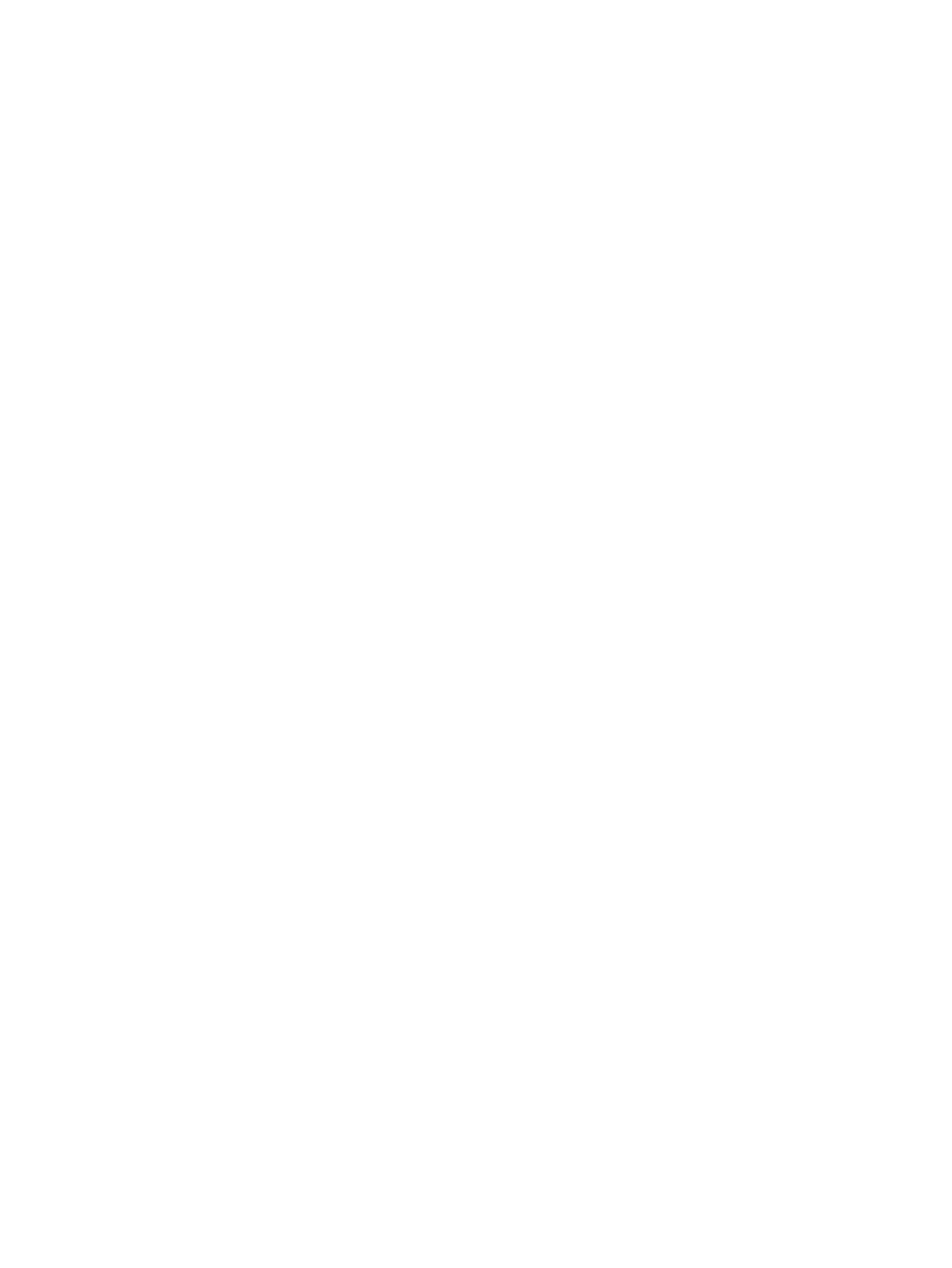
To restore printer default settings using EWS....................................................................................................................... 33
To restore network default settings using EWS.................................................................................................................... 34
Cartridge is low........................................................................................................................................................................... 34
Cartridge is very low .................................................................................................................................................................. 34
Change the “Very Low” settings .............................................................................................................................................. 34
Order supplies............................................................................................................................................................................. 35
The printer does not pick up paper ......................................................................................................................................... 35
The printer picks up multiple sheets of paper....................................................................................................................... 35
The printer picks up paper in a crossed manner................................................................................................................... 35
Introduction................................................................................................................................................................................. 36
Before you begin ........................................................................................................................................................................ 36
Jam locations.............................................................................................................................................................................. 36
Frequent or recurring paper jams?.......................................................................................................................................... 37
Clear jams from the input tray ................................................................................................................................................. 37
Clear jams from the cartridge access area............................................................................................................................. 38
Clear jams from the rear of the printer................................................................................................................................... 41
Introduction................................................................................................................................................................................. 42
Print from a different software program................................................................................................................................ 43
Check the paper-type setting for the print job...................................................................................................................... 43
Check the paper type setting on the printer................................................................................................................. 43
Check the paper type setting (Windows) ...................................................................................................................... 43
Check the paper type setting (OS X) .............................................................................................................................. 43
Check toner-cartridge status ................................................................................................................................................... 43
Print a cleaning page ................................................................................................................................................................. 44
Visually inspect the toner cartridge ........................................................................................................................................ 44
Check paper and the printing environment ........................................................................................................................... 44
Step one: Use paper that meets HP specifications...................................................................................................... 44
Step two: Check the environment .................................................................................................................................. 45
Introduction................................................................................................................................................................................. 45
Troubleshoot print quality problems...................................................................................................................................... 46
Introduction................................................................................................................................................................................. 52
Wireless connectivity checklist................................................................................................................................................. 52
The printer does not print after the wireless configuration completes............................................................................. 52
The printer does not print, and the computer has a third-party firewall installed.......................................................... 53
The wireless connection does not work after moving the wireless router or printer..................................................... 53
Cannot connect more devices to the wireless printer (Wi-Fi Direct).................................................................................. 53
The printer cannot print when your computer is on a VPN................................................................................................. 53
The network does not appear in the wireless networks list ............................................................................................... 53
The wireless network is not functioning ................................................................................................................................ 54
Perform a wireless network diagnostic test.......................................................................................................................... 54
v