Restoring the factory design to the flash device, Chapter 11 – Altera Embedded Systems Development Kit, Cyclone III Edition User Manual
Page 69
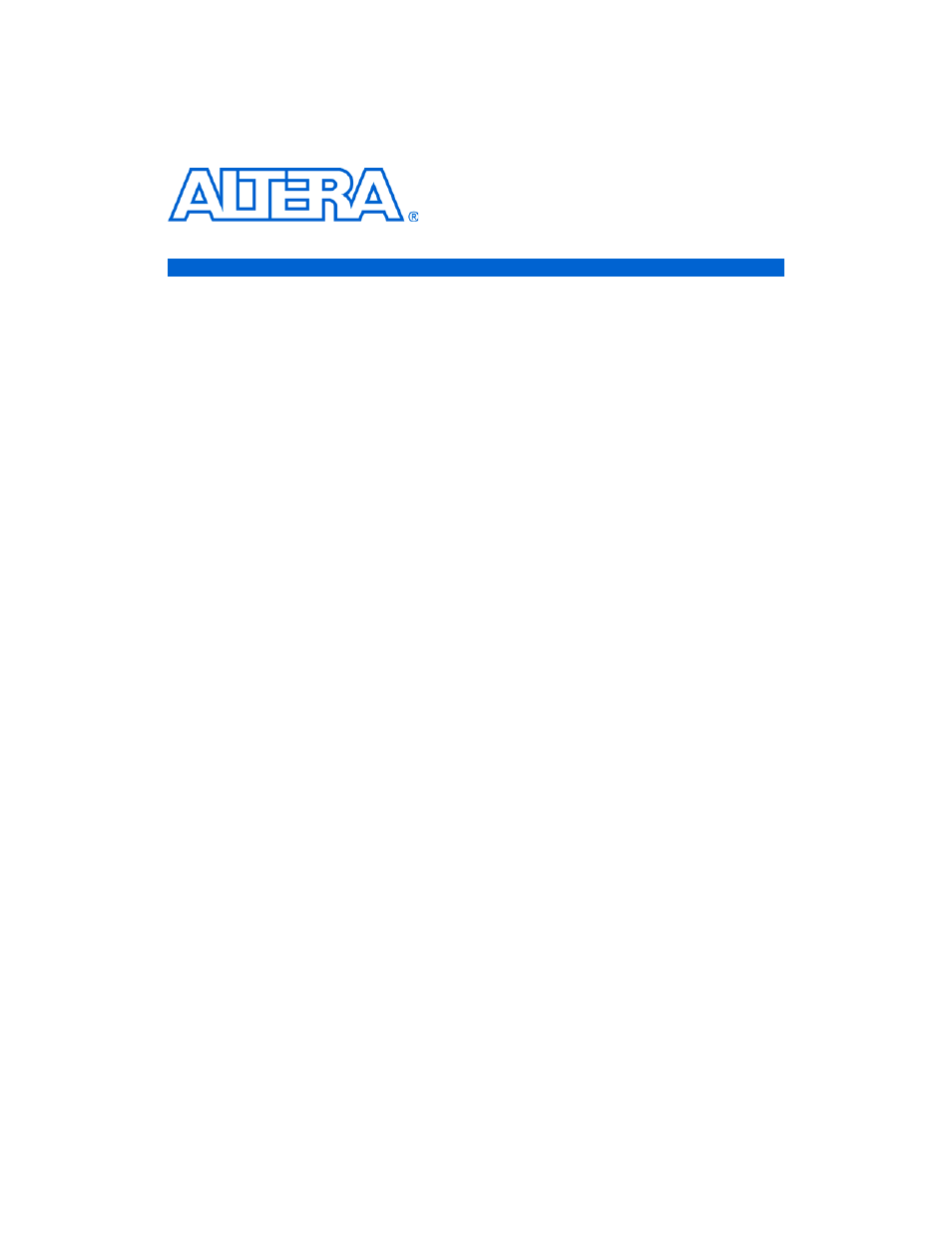
Altera Corporation
Development Board Version 1.0.
11–1
July 2010
Preliminary
Altera Embedded Systems Development Kit, Cyclone III Edition
11. Restoring the Factory
Design to the Flash Device
Restoring the
Original Flash
Image
(Application
Selector)
The Altera Embedded Systems Development Kit, Cyclone III edition is
programmed from the factory to configure the FPGA from flash to the
application selector. In the course of your development you may need to
replace the factory image with your own flash image. To restore the
original Flash contents of the Factory Image (i.e. the application selector)
perform the following steps:
1.
Make sure you have:
a.
A PC with Altera Embedded Systems Development Kit,
Quartus II
<version 8.1 or later> FPGA design software and
Nios II EDS
<version 8.1 or later>
b.
A USB cable
2.
Connect your board to the PC by connecting a USB cable from USB
connector (J3) on your board to a USB port on your PC.
3.
Launch the Quartus II Programmer and click Auto Detect. The
EP3C120F784 device should be detected.
1
If the device is not detected, make sure your hardware is
setup for USB-Blaster using the Hardware Setup.. button.
4.
Double click on the “File” field and browse to
Altera
/<version>/kits/cycloneIII_3C120_embedded
/factory_recovery/flash_contents/cycloneIII_3c120_niosII_applicat
ion_selector.sof
1
The SRAM Object File (SOF) contains a Nios II CPU which
can access and program the on-board flash.
5.
Click on the Program/Configure checkbox and press Start.
1
You will see a Successfully performed operation info
message when the configuration is complete.
6.
Launch a Nios II Command Shell from Start -> All Programs ->
Altera
-> Nios II EDS<version> -> Nios II <version> Command
Shell