Windows driver setting, Srp-150 8. windows driver setting – BIXOLON SRP-150 User Manual
Page 23
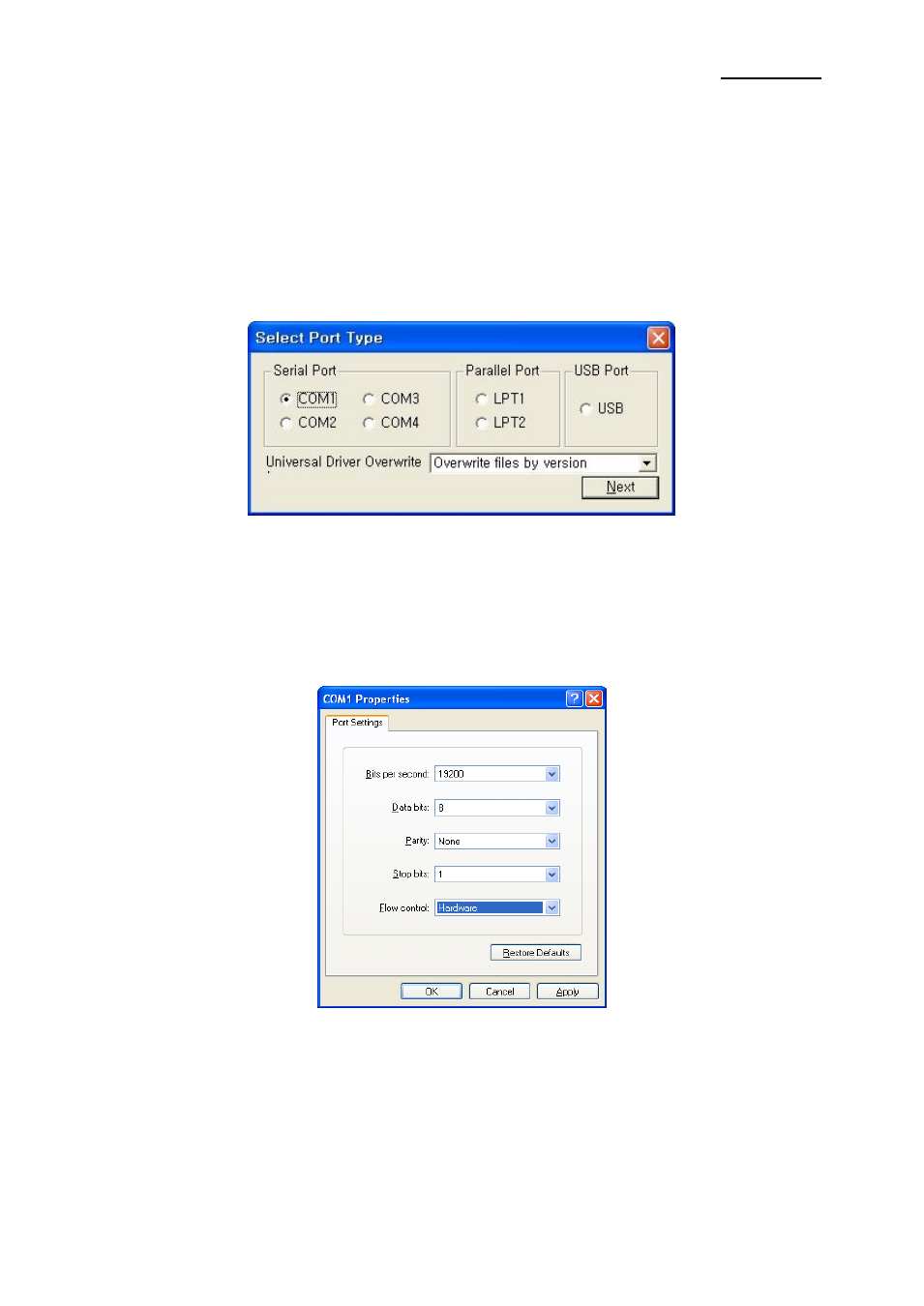
Rev. 1.08
- 23 -
SRP-150
8. WINDOWS Driver Setting
8-1 Serial (RS-232C) Interface Model Windows Driver Setting
1. After executing the proudct setting CD, go to Thermal Printer > SRP-150 > Drivers >
Windows Driver > Drivers folder > exectute SRP-150_WIN_Vx.x.xx.exe
2. Select
“Next” from the window at the initial setting.
3. Install Select
“Install” from the “Ready to Install the Program” window.
4. Select a serial port from the "Select Port Type
”, and then select “Next”.
(Fig 1)
5. The computer will reboot after selecting an example from the
“Question”.
6. Upon reboot, operate as follows: Start > Setting > Printer and Scan > BIXOLON SRP-
150 Icon > Right click > Select
“Property”.
7. After selecting the
“Port” button from the “Property” window, select “Self-diagnosis” and
“Agree”, and then select “OK”.
8. After selecting the
“General” from the “Property” window, select test page for printing
and make sure whether the speed is faster.