3 usb2.0 interface model windows driver setting, Srp-150 – BIXOLON SRP-150 User Manual
Page 24
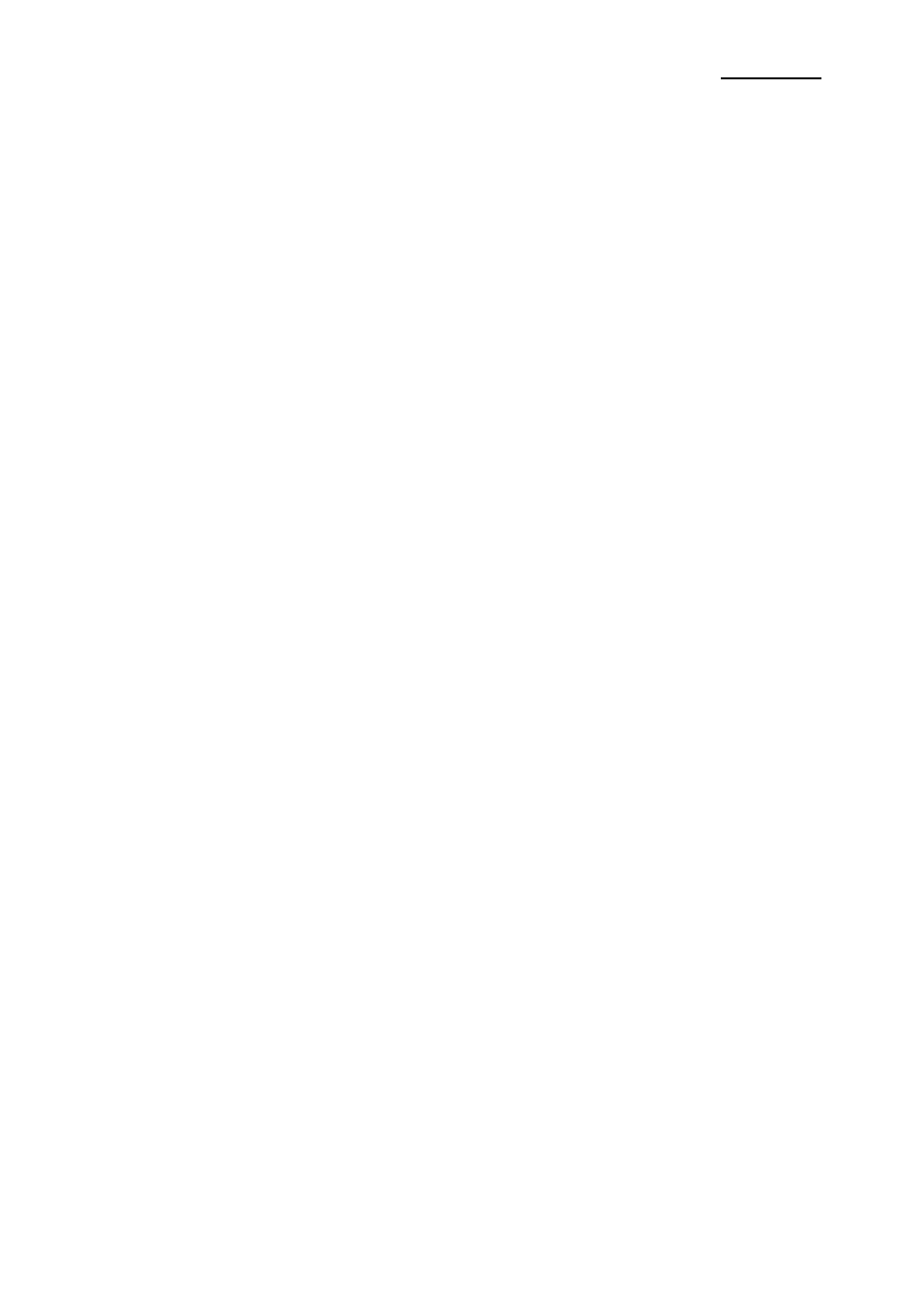
Rev. 1.08
- 24 -
SRP-150
8-2 Parallel (IEEE1284) Interface Windows Driver Setting
1. After executing the proudct setting CD, go to Thermal Printer > SRP-150 > Drivers >
Windows Driver > Drivers folder > exectute SRP-150_WIN_Vx.x.xx.exe
2. Select
“Next” from the window at the initial setting.
3. Install Select
“Install” from the “Ready to Install the Program” window.
4. Select a serial port from the "Select Port Type
”, and then select “Next”. (See Fig 1)
5. The computer will reboot after selecting an example from the
“Question”.
6. Upon reboot, operate as follows: Start > Setting > Printer and Scan > BIXOLON SRP-
150 Icon > Right click > Select
“Property”.
7.
After selecting the “General” from the “Property” window, select test page for printing
and make sure whether the speed is faster.
8-3 USB2.0 Interface Model Windows Driver Setting
1. After executing the proudct setting CD, go to Thermal Printer > SRP-150 > Drivers >
Windows Driver > Drivers folder > exectute SRP-150_WIN_Vx.x.xx.exe
2. Select
“Next” from the window at the initial setting.
3. Install Select
“Install” from the “Ready to Install the Program” window.
4. Select a serial port from the "Select Port Type
”, and then select “Next”. (See Fig 1)
5-1. For WINDOW 98/ME
① The computer will reboot after set as the above.
② Upon reboot, the printer will restart after shut down.
③ When “Continue to find out the new hardware” window pops up, select “Reboot the
computer with USB drive upon setup
”.
5-2. For WINDOW 2000/VISTA/2008 Server/7
① Open the “Information” window, restart the printer after power it off, and then select
“OK”.
② The computer will reboot after the setting is completed.
5-3. For WINDOW XP/2003 Server
① Open the “Information” window, restart the printer after power it off, and then select
“OK”.
② Open the “New hardware check” window, select “Proceed to next”. The computer will
reboot after the USB driver setting is completed.
※ Reference
Click
“OK” or “Continue Anyway” when the information related to the electronic signature
appears during the setting process.
6. Upon reboot, operate as follows: Start > Setting > Printer and Scan > BIXOLON SRP-
150 Icon > Right click > Select
“Property”.
7.
After selecting the “General” from the “Property” window, select test page for printing
and make sure whether the speed is faster.