Master station’s configuration editor – Interspace Industries TheatreCue 16 Way V4 System - 16 Outstations User Manual
Page 36
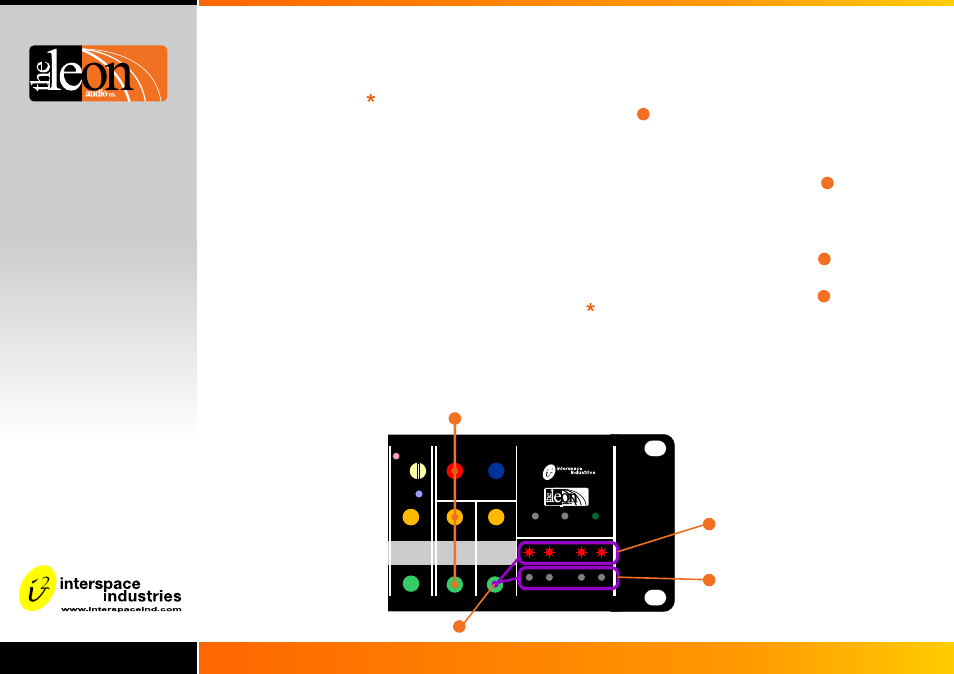
Designed and created by:-
Built By
The editing sequence is:
1: Start the
2: Open one of 8 files
3:
Configuration Editor
Select an option to edit
4:
5: Save changes to 1 of 5 files
(Save to the ShowTime file if you want those settings
to run the Cue Light system)
6: Exit the Editor
Edit that option on a channel by channel basis using
the Green buttons. (Green button lit = option active)
To start the Configuration Editor, press and hold these 3
buttons until the 16 blue Call lamps light (takes about 4
seconds).
Release the 3 buttons.
1
The Configuration Editor has 2 pages.
Toggle between the 2 pages with this button
Page 1: Settings for the Master Station and Cue Light
Outstations:
Standard Outstation (QLSi2)
Beeper Outstation (QLSi2-B)
When page 1 is selected, these lamps flash
Page 2: Settings for the Relay (QLRi2)
When page 2 is selected, these lamps flash
The Editor starts with the ShowTime file opened at page 1
and with option #1 (Yellow Standby) selected.
If you wish to edit the ShowTime file, there is no need to re-
open it but no harm is done should you do so.
2
3
4
Master Station’s Configuration Editor
(continued)
Page 1.
Cue Light Outstation
and Master Station configuration.
Page 2.
Relay & Sensor configuration.
Toggle Pages
To start the Editor
press these 3 buttons
for 4 seconds
Configuration settings for each of the 3 types of Outstation:-
QLSi2: Cue Light Outstation
QLRi2: Relay Outstation
QTSi2: Sensor Outstation (future product)
are stored in each channel’s settings. The Master Station
uses the appropriate configuration data for the type of
Outstation that is connected.
It is not necessary to have any Outstations connected to be
able to edit the Cue Light’s settings.
Starting the Configuration Editor
Select
page
2
36.
16
Power
Theatre Cue Light
Master QLM16i2 Mk4
www.interspaceind.com
Innovation by:-
Built By:-
1
3
4