Holding area, Project – TEKVOX TekManager Comprehensive User Manual
Page 14
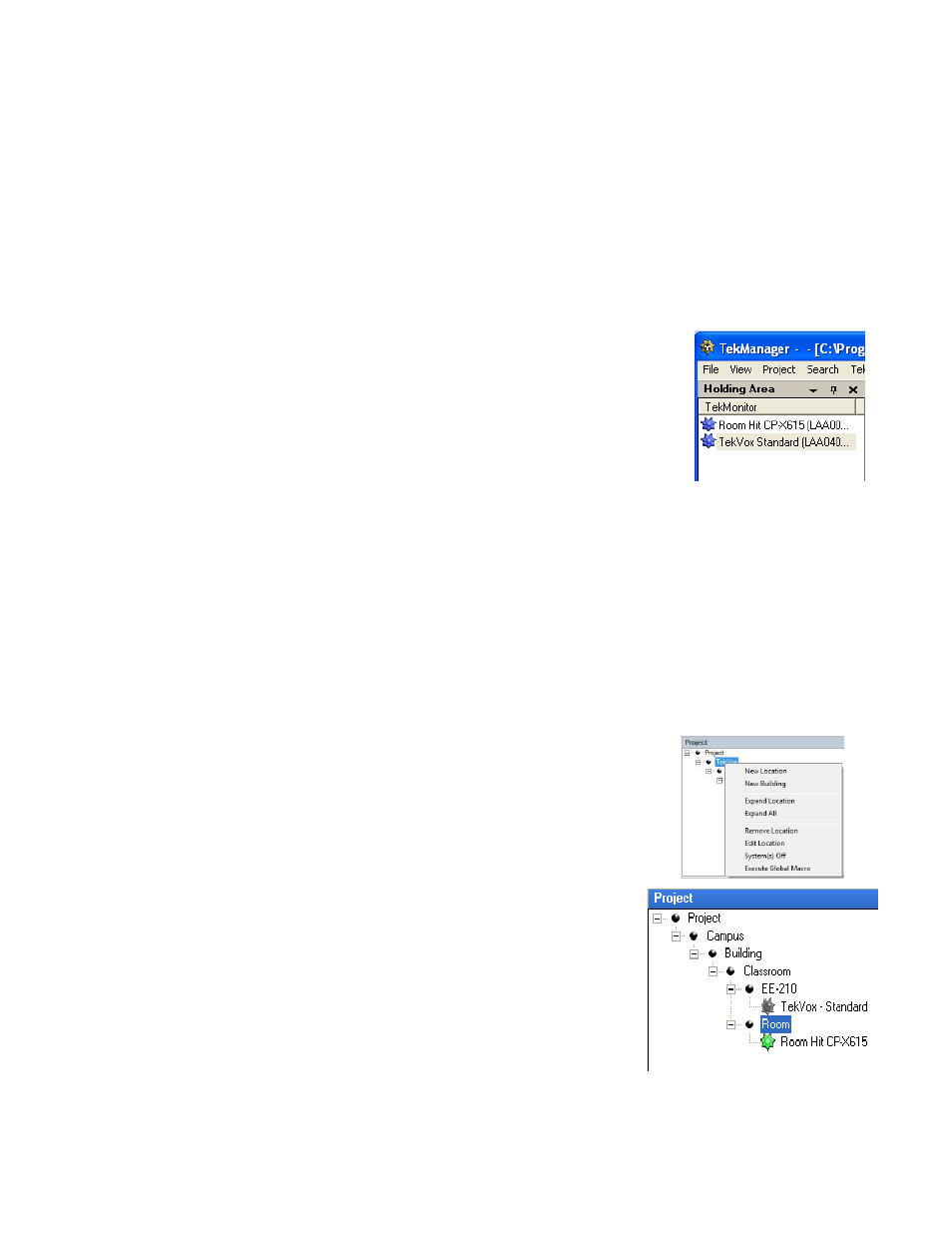
14
TekManager has five main operational panels:
Holding Area
Project
Properties
TekMonitor View
TekMonitor Control
Each of the panels is an independent dockable entity except for the TekMonitor Control, allowing for
positioning anywhere within the TekManager work area. It is also possible to detach each panel from the
main application work area to allow for enhanced viewing. All closed panels may be retrieved via a main
View menu sub-option selection. The following subsections describe each panel in more detail.
Holding Area
During a TekMonitor search, TekManager places each found TekMonitor that is
not already part of the current Project into this panel, as shown by a blue star
along with their serial number and firmware version. A right mouse click within the
Holding Area displays menu items for these TekMonitors. The Update TekMonitor
selection can be used to clear possible project problems with a TekMonitor by
reinitializing its project settings.
Project
A Project displays each TekMonitor assigned to the Project in a tree like structure. Each TekMonitor has a
hierarchy of names assigned to it for grouping as follows:
Project – Root Node
Location (Campus)
Building
Group (Department)
Room
TekMonitor Name
The Project Root Node provides for multiple locations to be grouped under a common node. Context
options allow for inserting new facility levels, removing facility levels, and editing
the names of the selected facility levels. Changes made are propagated to any
TekMonitors located below the modification hierarchy.
There are also an options to perform a Macro or System-Off command at the
facility level chosen forcing the command to be submitted to all TekMonitors
contained below the facility level hierarchy.
Projects can be created by the following:
Drag-And-Drop a configured TekMonitor into a Project
Configure Phantoms or Active TekMonitors using TekWizard
A Project is created using TekWizard to configure both Phantom (shown as
a dark gray star) or Active TekMonitors (shown as a green star). A
Phantom TekMonitor represents an abstraction for a physical unit that is
only a place holder for configuration data. An Active TekMonitor is
physically present on the network and is operating. A Project can also be
created by dragging multiple TekMonitors within the Holding Area into a
clear area of the Project. Once a project is created, it can be saved and
opened from the file menu. This method of creating a Project allows for a
complete TekPatrol system to be configured offsite, and once onsite the actual TekMonitors are located
and placed in the Holding Area by TekManager search. The TekMonitors within the Holding Area can
then be dragged-and-dropped onto their respected Phantom TekMonitor. This will result in the system