Menu, File, View – TEKVOX TekManager Comprehensive User Manual
Page 19: Project, Settings
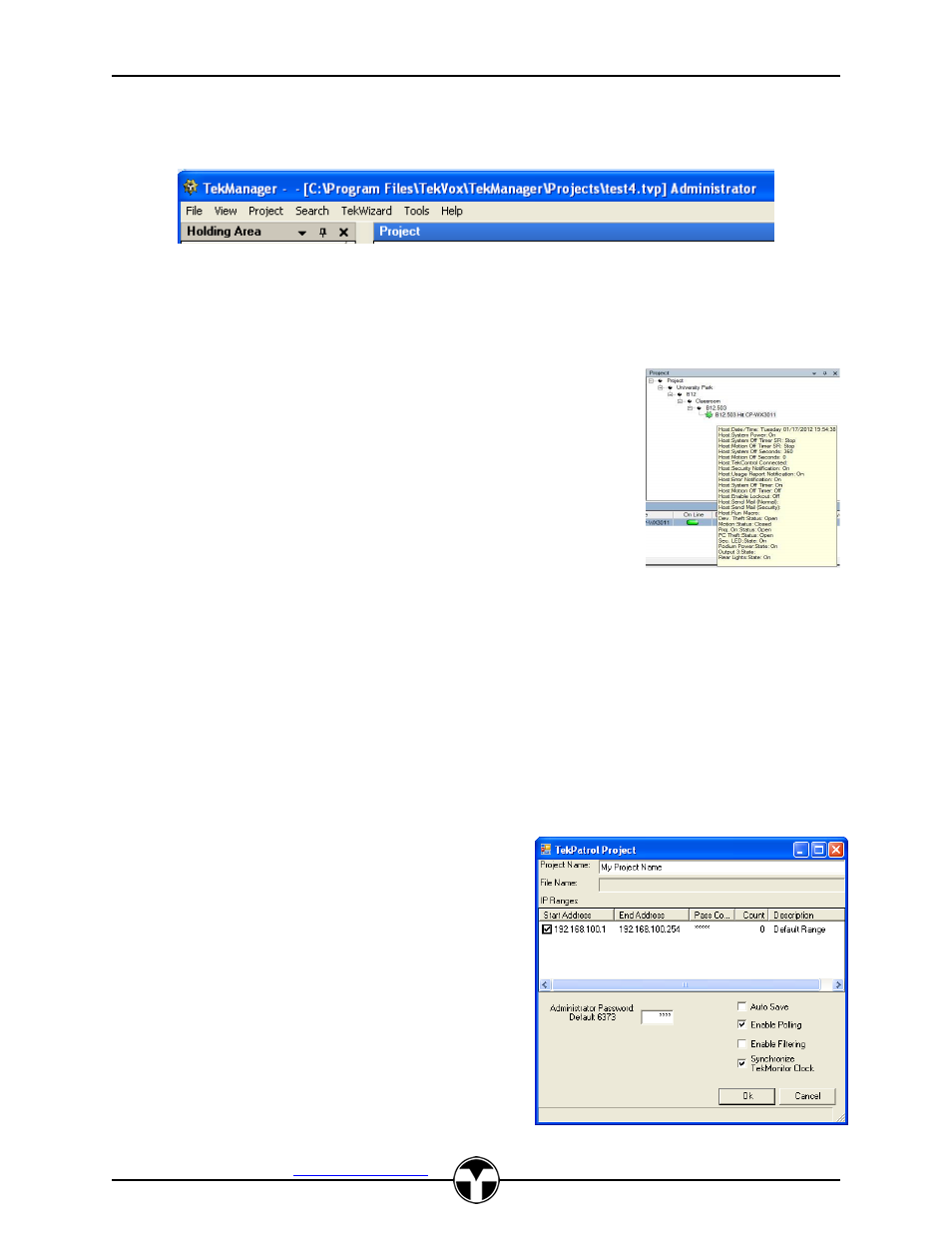
TekManager Comprehensive User Manual
V040813
TEKVOX, Inc.
– 512.808.0845
Austin, TX 78746
19
Menu
Like most other Windows applications TekManager uses dropdown menus located on the menu bar.
File
From the File menu a new Project can be created or a Project can be saved or opened. As usual, the
program can be exited from here.
View
The View menu allows for hiding or displaying the Holding Area,
Project, Properties, and View panels. Since TekManager allows for
dockable windows, you might want to put windows back to their original
positions. Selecting Restore Default View puts TekManager back
together. An additional feature selection is the ToolTipEnabled
function. By enabling this feature, specific status data may be viewed
when hovering over a specific monitor. The items to display are
configurable through the Configure Control, Popup Status menu
described later. Finally, the View menu provides for the displaying of a
selected TekMonitor Control form and the TekMonitor View templates.
Selecting TekMonitor Control displays the controls for a TekMonitor.
These controls can also be viewed by double-clicking on a selected TekMonitor or by a right-click
menu item.
Choosing Select TekMonitor View displays the selection form for the different TekMonitor Views. To
create and edit these Views see TekMonitor View in the Tools menu.
Project
The Project menu has three selections:
1. Settings
2. Refresh All
3. Access Level
Settings
To configure a Project, it is necessary to create an IP
range or multiple IP ranges. The default range is
actually derived from the IP address of your PC. This
will help you in locating TekMonitors. Some systems
might be split across different subnets. For these
types of systems it is necessary to create another IP
range for that subnet. A valid range can be
192.168.1.1 to 192.168.100.1.
A project name can be assigned to your project at
the top of the Project form.
The File Name is not editable and displays the
P
roject’s file name and location once it is saved.