Control selection, Teklink – TEKVOX TekManager Comprehensive User Manual
Page 24
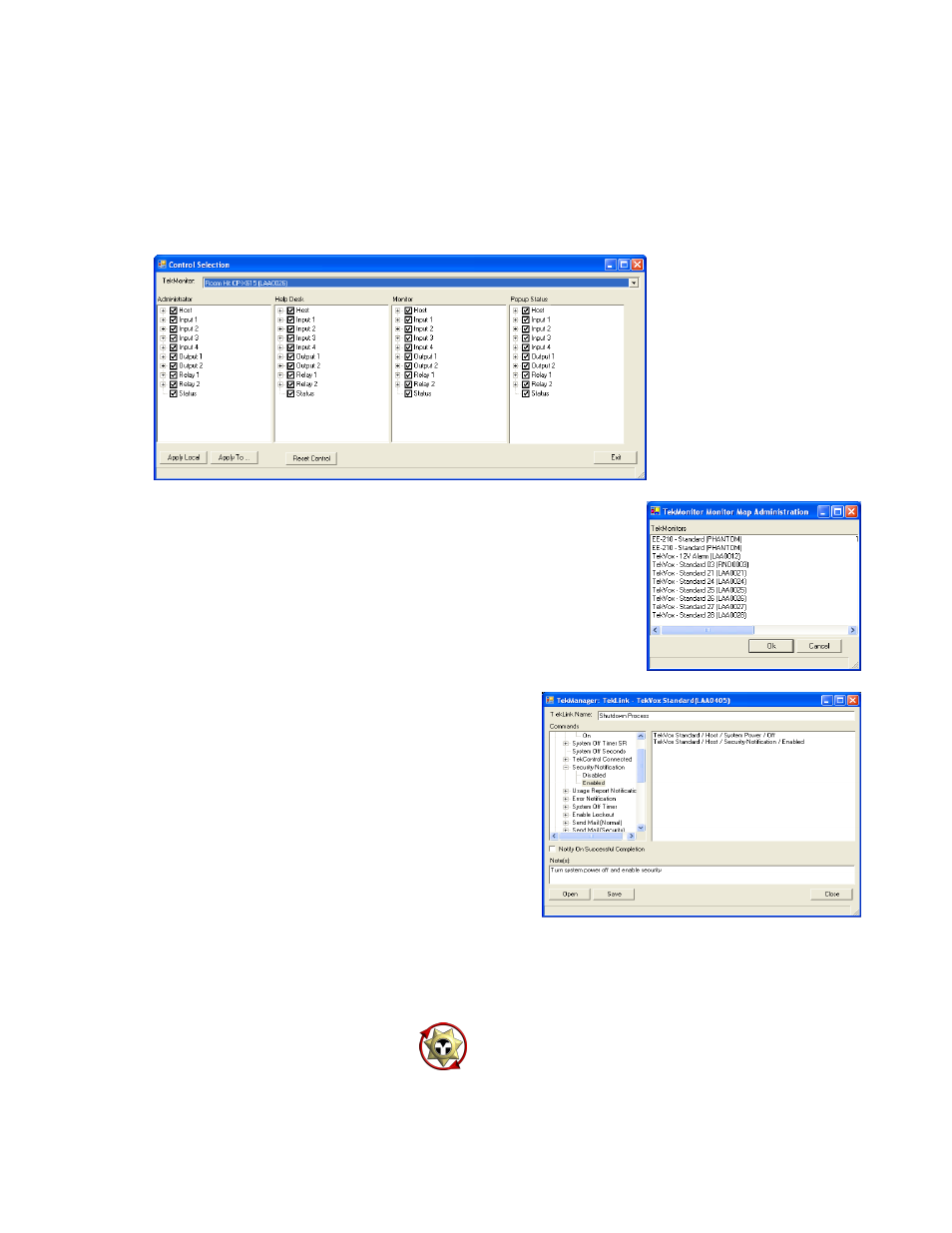
24
These settings may also be applied to another specific TekMonitor by clicking the Apply To button,
and selecting the monitor that is to assume these settings. There is also a Reset Control button
provided which allows for returning the settings to initial values. Finally, another field is provided for
selection of specific data to be displayed while hovering over a particular TekMonitor. This is the
Popup Status field, and provides a means of quickly getting data on a unit without having to select
and/or scroll the View panel. Again, data items are added to this popup field by selecting desired
items from the Control Selection window.
Control Selection
Once all of the selections are made, this Control Selection setup may
then be copied to other TekMonitors by clicking on the Apply To
button. From the subsequent monitor selection window, select one or
all of the
TekMonitors you wish to copy to, the default is “all” selected.
It is, however, best to make sure that only TekMonitors with the same
driver settings are copied to.
TekLink
Both TekControl and TekLink create user controls for
a TekMonitor. When using TekControl, only one
application is allowed to operate a TekMonitor.
TekLink can operate at the same time that TekControl
is running, allowing a user to run TekControl from
their PC and TekLink from a handheld PC.
A TekLink program is a run once application that can
send a group of commands to a TekMonitor, similar to
the Macro settings in TekWizard with the exception of
conditional statement support.
Once commands are placed into TekLink, a .tdk application file is created, which is associated with
the TekLink.exe file. A shortcut to the .tdk application file should be created and placed in a folder
for easy access. This provides an icon that may then be easily selected by right-clicking on the
shortcut and selecting properties. To run the TekLink application file on another PC, first install
TekLink, and then copy the application files that were created in TekManager.
TekLink is associated with this Icon: