Properties – TEKVOX TekManager Comprehensive User Manual
Page 15
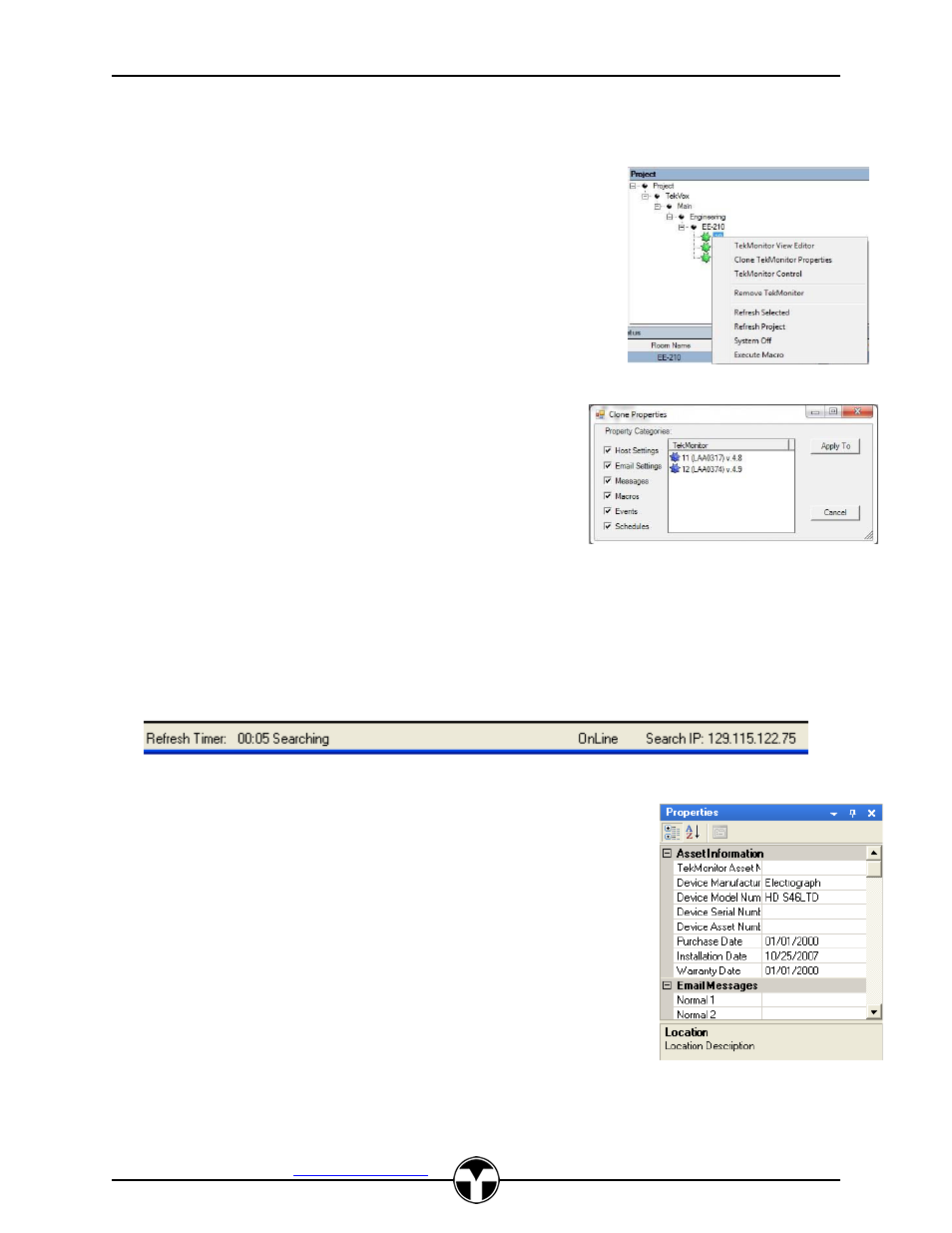
TekManager Comprehensive User Manual
V040813
TEKVOX, Inc.
– 512.808.0845
Austin, TX 78746
15
loading the defined phantom data into the TekMonitor, and subsequently replacing the phantom.
TekMonitors may also be dragged in selected multiples from the project tree back into the holding area
for later reconfiguration.
A right mouse click on a selected TekMonitor in the Project window
displays a list of menu items for this TekMonitor. From this menu list the
View Editor and TekMonitor Control can be executed. In addition,
individual macros stored within the TekMonitor may be executed along
with an option to perform a general System-Off command. Refreshing a
project causes the project to go online if it is off line while Refresh
Selected forces a complete data refresh from the monitor selected. A
TekMonitor Clone feature is included to allow for cloning specific monitor
settings from a source monitor to many target monitors allowing for
easier system configurations.
The Clone option allows for selecting specific categories of settings
to be merged with the target monitor settings. Once the desired
property category selections are made, the settings may be
programmed into the target monitor(s) chosen from the Holding
area monitors displayed and subsequently acce
ssing the “Apply
To” button.
The bottom right status of the TekManager form is a list of informative details about the project. From left
to right the displayed information presents the project refresh time indicating elapsed time, the
Online/Offline status of the project and the current IP being probed in the search process. A TekMonitor is
only placed in the search process if it is in the Project area, set to DHCP and did not respond during
polling. The elapsed time indicator will also display current activity with regard to refreshing the project, or
searching for lost or offline monitors. The refreshes occur on 1 minute boundaries while the searches will
commence at 10 minute intervals.
Properties
The Properties panel allows for viewing, modifying and copying/pasting
parameters in a selected TekMonitor. Selecting a TekMonitor in any panel
displays it Properties.
Within Properties the following can be viewed or modified:
Asset Information
Allows for keeping track of the TekMonitor and its monitored
device.
Email Messages
Allows for viewing and editing of the Email messages.
Facility
Allows for viewing and editing of the Project tree information.
Host Settings
Allows for viewing and editing of the SMTP settings and
enabling Usage Reports, Error Messages, Security, System Off Timer, UTC Offset and
Device Lock.