Configuration – TEKVOX TekManager Comprehensive User Manual
Page 44
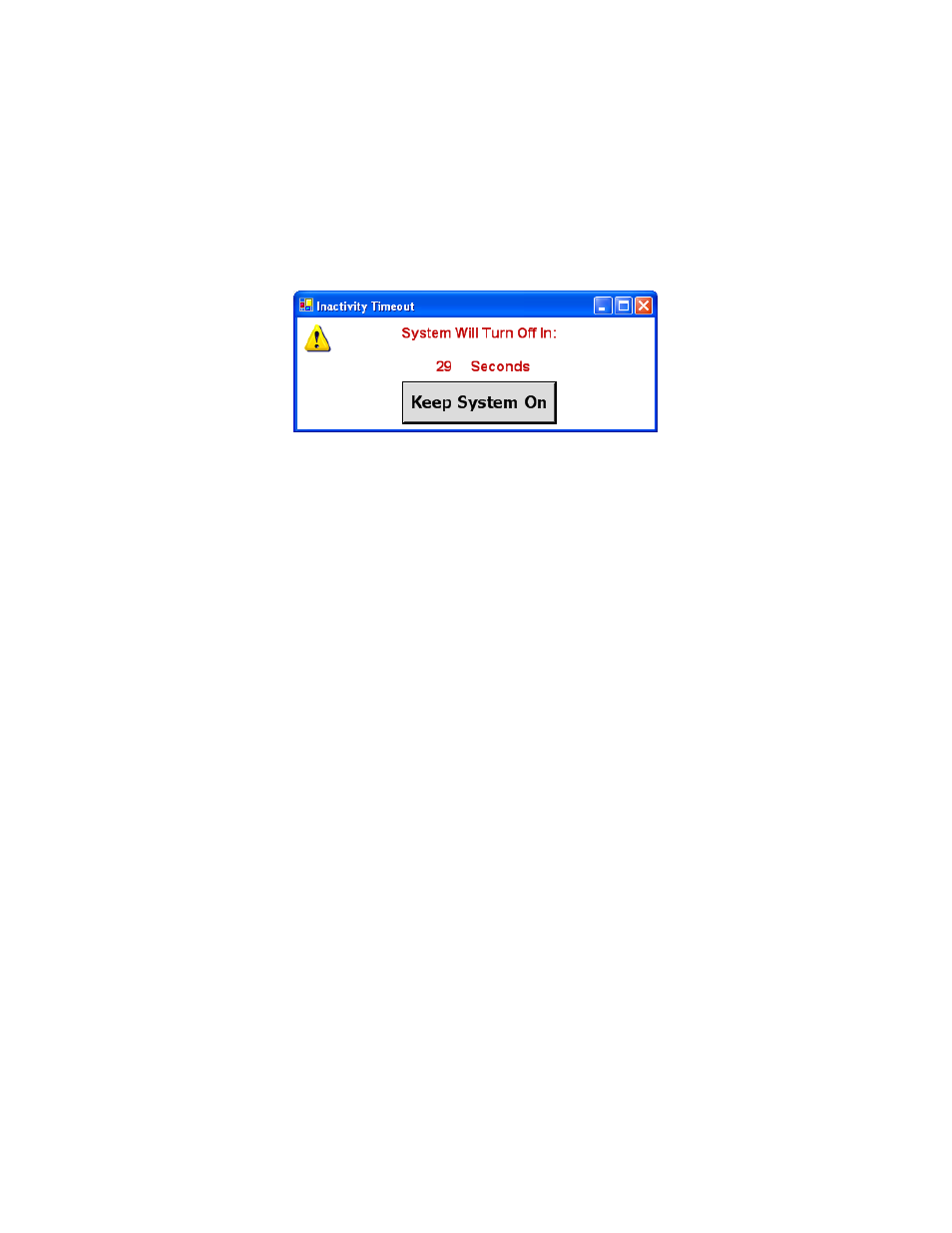
44
Timeout Threshold:
The Timeout Threshold sets the point at which the countdown value of the System Off Timer will
generate a Inactivity Timeout warning message. This message is used to inform the user that the
system is about ready to shutdown. If the Inactivity Timeout message appears, a countdown is shown
and three beeps will be heard. The user has the option to continue operating the system or let the
timer expire causing the system to shutdown. The Timeout feature can be disabled by setting the
Timeout Threshold to 0 or un-checking the Auto-Shutdown checkbox.
Note: The System Off Timer must be set to a value greater than the Timeout Threshold.
System Off Options:
The System Off Option instructs TekControl as to what it shall do when the System Off Timer reaches
zero. There are six selectable options available:
1. None
– No action is taken.
2. Log Off
– The computer is Logged Off when the timer reaches zero.
3. Hibernate
– The computer is placed in Hibernate which saves the current settings. You will not
lose any work with Hibernate. During Hibernate
the PC’s configuration is saved to the hard drive.
4. Standby
– Operates like Hibernate but save the configuration to Ram for fast execution.
5. Power Off
– Shuts down the computer. All Work will be lost.
6. Program
– Allows for the selection of a program to be executed.
Logo Button:
The Logo button allows the Default TEKVOX logo to be replaced by a user logo. The size of this logo
must be less than 180 Width by 60 Height in pixels.
Default Log Button:
Selecting the Default Logo returns the logo back to the TEKVOX logo.
Configuration
Once a TekMonitor is selected all of its control commands are displayed on the panel. To limit the
control items within the different panels, select the Control menu item. This displays the Control
Configuration form. This form allows for deselecting items from the different panels and the Windows
Tray. Using the right mouse menu, commands can be moved up or down and a Tray command can
be selected to be activated by double-clicking on the Tray icon. This is called Quick Click. By default
double-clicking the Tray icon displays the TekControl panel. The operation of the Quick Click is
displayed at the bottom left of this form.
Having only the necessary control commands displayed within the different panels and moving
commands up or down improves the operability of TekControl.