Macros – TEKVOX TekManager Comprehensive User Manual
Page 32
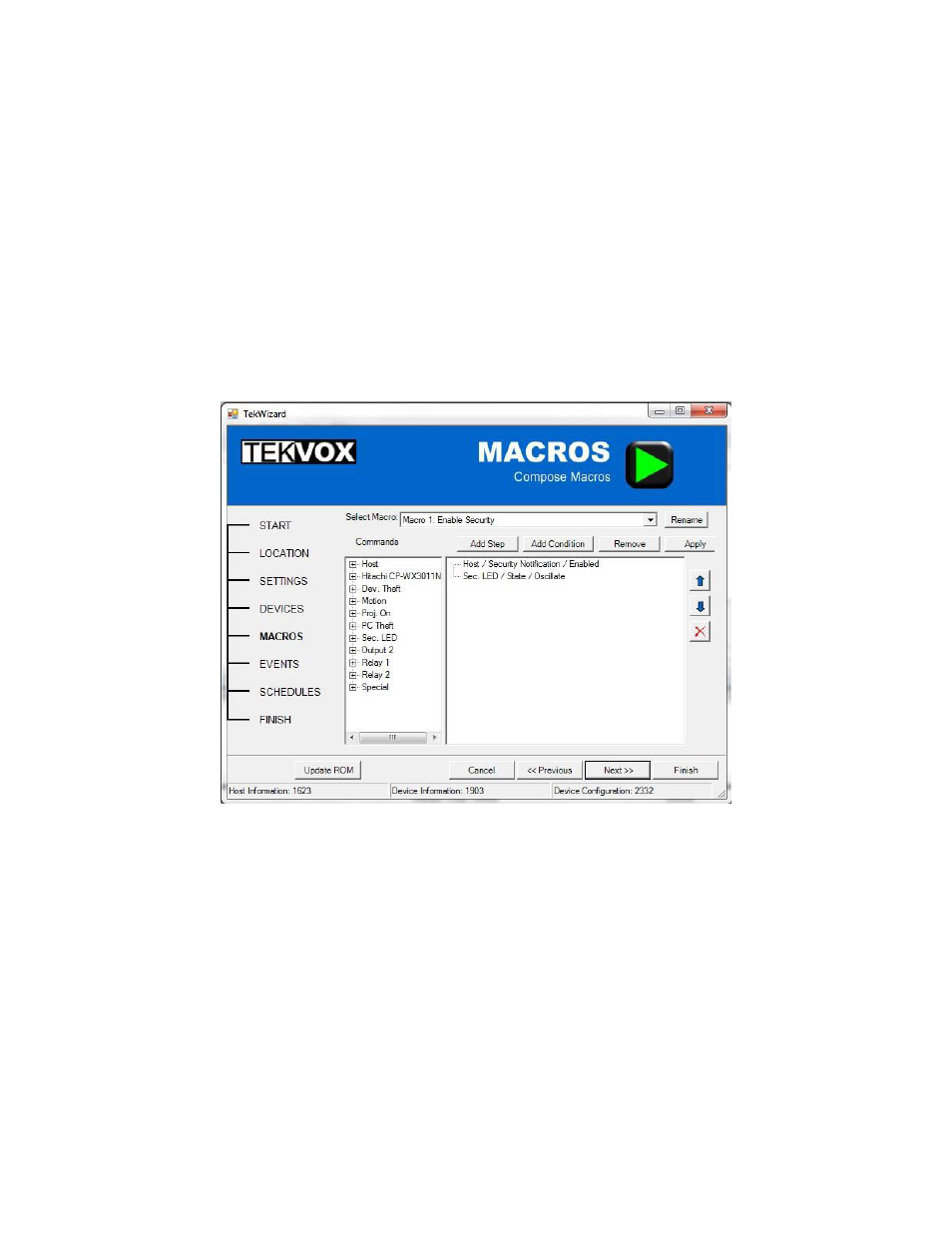
32
MACROS
When you need to add some automation or programming to a TekMonitor, try a Macro. The Macro screen
allows you to name a macro, select a command from the left panel, and drag it into the right execution
panel.
Macros are an easy method to apply logic and command sequences from the Host or selected driver to
the controlled device. For example; you have a wall plate with a set of buttons, and you want one of the
buttons to turn on the video projector with the display channel, VGA 2. A macro can be set up to execute
both subcommands under one (macro) function call.
Sometimes a Macro needs to have decision making intelligence by executing some logic. This can be
accomplished by adding a condition. A condition compares a selected Host or driver command value to
the current value running in the TekMonitor, and branches to the appropriate command sequence based
on the conditional logic.
Conditions cannot be Nested (Condition within a Condition).
TekWizard - MACROS
To create a Macro, do the following:
1. Name the Macro by clicking-on the Rename button, entering the name and clicking-on the Apply
button.
2. If a logic condition is required:
a. Click the
“Add Condition” button or right-click over the right macro construction list area.
b. Create the condition by selecting the Device, Command, Condition and Setting from the
top left menu options.
c. Another condition can be added by checking Multi-Condition, and completing the top right
selection options.
d. Finally, drag the Device Commands from the left pane into the True or False Macro as
appropriate.
e. When finished, click Ok.
f. If any common commands are needed, add them here.
3. If a logic condition is not required: