Tekpatrol reporting subsystem instructions, Usage reports, Column names – TEKVOX TekManager Comprehensive User Manual
Page 45: Tekmanager main menu – reports, Report setup, Enable checkbox, Email notification, Filters, Tekmanager main menu, Reports
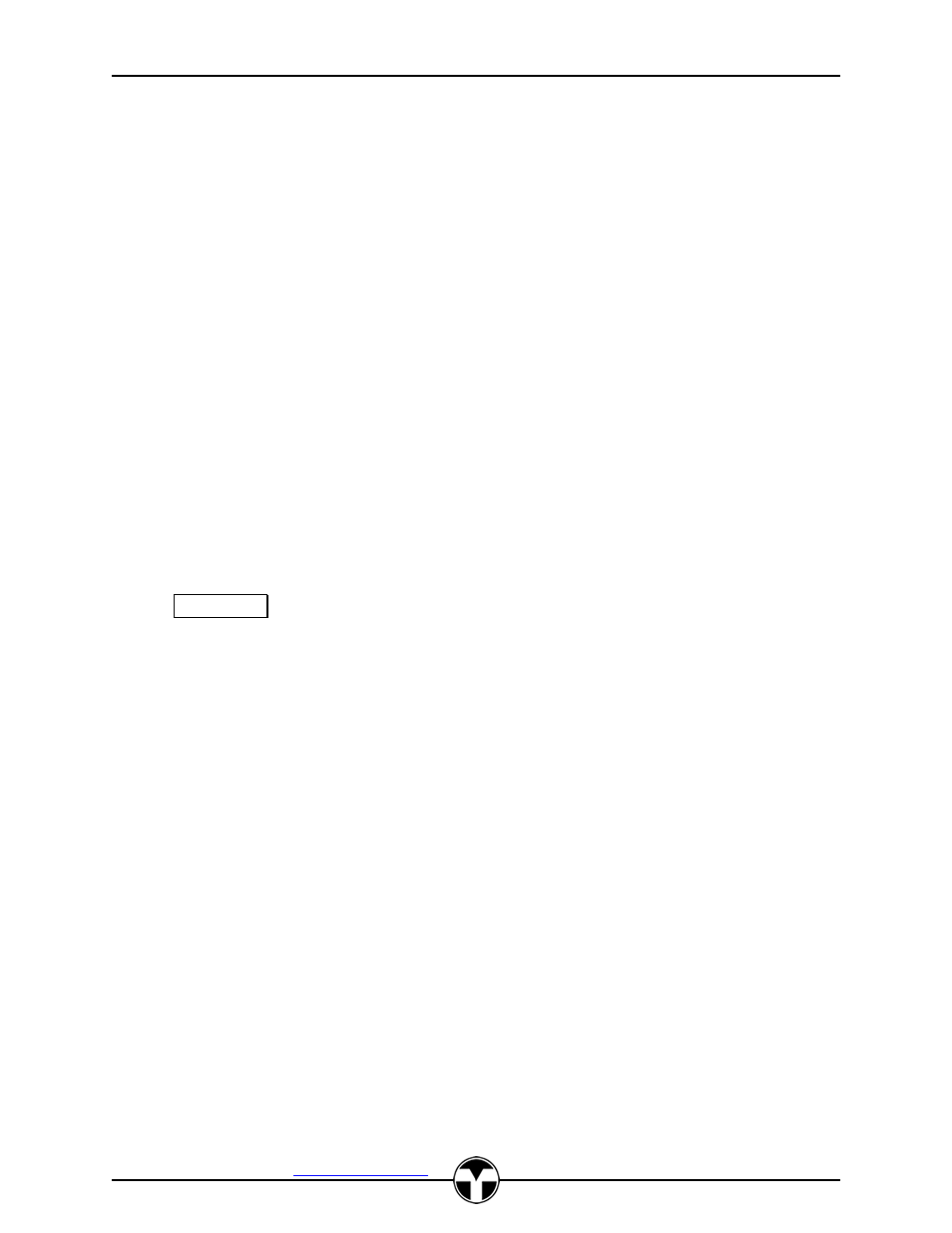
TekManager Comprehensive User Manual
V040813
TEKVOX, Inc.
– 512.808.0845
Austin, TX 78746
45
TekPatrol Reporting Subsystem Instructions
TekManager has the capability to log events and status information to a user defined SQL Server
database.
This database can also reside on the local PC’s hard drive. The recorded information can then
be displayed in the two types of Usage Reports called Events History and Events Summary. These
reports can also be saved to a CSV file. For more refined reports a user can always access SQL Server
directly.
Usage Reports
There are two types of usage reports: Events History and Events Summary. These reports allow the user
to view filtered information by a date range from the recorded events. Once are range is selected, click on
the Load button to display the data. The lower left window list the TekMonitors, the lower center window
displays the Command filters and the lower right selections are the Quick Filters.
Various filters can be set to focus on a particular TekMonitor and/or a particular command. The Quick
Filters are used to focus quickly on the Power, Source or you can enter your own event.
Column Names
Room, Monitor and Port
– identifies the device being monitored.
Command
– is the particular event or status that is being monitored.
Setting
– is the actual value of the setting or status.
Hrs & Mins
– is the duration, or amount of time this status or event was in effect, since the last time
the command was recorded.
Ending Time
– is the end time for the duration in Events History.
The Save CSV button is used to export the information in the data grid to a Comma Separated
Variable (CSV) file that can then be imported into spreadsheets, databases and word processors.
Location, Building, Group and IP Address are added to each record.
TekManager Main Menu
– Reports
The reporting functions are accessed from the main menu bar of the TekManager application under
Reports. The following submenu items are available:
Report Setup
Enable Checkbox
This turns on the event logging. If any errors are encountered, for example, the SQL Server becomes
unavailable when logging is attempted, logging will stop and this box is unchecked. A status bar
message in the lower left indicates logging is enabled or error conditions.
Email Notification
Not implemented (Future).
Filters
For each TekMonitor in a project you can control which events get logged. By default, all defined
events are logged. This can generate a significant amount of data. Users should determine which
events they are likely to be interested in and turn off the rest.
Select a TekMonitor from the drop-down list and uncheck any items that do not need to be logged.
Click the Apply button when done in order to save the settings for the current monitor. Do this for
each TekMonitor. Click the Apply button even if no changes are made to the filters.