Default map, Configure control – TEKVOX TekManager Comprehensive User Manual
Page 23
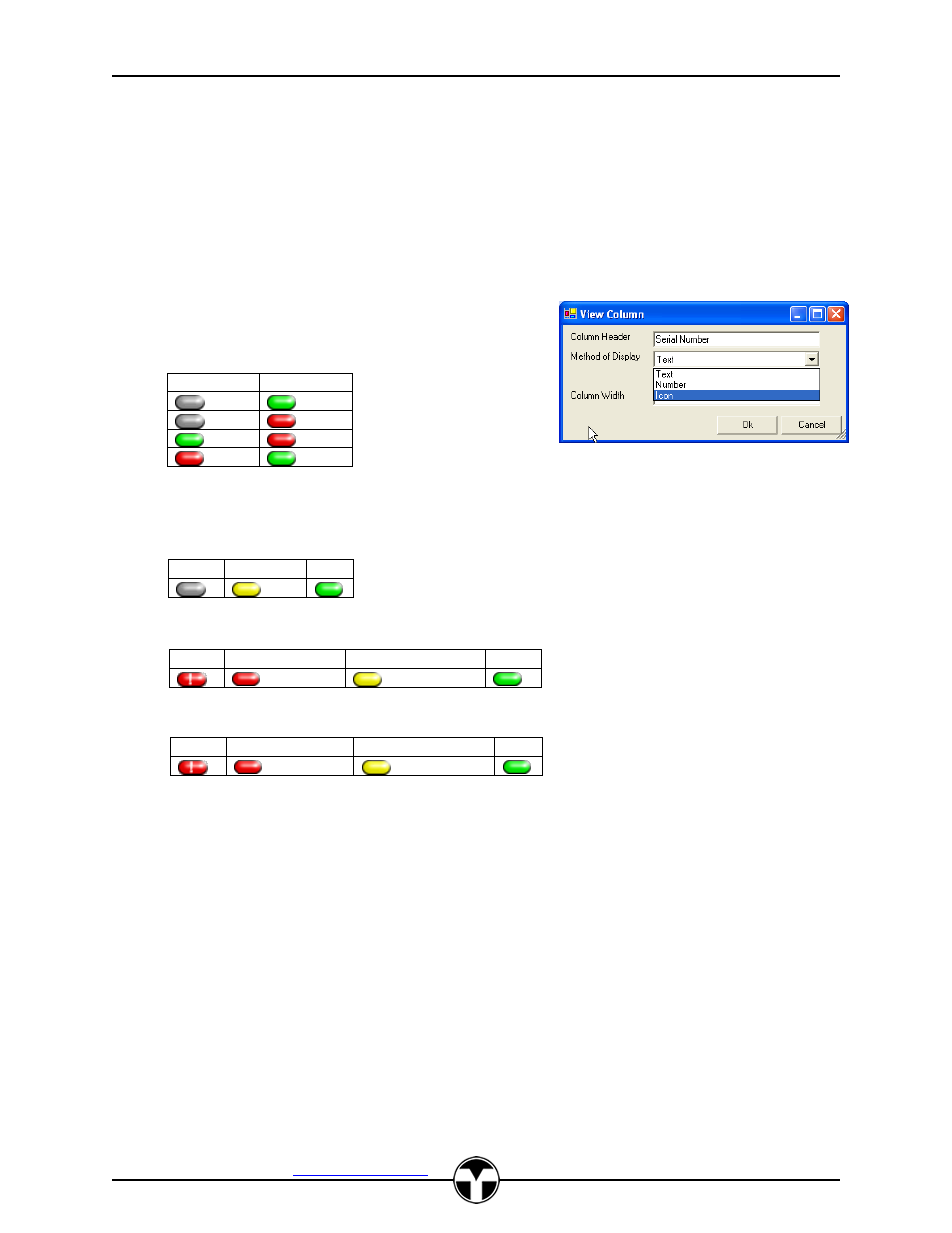
TekManager Comprehensive User Manual
V040813
TEKVOX, Inc.
– 512.808.0845
Austin, TX 78746
23
the main window. Additional buttons are provided in order to aid in view development and
maintenance, they are described as follows:
Copy
– copies current view in clipboard for later retrieval with paste
Paste
– pastes the view saved in the clipboard into current view
Set Default Map
– redefines default project column list to current column list
Apply Default - applies current defined default column list to current project monitor data
Get Map
– retrieves view column list saved in TekMonitor memory
Apply Map To
– stores the column mapping definitions into project data area
Save In TekMonitor
– saves view column list into TekMonitor memory
Each column in a TekMonitor View has the ability to
display TekMonitor data as Text, Number or selectable
Icon.
Icons selections
include:
Power Icon
Off
Standby
On
Lamp Icon
Maintenance Icon
Default Map
Selecting this menu item displays the current Default Map. Once a Default Map is created all
newly configured TekMonitors are configured with this map.
Once a TekMonitor Map is created it can be saved as the default map, applied to other
TekMonitors and/or saved to the selected TekMonitor. Saving to a TekMonitor allows for backing
up of a project within the TekMonitor.
Configure Control
To configure the Control for a TekMonitor, a TekMonitor or Phantom must first be selected.
Double-clicking on a TekMonitor displays a control panel. The contents of this panel are set by the
current access level and the Control Selection panel. From this panel an administrator can select
the control items that are displayed for the Administrator, Help Desk and Monitor levels. Items can
be enabled and disabled by checkbox selections. To help speed up the process, the Administrator
settings can be copied to both the Help Desk and Monitor settings by clicking on Apply Local.
Off States
On States
0
> 0 And <= 50 > 50 And <= 200
>200
0
> 0 And <= 25
> 25 And <= 50
>50