Mcp.no.pot system switch, 14 gripper function, 15 controlling more than one robot – Adept T2 Pendant User Manual
Page 37
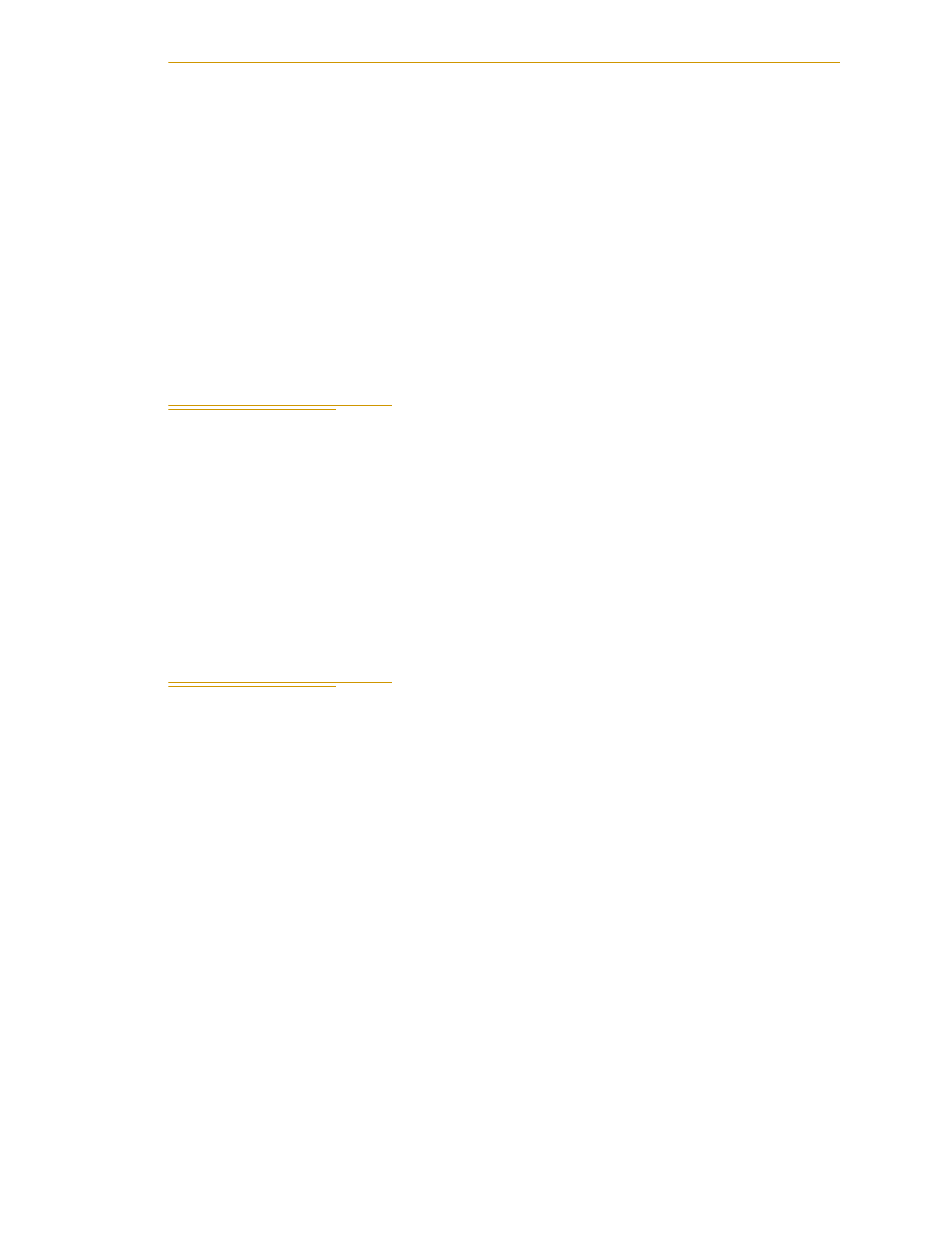
Gripper Function
Adept T2 Pendant User’s Guide, Rev D
37
Note for V+ programmers:
Application programs designed to move the robot in Manual
mode should read the status of the STEP button and the Speed Bar before starting the
move. The program should prompt the user as required.
MCP.NO.POT System Switch
The V+ system switch MCP.NO.POT is included in V+ 16.2 and later revisions. When this
switch is enabled, the functionality is changed from the description above. The differences
are that the error message mentioned in the previous section is not displayed, and the
Speed Bar does not need to be pressed.
Go to the
V+ Language Reference Guide
and search for system switches for the complete
details on this switch.
4.14 Gripper Function
When the pendant is in the World, Tool, or Joint mode, the T1 button enables the gripper
open/close function. Press the YES/+ button to open the gripper; press the NO/– button
to close the gripper.
This is the most common gripper setup. The gripper solenoids may be configured so they
operate differently (or they may not be configured at all). Place your robot in a safe
location and cycle the gripper to verify the functions for the YES/+ and NO/- buttons.
(The SPEC utility is used to configure the gripper control signals. See the
Instructions for
Adept Utility Programs
.) The T1 button is turned off when the user switches to another
control mode or presses a joint control button.
4.15 Controlling More Than One Robot
Like the monitor and each program task, the T2 pendant can also have a robot attached.
When moving a robot from the pendant or displaying joint values or World locations by
pressing the Display button, only the currently selected robot is affected. The robot
currently selected by the pendant is shown in the ROBOT: window at the right side of the
main screen.
The pendant selection cycles from one robot to the next each time the DEV/F3 button is
pressed. Be careful when recording positions with the pendant; the position recorded by
HERE or TEACH commands depends on the robot that is currently selected by the
monitor or program and not on the robot selected by the pendant. The following
commands will allow you to teach the position of robot 2 regardless of which robot is
selected by the pendant.
.SELECT ROBOT = 2
;Choose robot to be accessed by Monitor
.TEACH p[1]
;Record location(s) of robot 2