Setting the screen saver – Adept T2 Pendant User Manual
Page 39
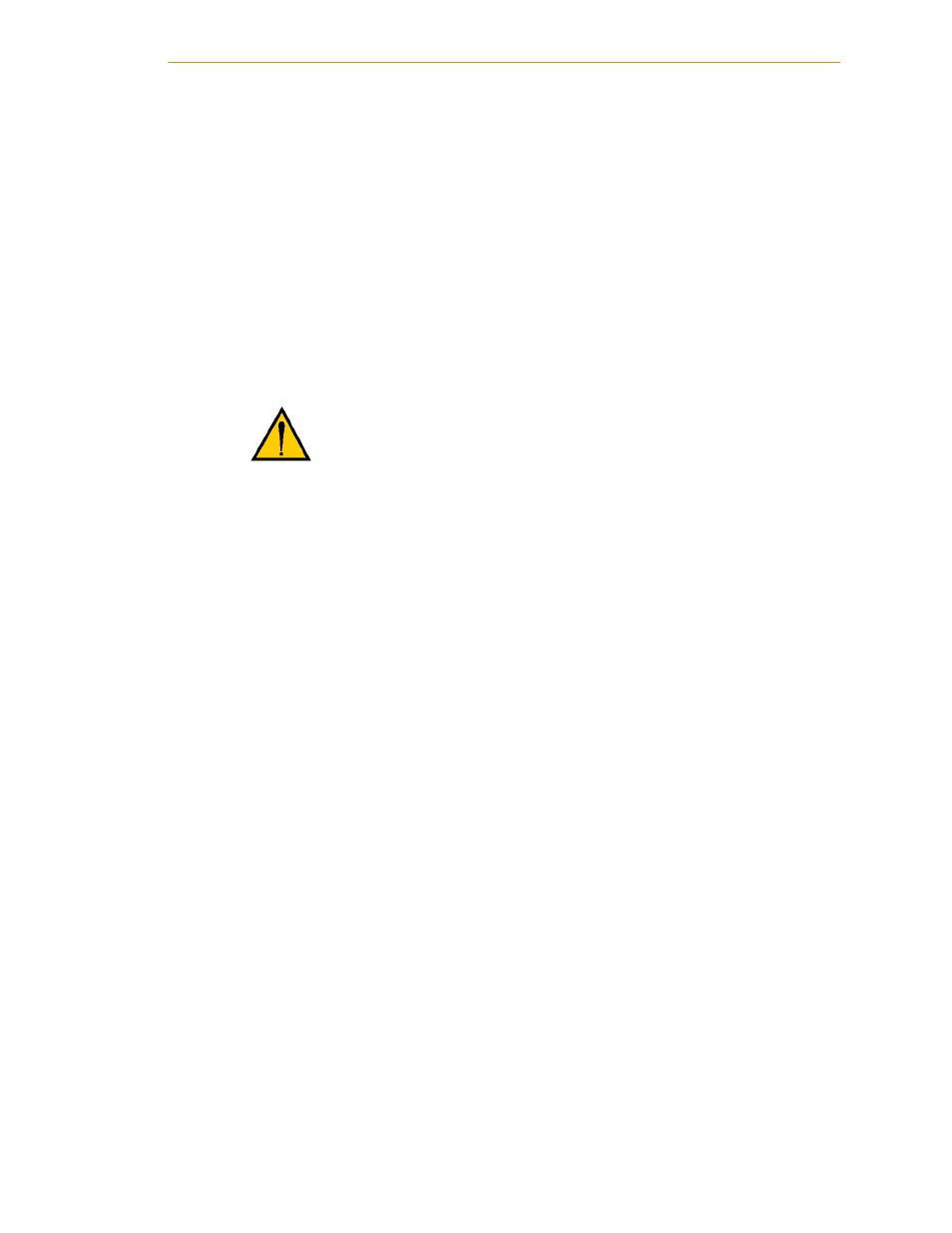
System Menu
Adept T2 Pendant User’s Guide, Rev D
39
To select the desired mode, press the Initial Slow Mode State button. Each button-press
selects the next mode. When the desired mode is displayed, press OK to save your setting.
Setting the Screen Saver
The Screen Saver button allows you to enable and disable the T2 pendant screen saver.
The Screen Saver button has two modes:
• On - The screen saver is enabled (factory default). The screen saver will dim the
display backlight when the pendant has been idle longer than 15 minutes;
• Off - The screen saver is disabled. The backlight will remain on at all times, as long
as the pendant is connected to a power source.
To change the setting, press the Screen Saver button to toggle to the desired mode. When
the desired mode is displayed, press OK to save your setting.
CAUTION:
Disabling the screen saver will reduce the life
expectancy of the T2 pendant display.