Windows ce – BECKHOFF IPC-Security User Manual
Page 12
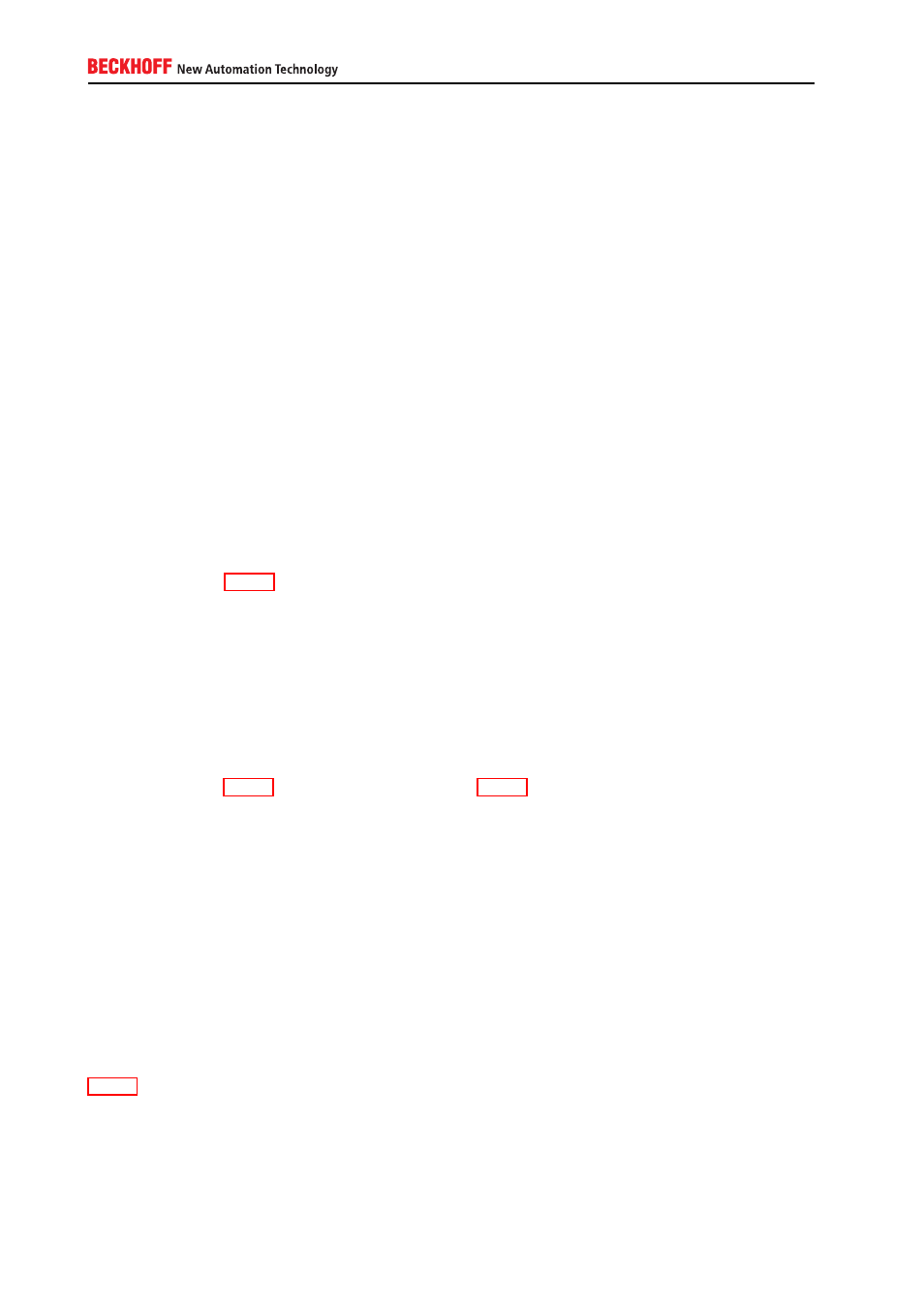
▪ Changing boot priority
▪ Resetting BIOS settings
▪ Changing CPU speed (critical for real-time applications)
▪ Disabling USB input devices (critical for Control Panel touchscreen)
▪ Deleting drive content (Low-Level format)
3.2.2. Windows CE
3.2.2.1. Setting a password
By default, Windows CE boots into a modified Microsoft Windows CE shell (Windows CE6 and above). This
modified shell helps to protect the device by letting the Administrator to configure the following features:
▪ [Optional] Configure a device password to avoid that users are able to switch to the Microsoft shell
and do configurations on their own.
▪ [Optional] Configure applications to start automatically.
Please see chapter A.4.2.1 for a Step-by-Step guide.
3.2.2.2. Webserver
Beckhoff Windows CE images are delivered with an integrated Webserver. This Webserver hosts different
web-based services, for example, the Beckhoff IPC-Diagnostics website. As it may be sufficient to just
close the corresponding firewall ports (as explained in chapter 6.4), you should deactivate the Webserver
completely if you do not require or do not use these services.
Please see chapter A.4.2.2 for a Step-by-Step guide and A.4.1.1 for a tabular overview about all webbased
services in a Beckhoff operating system image.
3.2.2.3. User accounts
Windows CE implements four different user account types: System User, SMB User, RAS User, FTP User.
Each account type has its own scope – meaning it is used in a different scenario.
System user account
Windows CE only implements one local user account that is used for system logon. You should set a
password for this user account to ensure that no undesired personnel can access the device. Chapter
A.4.2.3 shows how to set or change this password.
12