BECKHOFF IPC-Security User Manual
Page 64
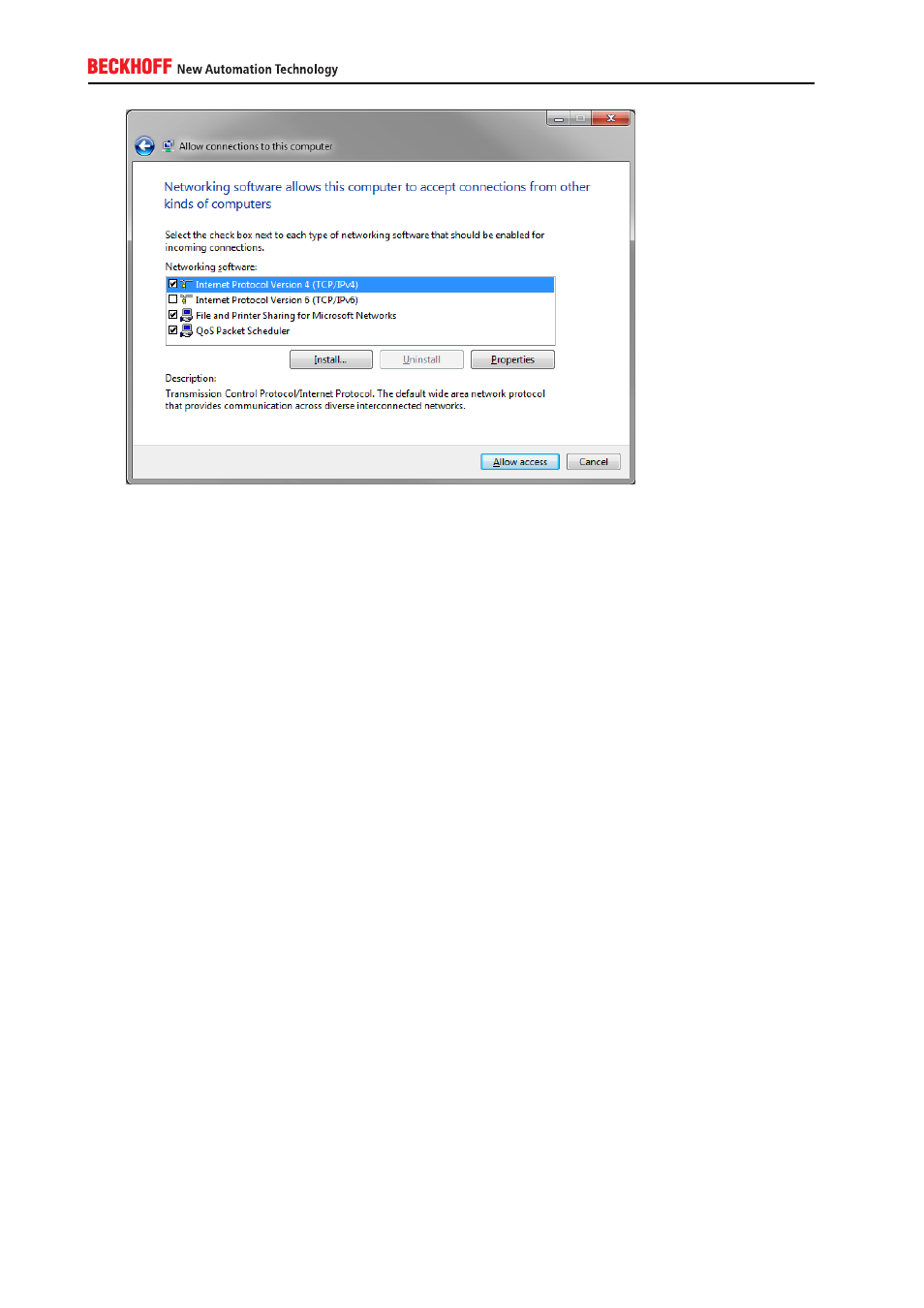
7. After the connection has been set up, you can use the Windows VPN Client to establish a connection
to the IPC Controller. Please see below for the necessary configuration steps.
Configuring a modem dial in
Configuring a modem dial in connection is very similar to configure a VPN dial in connection (see above).
Up to the step where you need to select how people will connect, the configuration is even identical. In this
dialog, however, you need to select through a dial-up modem and then select the modem attached to the
IPC device. In the next dialog, make sure that all needed network protocols and services are listed, followed
by clicking on Allow access.
Configuring the client device
Since Windows XP, every Windows version comes with an integrated RAS Client which supports either an
outgoing VPN or Modem connection. In case of Windows 7, you can configure a VPN connection to your
CE device as follows:
1. Open the Start Menu and go to the Control Panel
2. Open Network and Internet, then go to Network and Sharing Center
3. Click on Set up a new connection or network
4. Select Connect to a workplace
5. Select No, create a new connection (Please note: This screen only shows if there are any dial in
connections configured on your system)
6. Select Use my Internet connection (VPN)
7. Enter the address of the IPC. Please note: If you want to use this VPN connection from outside your
corporate network, you need to enter the IP-Address of your router/firewall where you did the port
64