BECKHOFF IPC-Security User Manual
Page 49
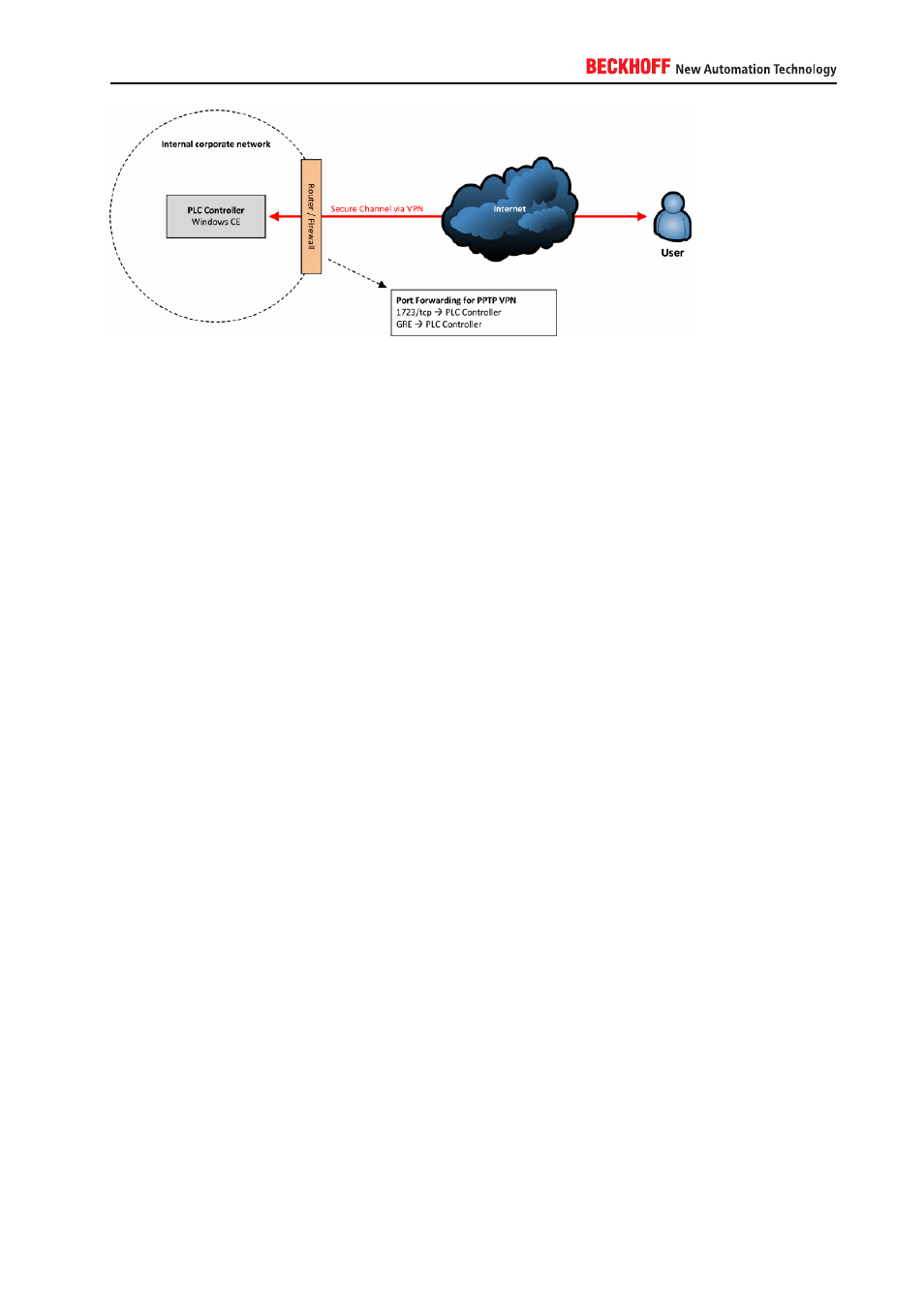
To configure the RAS Server for incoming VPN connections, you need to open the CX Configuration tool on
your CE device:
1. Open the Start Menu and go to the Control Panel
2. Start the configuration program by double-clicking CX Configuration
3. Navigate to the tab RAS Control
4. Select one or more VPN lines and click on Enable Line. The amount of lines equals the number of
concurrent VPN connections.
5. Please make sure that you also made all other necessary settings, like configuring a user account
or IP-Address settings. Those settings are described at the beginning of this document (General
information...)
6. Please restart your device
Since Windows XP, every Windows version comes with an integrated VPN Client which also supports the
PPTP protocol. In case of Windows 7, you can configure a VPN connection to your CE device as follows:
1. Open the Start Menu and go to the Control Panel
2. Open Network and Internet, then go to Network and Sharing Center
3. Click on Set up a new connection or network
4. Select Connect to a workplace
5. Select No, create a new connection (Please note: This screen only shows if there are any dialin
connections configured on your system)
6. Select Use my Internet connection (VPN)
7. Enter the Internet address of the CE device. Please note: If you want to use this VPN connection from
outside your corporate network, you need to enter the IP-Address of your router/firewall where you did
the port forwarding settings as mentioned above.
8. Click on Next
9. Enter a Username and a Password for this connection. This is the username you configured in the
RAS Server settings on your CE device
10. Finally, click on Connect to save this profile and establish a connection to your CE device
IPC Security
49