BECKHOFF IPC-Security User Manual
Page 66
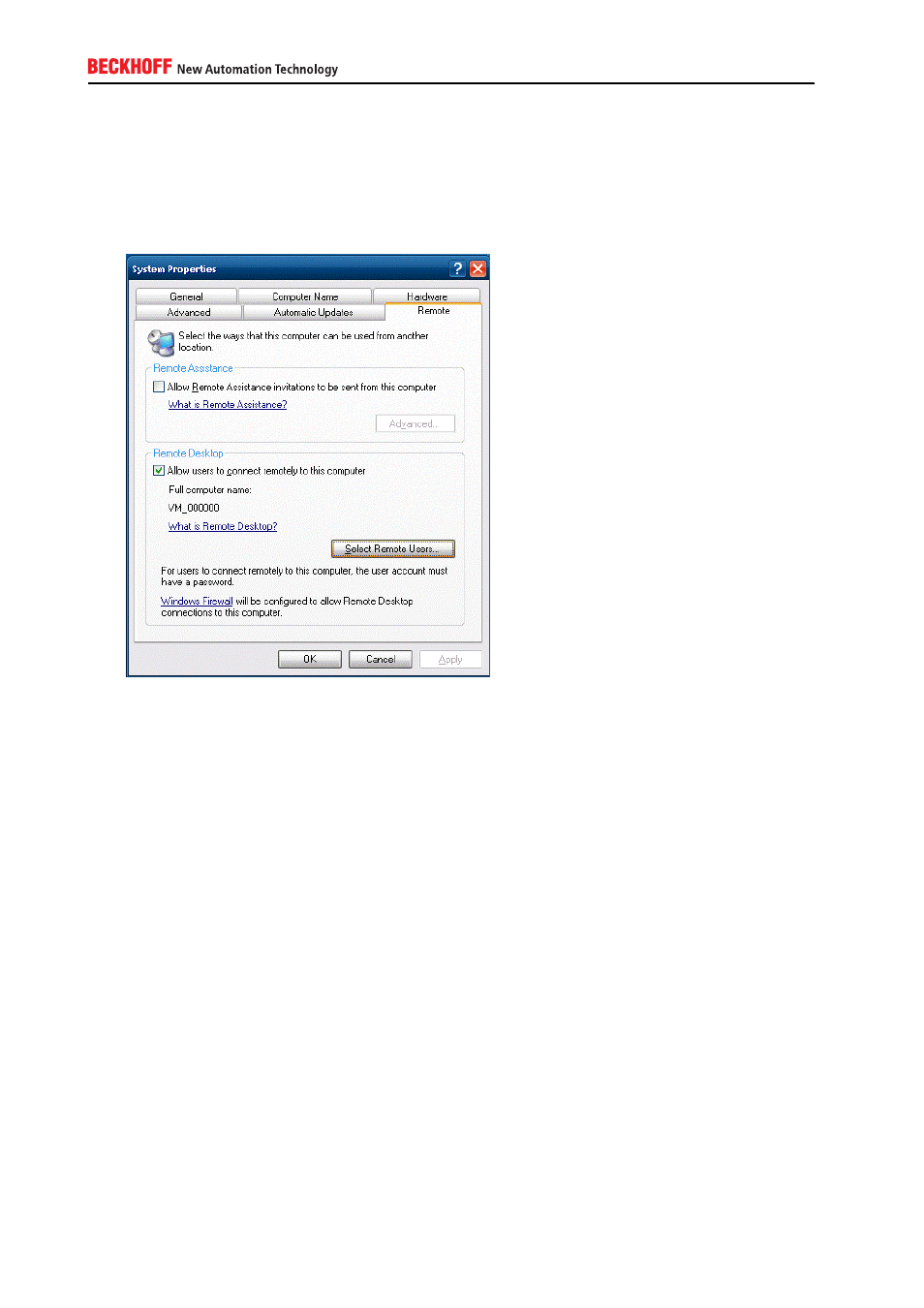
A.4.3.17. Configuring RDP
You can configure which users are able to access a computer via RDP by performing the following steps:
1. Right-click the symbol My Computer and select Properties
2. Then switch to the tab Remote and deactivate the checkbox Allow users to connect remotely…
As mentioned before, the local Administrator account has access to this feature by default. If you also want
other user accounts to have access to RDP, you can select those user accounts by clicking on the button
Select Remote Users…. The shown list represents group membership of the local group Remote Desktop
Users. Therefore, you can optionally check group membership by going to the User Management:
1. Right-click the symbol My Computer again and select Manage, which opens the Computer Manage-
ment
2. Expand the entry Local Users and Groups, then navigate to Groups
3. Open the Remote Desktop Users group by double-clicking on it
There is also a second option how you can give a user access to RDP:
1. Start the Control Panel and open the Administrative Tools
2. Start the Local Security Policy
3. Expand the entry Local Policies and navigate to User Rights Assignment
4. There you will see an entry called Allow logon through Terminal Services
5. Add user accounts and user groups to grant them access to RDP. Please note, that each additional
entry added here will not show up in the System Properties because only the group membership of
Remote Desktop Users will be shown there!
66