Version 1.5.7.2, Bug fixes, New functions – ChamSys MagicQ Software Change Log User Manual
Page 103: Magicq visualiser, 60 version 1.5.7.2, 1 bug fixes, 2 new functions, 1 magicq visualiser, Chapter 60
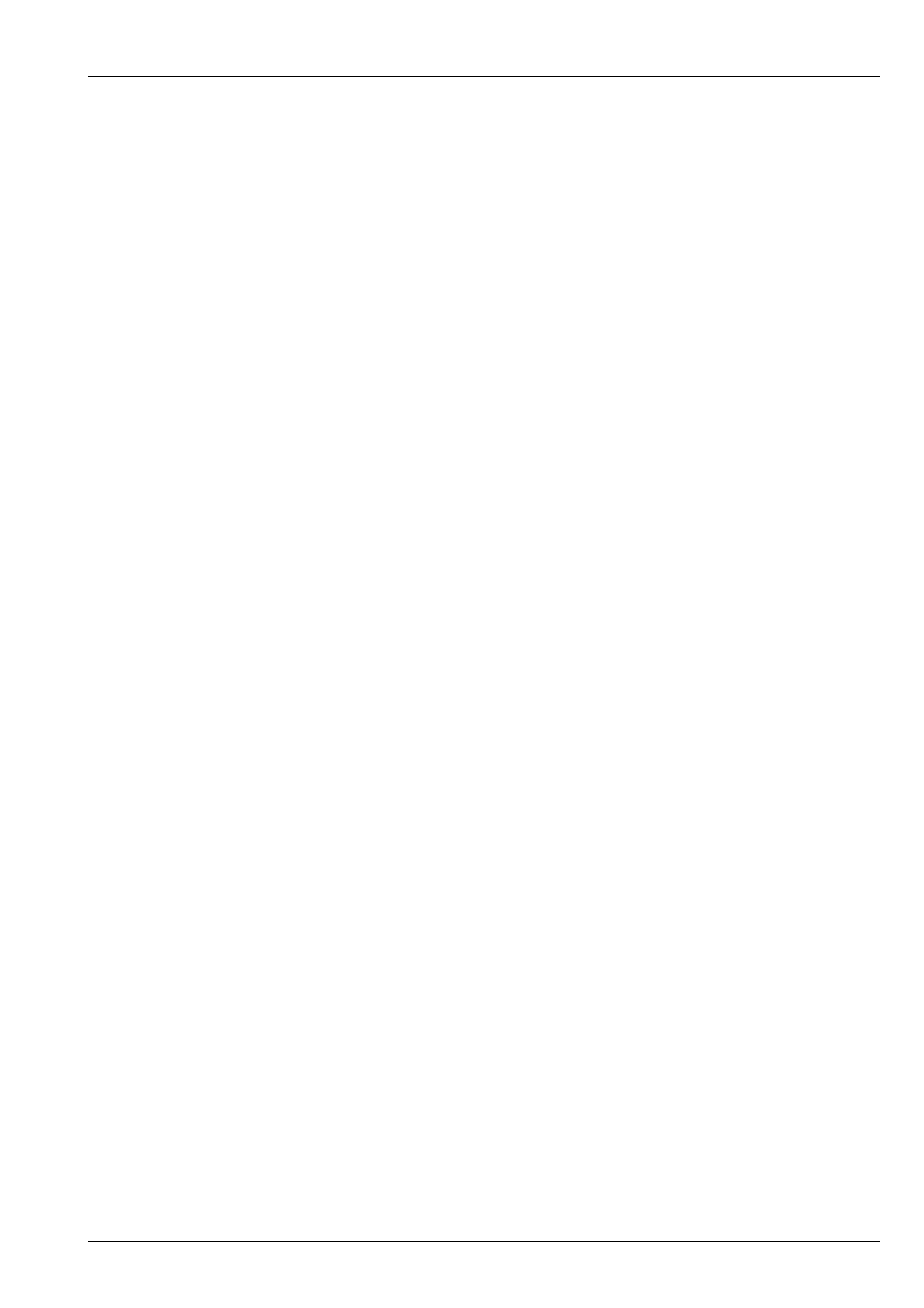
MagicQ Software Change Log
89 / 121
Chapter 60
Version 1.5.7.2
60.1
Bug Fixes
Fixed problem in the Grid View in recent betas that caused a reset - affected grids with fixtures with no CMY or RGB attributes.
This problem also caused VDIM channels not to show in the Grid correctly. #0004445, #0003706.
Fixed problem with Update only method of updating. When selecting Cue Stacks rather than Palettes MagicQ would update the
Cues in the Cue Stack with the values from the programmer but would incorrectly maintain links to the original Palettes. If those
Palettes were then updated the original Cues would be updated again.
Fixed FX Engine so that random FX changes all attributes of the FX at the same time. Also fixed Flicker UP, Flicker Down and
Flicker Sync FX which were not working correctly. #0000674.
Fixed problem with gel icons in MagicQ inc Vis - red and blue colours were swapped. #0004449.
Fixed problem when using Cue Stack window with Display Current Cue option. Changing selected playback jumped the window
back to the first cue in the Stack not to the current Cue. #0004301
Fixed problem with loading set lists. If the page names had spaces in them then it would not work correctly. #0001209, #0004260
Version 1.5.7.1
60.2
New Functions
60.2.1
MagicQ Visualiser
MagicQ software now supports a visualiser to enable pre programming of lighting. It also provides a useful learning/training
tool.
The Visualiser is available in two variants; a MagicVis application for connecting via network to a MagicQ console, and a
combined MagicQ/Visualiser version for use on a single PC or Mac.
The Visualiser is available for both Windows and Mac. A linux version will be available in the near future.
On Windows, click on Start, Programs, ChamSys MagicQ PC, MagicVis for the network app and Start, Programs, ChamSys
MagicQ PC, MagicQ (inc Vis) for the combined version.
On Mac, click on the Applications, MagicQ, MagicQincVis for the network app and Applications, MagicQ, MagicQincVis for
the combined version.
The combined version of MagicQ and Visualiser has a VIS button in the top right hand corner of the screen. Press the VIS button
to open the visualisation window. Press the VIS button again to close the visualisation window.
The performance of the visualisation will depend on the graphics capability of the PC or Mac that the visualisation is running on
and the number of fixtures you are trying to visualise. For our demo shows with moving lights and pixel mapping we recommend
at least a NVIDIA GeForce 9600M GT.