Media player pixel mapping integration, Icon snapshots, Plots – ChamSys MagicQ Software Change Log User Manual
Page 40: Magicq stadium panel mode, 2 media player pixel mapping integration, 3 icon snapshots, 4 plots, 5 magicq stadium panel mode
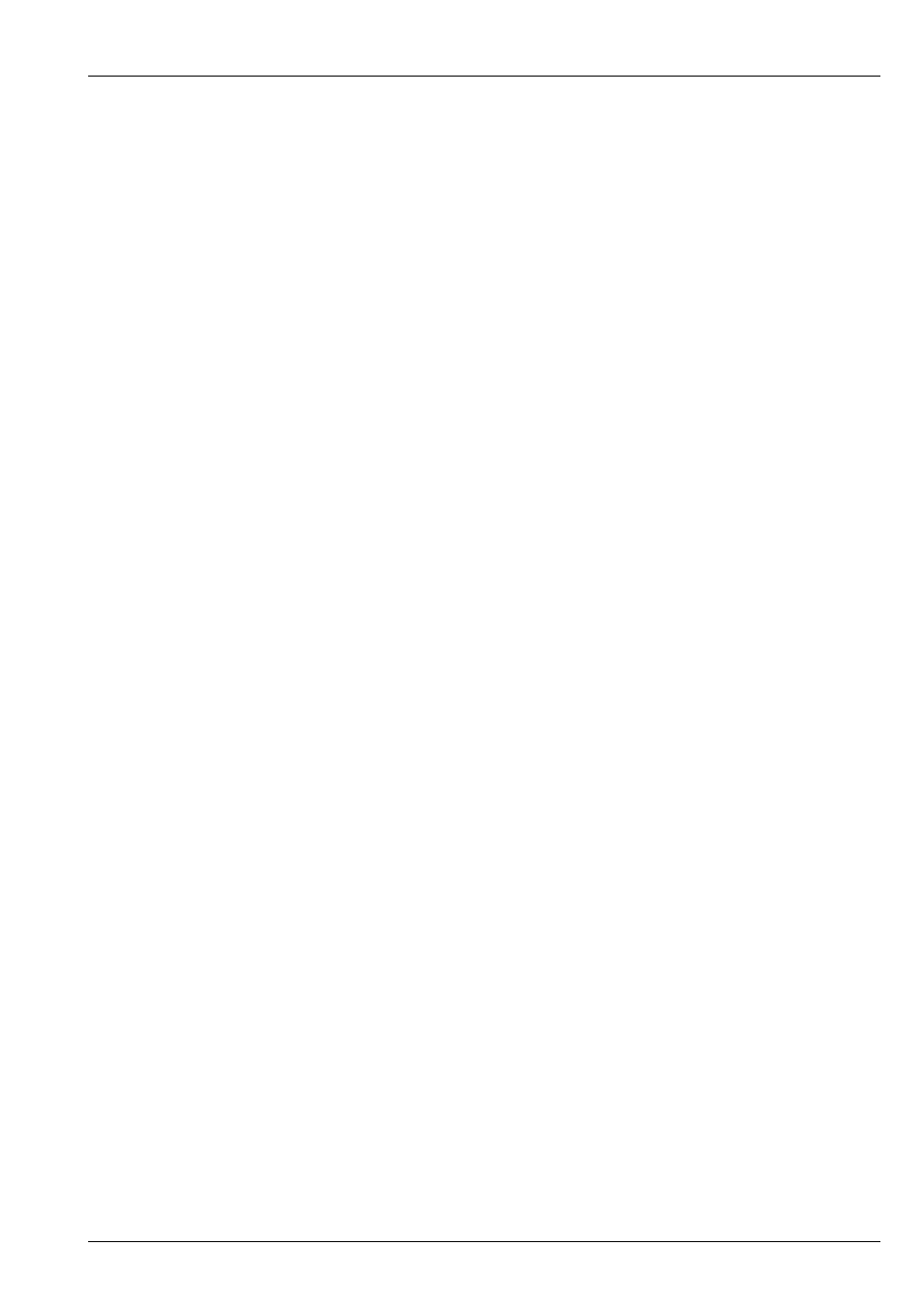
MagicQ Software Change Log
26 / 121
An organic fx has been added to the 2D pixelmap effects which is a first order Perlin noise generator. This can be used in
conjunction with the heightmap 3D effect to make smooth waveforms.
13.1.2
Media Player Pixel Mapping integration
MagicQ software now supports complete integration of the MagicHD Media Player and the MagicQ Pixel Mapper. This enables
the user to choose at any time whether LED fixtures and fixture arrays are driven from high resolution media (MagicHD), from
Pixel Map effects, or from traditional lighting Cue levels. Within the Pixel Mapper the live feed output from MagicHD can be
simultaneously blended with the Pixel Map effects and with the base levels from simple lighting Cues. Audio inputs can be used
to control levels and mix parameters to make the LED fixtures react to the music.
This enables a wide range of effects to be produced over the LED fixtures and arrays where sometimes they are treated as media
playback and other times as lighting effects with greater spatial importance.
When using a Pixel Mapper set the Media Folder to Live Feed and choose the Media File Server 1 to Server 50 to choose a feed
from the appropriate media server as configured in Setup, View System, View Media.
13.1.3
Icon Snapshots
MagicQ now stores Snapshot images of the Visualisation, Media or Pixel Mapping output when recording Cues and Palettes
enabling easy identification of the contents of Cues and Palettes. MagicQ grabs Snapshots directly from MagicVis and MagicHD.
MagicQ can also grab Snapshots from Capture using CITP and from MSEX compliant Media Servers. Snapshots are stored into
extended show files which can be transferred between consoles.
Icon snapshots are stored on the MagicQ system/console rather than in the show file - this avoids the show file getting too large.
In normal operation MagicQ will save the icon snapshots to the icon folder on the MagicQ system and retrieve them when needed
for display.
In order to allow MagicQ shows with icon snapshots to be transferred onto other MagicQ systems, MagicQ now supports an
additional "extras" show file with the file extension ".xhw". When a show contains extra data such as snapshots then when the
show file is saved using SAVE SHOW or SAVE TO USB then the additional show file is saved at the same time. This "extras"
show file contains only the extra icon snapshot data, it does not contain the main programming of your show. If you wish to
use your show on a different system with the icon snapshots then you need to copy both the ".shw" and ".xhw" files to the new
system. When loading a new show MagicQ automatically checks for the presence of a ".xhw" file and extracts the icon snapshots
from that file into the icon folder on the MagicQ system.
The "extras" file is not saved during auto saves and is only loaded (extracted) when the user loads an existing show using LOAD
SHOW.
13.1.4
Plots
MagicQ now incorporates a Plot Window displaying the position and orientation of fixtures within the lighting rig. The Plot
Window can show Front, Overhead and Side elevations, restricted to either Flown or Floor fixtures and the view can be moved
and zoomed. The view can be restricted to only selected fixtures or to all fixtures. Fixtures can be selected from the plot window
either by clicking (touching) individual items or by multi selecting multiple items. The positional information is taken from
MagicVis and can be edited in the Patch Window.
The Plot Window is available on MagicQ PC for Windows, Mac and Linux and on the MQ1000. It is not currently available on
Pro or Compact consoles.
13.1.5
MagicQ Stadium Panel Mode
MagicQ software for PC and Mac now supports a Stadium Panel layout as well as the older Compact and Pro layouts thus
enabling MQ1000 users to pre program and run their shows from their laptops and computers. The Stadium Panel can be used
together with existing MagicQ Wings (Mini, PC, Maxi, Extra, Playback, Execute). The full advantage is achieved with two full
HD (1920x1080) monitors as per the MQ1000 Stadium console.