Net wing mode, Audio sound fx playback, Context sensitive help – ChamSys MagicQ Software Change Log User Manual
Page 41: Patching heads with duplicated attributes, 6 net wing mode, 7 audio sound fx playback, 8 context sensitive help, 9 patching heads with duplicated attributes
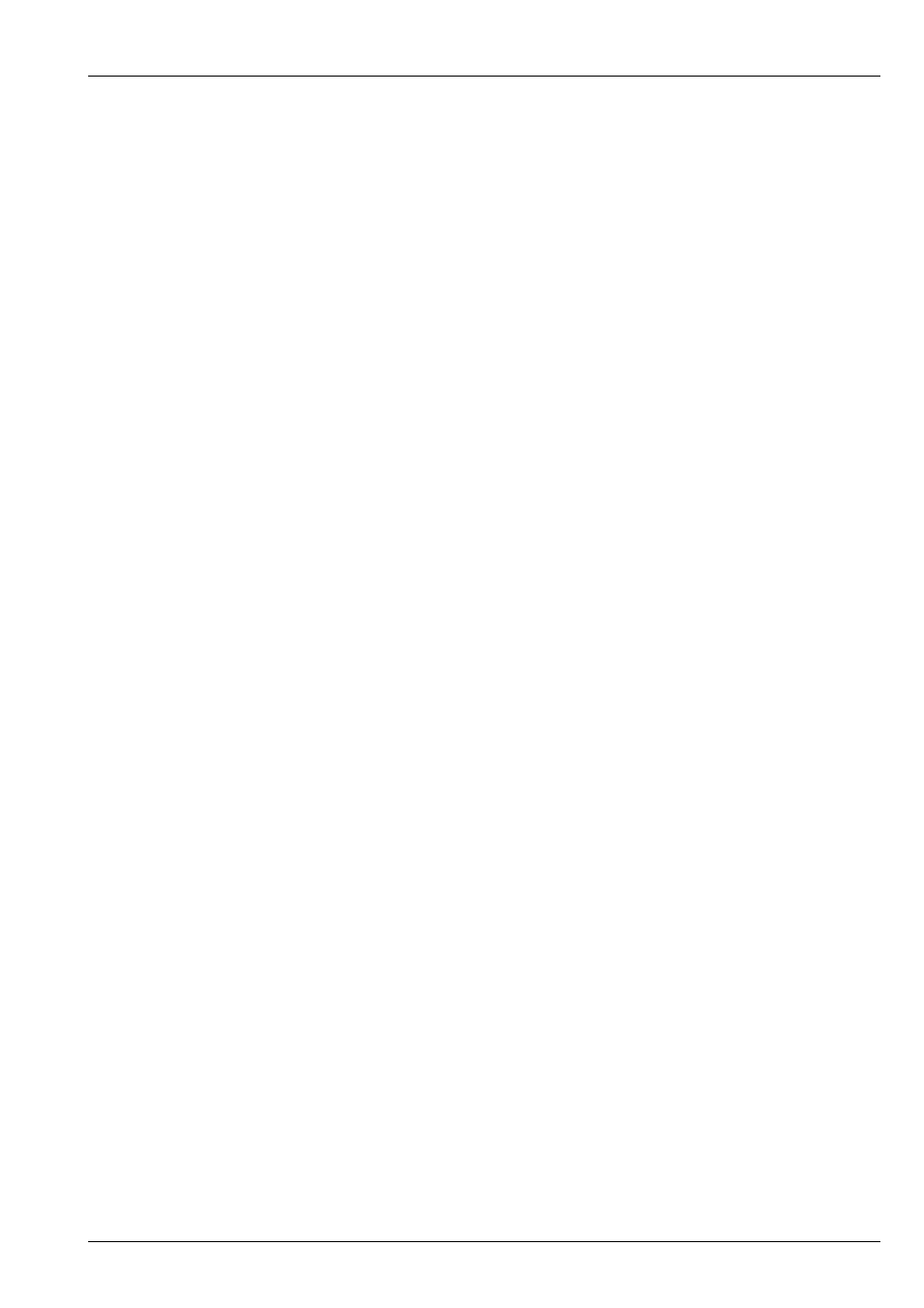
MagicQ Software Change Log
27 / 121
The Stadium Panel adds the extra MQ1000 buttons including HEAD, PAIR, MIRROR, TIME, VIS, PLOT and a dedicated GOTO
button. There are also six multi purpose macro buttons. On older MagicQ consoles these button functions can be achieved through
SHIFT/CTRL functions.
The Stadium Panel also simulates the MQ1000 fader pullback function enabling usage of the blind visualisation function to
immediately visualise the contents of a playback by pulling back the fader.
MagicQ now supports an encoder on each Playback which can be configured to control a specific function such as Rate, FX
Speed, FX Size, LTP crossfade, Time etc. on a per Cue Stack basis. The MQ1000 Stadium has a Playback encoder for each of
the 30 Playback faders.
The Playback Encoders can also be configured on a per Cue Stack basis as stand alone Playbacks, completely separate to the
Playback Faders, giving a total of 60 separate physical playbacks. These could be used for auxiliary functions that do not need
dedicated faders like smoke machines, house lights, film practicals or just as additional intensity masters.
13.1.6
Net Wing Mode
MagicQ MQ60 and MQ70 consoles can now be used as network wings when connected to a PC or Mac running MagicQ thus
enabling a full 64 universe show to be run from the PC/Mac but with physical control from the MQ60/70. This overcomes the 12
universe limit on the MQ60/70.
Net wing mode is activated by connecting the MQ60/70 to the PC/Mac via network and then on the MQ60/70 going to Setup,
View System, View Monitors and pressing SHIFT and Remote Net Wing. The MQ60/70 will give a list of possible MagicQ
systems to connect to. This is similar to remote control, except that the DMX ports on the MQ60/70 automatically are set to
output the first four universes from the PC/Mac.
It is possible to configure the MQ60/70 to always start up in Net Wing mode - set Setup, View Settings, Window, Start Mode to
Net Wing.
When in Net Wing mode the status bar shows NETW.
Press CTRL CLOSE to exit Net Wing Mode.
13.1.7
Audio Sound FX Playback
MagicQ now supports playback of audio files triggered from Cues within Cue Stacks for playing back sound effects in theatre
shows and for playing back Cue Calls. Users place audio files in the audio folder and then can select them directly from the Cue
Stack. Multiple audio files can be played at the same time and the audio volume can be configured.
In the Cue Stack use Encoder A to select View Mode to Media to choose and view the audio clip for each Cue step.
13.1.8
Context Sensitive Help
MagicQ now includes a completely rewritten help system which uses a web browser interface. Pressing the Help button jumps
directly to the topic associated with the current window such as Setup and Cue Stack options. The MagicQ help system is also
available on the web at www.chamsys.co.uk/help.
13.1.9
Patching Heads with Duplicated attributes
MagicQ now has improved support for Heads with more than one element of an attribute - for example a LED Wash light with
5 RGB elements or a club light with 2 tilt channels. Heads set as "Duplicated" now allow access to the individual elements and
allow FX to be run over the individual elements.
By default the duplicated elements are treated as one element - so the 2nd, 3rd and 4th elements just copy the programming from
the 1st element. This ensures that the Head is simple to use and appears to act as if it only had a single element.
When locating, selecting palettes and using soft buttons or encoders on attribute parameters only the first element is made active
in the programmer and therefore only the first element is recorded into Cues. When the Cues are played back then MagicQ copies
the calculated values from the 1st element to the other elements.