Version 1.6.0.7, New functions, Improvements to fx – ChamSys MagicQ Software Change Log User Manual
Page 72: Fx selection, Fx on cmy and rgb fixtures, Fx using palettes, 34 version 1.6.0.7, 1 new functions, 1 improvements to fx, 2 fx selection
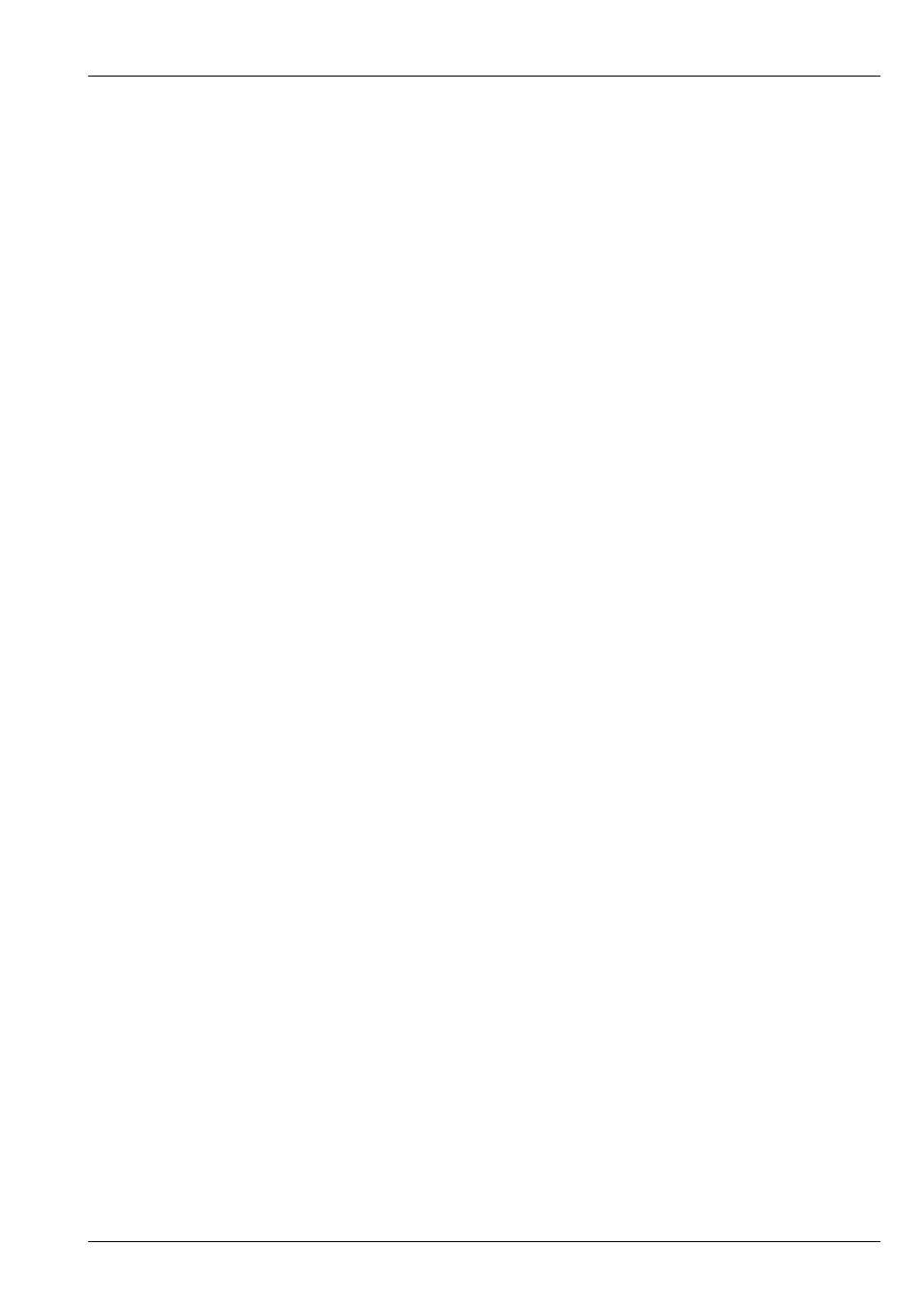
MagicQ Software Change Log
58 / 121
Chapter 34
Version 1.6.0.7
34.1
New Functions
34.1.1
Improvements to FX
The FX Engine has been improved to support easier selection of colour and Palette FX particularly when mixing CMY and RGB
fixtures.
34.1.2
FX Selection
When FX are selected, they are now grouped into the categories - Intensity, Position, Colour, Beam, Any Attribute, User and Old.
All User FX are shown in the User category - only inbuilt FX are shown in the Intensity, Position, Colour and Beam categories.
Note that all FX are still stored in the FX folder as .wve files - they are just intelligently filtered into categories.
34.1.3
FX on CMY and RGB fixtures
The inbuilt colour FX are now designed to work on both CMY and RGB fixtures - these FX are set with the "Auto Invert RGB"
option set in the Waveform FX. This means that, for example, adding the RGB FX to a group of CMY and RGB fixtures will
cause all fixtures to change colour red, green, blue.
34.1.4
FX using Palettes
Palettes can be chosen when the FX is applied rather than having to create new Waveform FX. Palette selection can be changed
directly in the Programmer, View FX and Cue , View FX windows. Changes of Palette selection are immediately updated in the
Output.
The inbuilt library of FX contains several Waveform FX that allow selection of Palettes - including 2col, 3col, 4col, 2pos, 3pos,
4pos, 2iris and 2focus.
For example, to make a FX that colour changes between yellow and magenta simply choose the 2col FX - then select the
"Yellow" palette, followed by the "Magenta" palette. Change the width parameter to vary the proportion of time spent on yellow
and magenta.
Users can create their own waveform FX using the FX Editor. To make a waveform FX that has selected palettes, set both the
"Use Palettes" and "Use FX Palettes" in the Edit FX, View General. The palettes in Edit FX, View Chans are then Palette indices
rather than Palette numbers - e.g. Col 1 refers to the first selected Palette when you apply the FX, Col 2 the second selected
Palette.