Magicvis, Mq70 timecode support, 10 magicvis – ChamSys MagicQ Software Change Log User Manual
Page 42: 11 mq70 timecode support
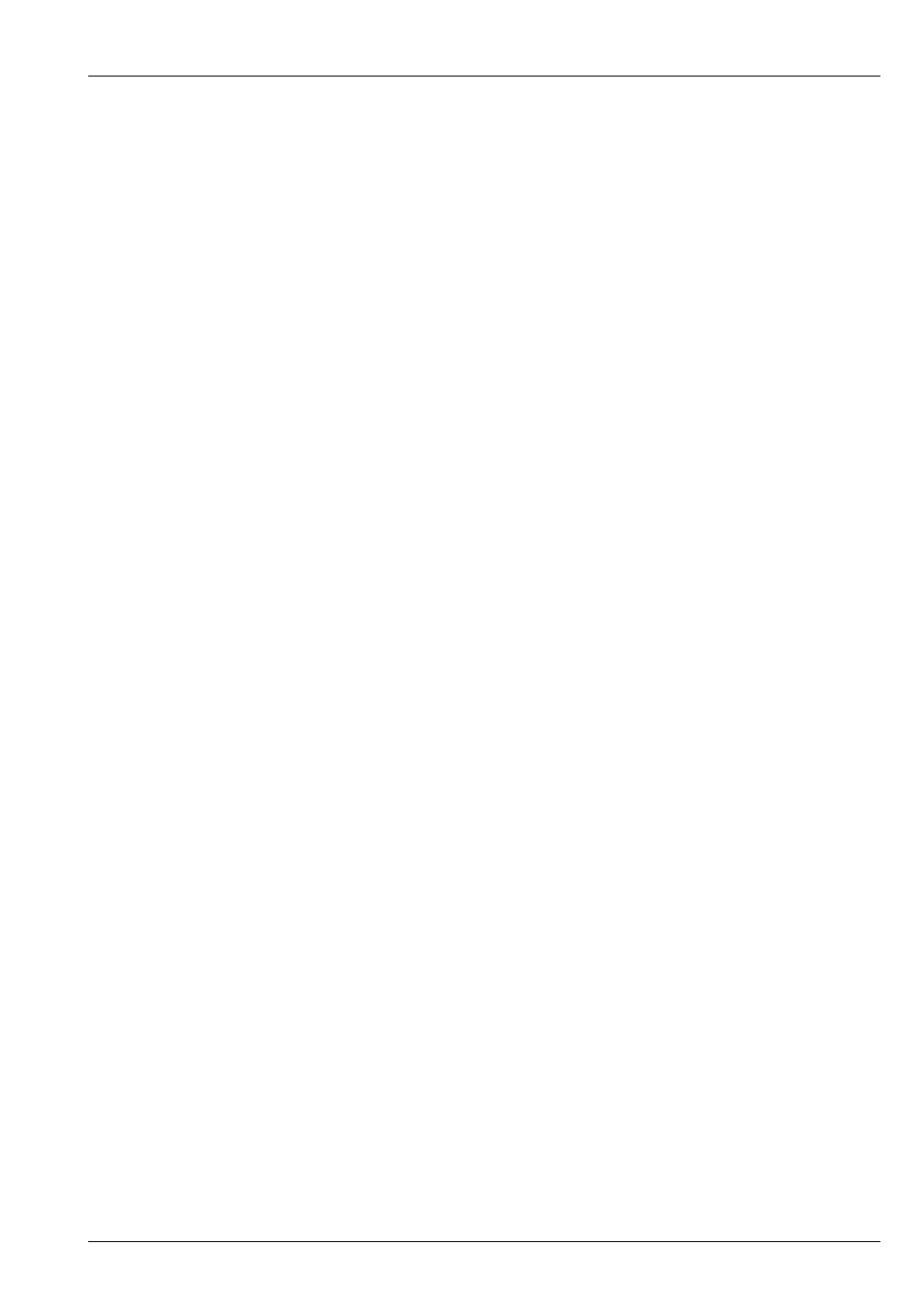
MagicQ Software Change Log
28 / 121
Individual elements can be selected using the dot (.) operator. For example to select the 1st element only, enter .1 NEXT HEAD
or .1 @@. This sub selects only the 1st element. Pressing returns the selection to all elements. When a sub selection is active
on a Duplicated Head then the specific elements will be made active in the Programmer and subsequently recorded into Cues.
When the Cues are played back MagicQ uses the programming from the Cue for elements that have been recorded in to the Cue,
only copying for elements that have not been recorded.
Palettes values are created only for the first element. When a sub selection is in operation MagicQ will use the value in the Palette
for the first element regardless of the element selected - this avoids the need for creating separate palette information for each
element. When a Palette is updated it will update Cues that use that Palette from the data for the 1st element regardless of which
element is active in the Cue - ensuring that the Cue gets updated as expected.
When selecting FX for channels on a Duplicated Head that have multiple elements MagicQ prompts three options for applying
the FX:
• Dup Elements
• Include Elements
• Use Elements
Dup Elements treats the elements as duplicated - i.e. all elements in the head do exactly the same thing. This is the default
operation which treats all the elements in a head as one. In software prior to v1.6.5.8 this was the only supported mdoe of FX for
Duplicated Heads.
Include Elements includes all the elements in the FX enabling separate control of each of the elements as if they were separate
heads. For example if you apply a FX to 4 heads each with 3 elements then the FX would be spread over the 12 elements.
Use Elements runs the FX within the Heads, with all Heads performing the same FX synchronously across their elements. This
is the same as Include Elements except that MagicQ automatically sets Parts to the number of elements within the heads causing
all Heads to have the same offset.
Heads are set as Duplicated Heads in the Multiple Heads Type field in the Head Editor. In the Head Editor, View Chans the
element field (cursor right) is used to indicate the different elements. Duplicated elements always start from Element 1. All
elements that are not duplicated are set to 0 (Main Element). For heads that have both a main element and a repeated element -
e.g. a master RGB and then repeated RGB for each element then the master RGB is element 0 and the repeated RGBs start from
1.
13.1.10
MagicVis
Added support for Hang Types so that Heads can be fitted to Attach Objects in specific orientations. This information is also
available in the MagicVis reports. Hang type options are Normal, Bottom rear, Bottom front, Top rear, Top front face up, Top
front face forwards, Top boom, and Bottom Boom.
Added Shape and Angle fields to Patch, View Heads to enable specific shapes and beam angles to be set for generic heads. When
set these fields override the defaults from the chosen personality. Again the shape is shown in the Fixture Patch report.
13.1.11
MQ70 Timecode support
This release includes an update of the MQ70 firmware (v1.1 which supports MIDI timecode input and SMPTE timecode input.
Firmware change should not be attempted in show environments as should power be lost during the upgrade the console will
become unusable. MQ70 firmware can be upgraded from Setup, View System, View Status. Reprogramming the firmware does
have a small risk if the power is lost during the upgrade. We do not recommend upgrading firmware in a show environment
- upgrade it when you have plenty of time before your next show. Place the cursor on the USB link and press the UPDATE
FIRMWARE soft button and select v1.1 - then let the upgrade complete. Do not power off or reset the MQ70 during the update
process as this could case the system to become unusable.
If for any reason you are unhappy with the new firmware you can downgrade again to v1.0 using the same method. Both versions
are stored on the disc of the MQ70.
Note that this firmware should not be loaded on a MQ40 or MQ60.