Selective copying of cue stacks, Creating a new cue stack for different heads, Expanding palettes – ChamSys MagicQ Software Change Log User Manual
Page 16
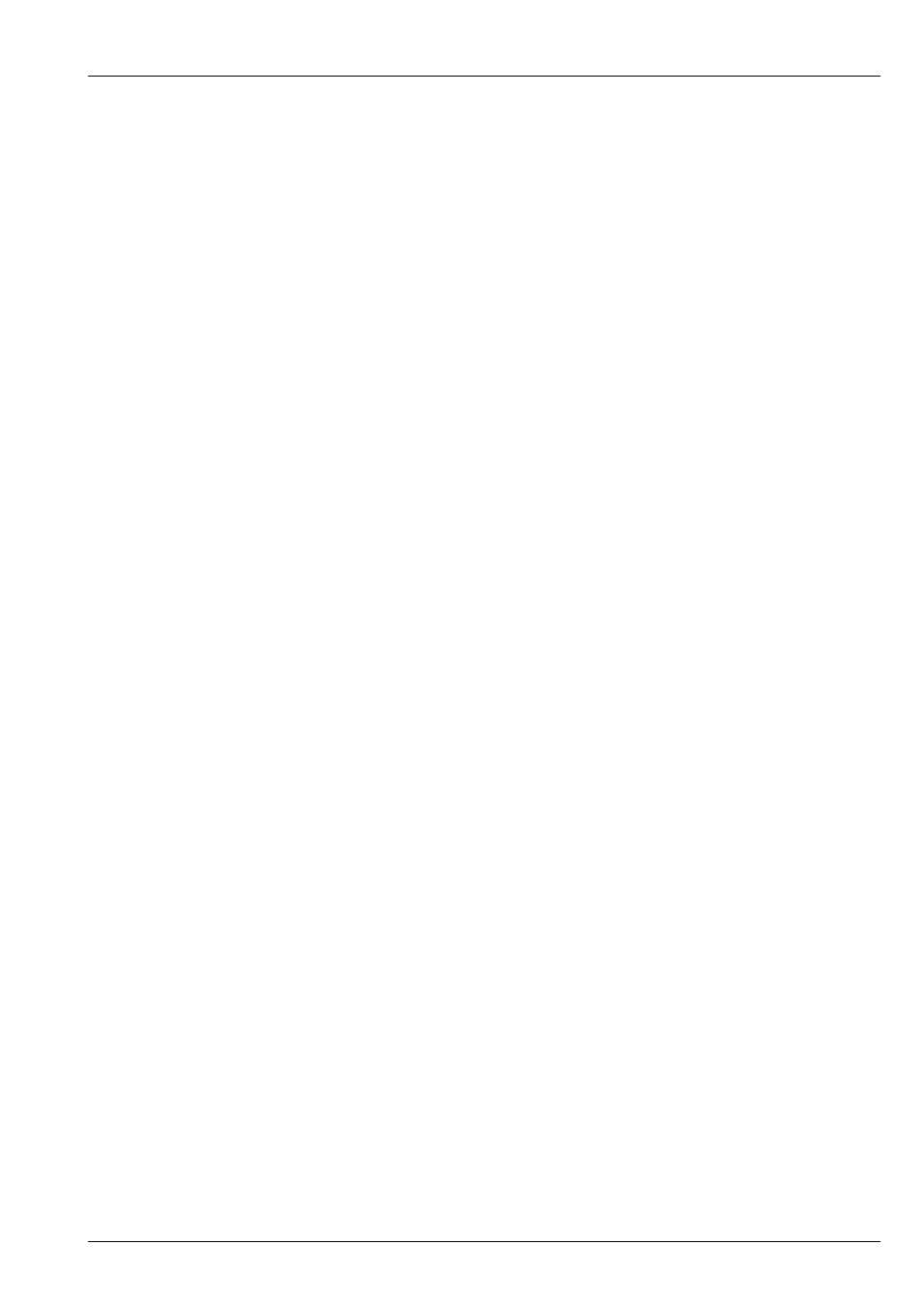
MagicQ Software Change Log
2 / 121
• Press COPY HEADS option from the Copy toolbar (when Always Show Record Options = Yes)
Once in COPY HEADS mode choose the heads to copy by either selecting from the keypad
2 @ 3 ENTER
Or from the Group Window by selecting a source and destination Group.
Finally select an item to copy heads in - for example press the S button of a Playback.
If a Playback has more than one step then MagicQ will offer the choice of copying heads in the Entire Cue Stack or in a specific
Cue. It is also possible to manually enter the steps to copy heads in before pressing the S button.
The process of a selecting a Cue Stack and Cues is similar to the process when record merging or record removing in Cues/Cue
Stacks - just in this case a copy head data operation is carried out instead of a merge/remove from the Cue/Cues.
1.1.3
Selective copying of Cue Stacks
MagicQ now supports the SELECTED ONLY option when copying Cues and Cue Stacks. Only the selected heads from the
source Cues and Cue Stacks will be copied. If none of the selected heads are not in a source Cue then an empty Cue will be
generated.
1.1.4
Creating a new Cue Stack for different heads
MagicQ can create a Cue Stack based on an old Cue Stack but using different heads.
Press SHIFT + COPY and select the COPY TO SEL option. This creates a new Cue Stack with identical Cues to the original Cue
Stack except that it uses the selected heads instead of the heads in the original Cue Stack. The new Cue Stack will not contain
the heads from the old Cue Stack, unless they are part of the new selection.
MagicQ will rotate around the heads from the existing Cue to provide data for the new heads - for example if the old Cue Stack
had 4 heads and 8 heads are selected then heads 1 and 5 from the selection will both use data from the first head in the old Cue
Stack.
This option will work on Cue Stacks containing multiple head types, but the best conversion will occur when copying from one
set of heads to another set of heads. In some situations it may be preferable to do a selective copy of the original Cue Stack to
heads of only one type and then to use the COPY TO SEL option on that new Cue Stack.
1.1.5
Expanding Palettes
A new function has been added to allow data in Cues to be expanded to use all attributes from a Palette. For example, consider
a show that is using fixtures with RGB colour mixing but now has been morphed to fixtures with extra colour wheels. The Cues
programmed into the show do not have the extra colour wheel info - they just have RGB attributes. With the new Expand Palette
feature it is possible to program the extra colour wheel attributes into the Palette and then expand the Palettes into all the Cues
that use the Palette.
In View Palettes, select the Expand Palette or SHIFT and Expand All Palettes soft button.
All programmed Cues that contain heads that use the Palette are expanded. Only heads that are already in the Cue, and that
have at least one attribute using the Palette are expanded - it does not affect heads that are not in the Cue or heads that have no
attributes from the Palette in the Cue.
Heads that have some attributes in the Cue referencing the Palette but others using hard values, will convert the hard values to
use the values from the Palette.
Heads that have some attributes in the Cue referencing the Palette but others using other Palettes, will not change the attributes
that are using other Palettes.