Version 1.5.0.2, New functions, Merging of palettes – ChamSys MagicQ Software Change Log User Manual
Page 126: Merging of shows, Layout views, 74 version 1.5.0.2, 1 new functions, 1 merging of palettes, 2 merging of shows, 3 layout views
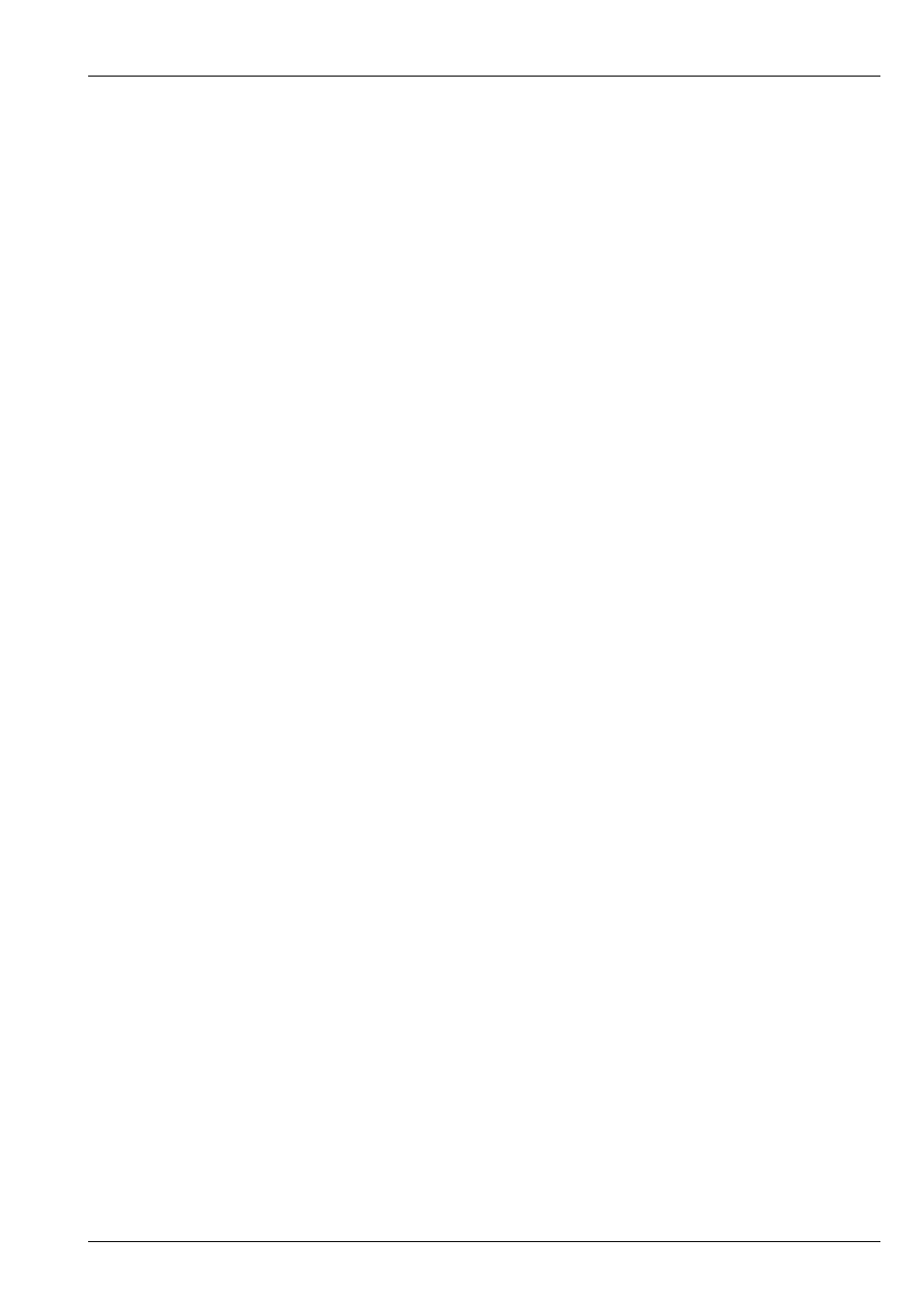
MagicQ Software Change Log
112 / 121
Chapter 74
Version 1.5.0.2
74.1
New Functions
Added new merge option in the Patch - Mul-In. This option multiplies the received input with the console value for the channel.
MagicQ can therefore be used as a DMX modifier to modify the level of individual or groups of channels.
74.1.1
Merging of Palettes
It is now possible to merge Palettes from any previous show - you can select the palettes from a specific head or all the heads that
match with your current show.
It is possible to select Position, Beam or Colour palettes, or combinations of the three attribute banks.
To import the Palettes, press the LOAD PALETTES soft button in the View Palette window. Alternatively from the Setup Window
press the SHIFT + IMPORT SHOW soft button and select Palettes.
74.1.2
Merging of Shows
When you select SHIFT + IMPORT SHOW, MagicQ now gives you simpler menu options of Entire Show, Palettes or Advanced.
Entire Show loads the entire show as separate fixtures, i.e. adding the show. This is an in previous versions if you selected all the
Import options.
Palettes allows just palettes to be loaded from the imported show file. There are further options for choosing just some head types
and whether to load Positions, Colours and Beams.
Advanced provides the user with all the options as in previous versions. It is now also possible to load the data for only selected
head types from the imported show file.
The merging has also been improved when merging shows with Execute Windows and Keyboard Macros.
When merging show data without the patch, MagicQ will now load data for all heads that match between the shows rather than
stopping as soon as it hits a mismatch.
74.1.3
Layout Views
The default Layout Views 2,3,4 and 5 have now been removed to enable users to make use of these schemes.
It is now possible to name Layouts according to the standard MagicQ syntax; SET <select item> <enter name>. Previously the
name had to be entered on the command line before pressing SET.
It is now possible to record, name and remove Layouts 1,2 and 3 through the three spare hard buttons.