Fx colour flicks, Fx in old shows, Other fx changes – ChamSys MagicQ Software Change Log User Manual
Page 73: Morphing, Other changes, 5 fx colour flicks, 6 fx in old shows, 7 other fx changes, 8 morphing, 9 other changes
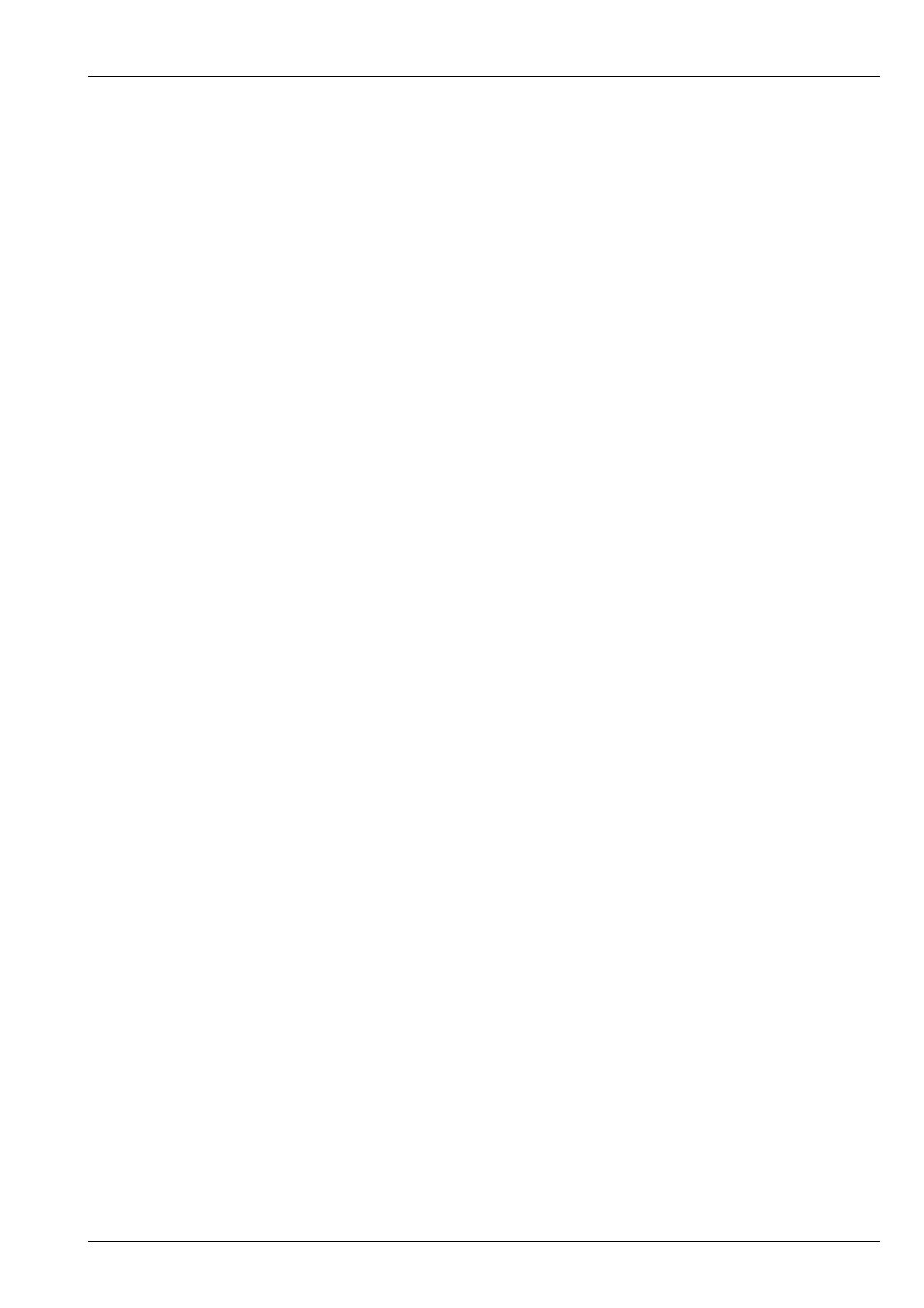
MagicQ Software Change Log
59 / 121
34.1.5
FX colour flicks
MagicQ now supports colour flicks - i.e. FX that apply a different colour over the base colour without mixing the colours - for
example running a red flick over a green base without mixing the red and green to get yellow.
The inbuilt FX library now includes Red, Green, Blue and White colour flicks. In addition there is a colflick FX where you select
the colour you want from a colour palette. The width parameter can be modified to change the width of the flick.
Users can create their own Waveform FX to perform complex colour flicks. In Edit FX, View General set the Default Add Type
to "Abs". In the Edit FX, View Chans set the curve to "Abs" for steps that you want to be absolute and to "Trans" for steps that
you want to be transparent (i.e. not affected by the FX - just the base level). The levels for steps set to "Trans" should be 0, or if
using Palette based FX then just set them to the first Palette selection (P1,C1,B1).
34.1.6
FX in old shows
Shows that use the older FX in their Cues will continue to use the old FX unless the FX are reloaded in the FX Editor using the
Reload FX soft button. New shows will use the new FX.
The older FX that are now superseded by better new FX are categorised in the Old folder.
34.1.7
Other FX changes
Absolute FX can now be faded in and out - previously they would snap. The Width parameter is now part of the spreadsheet
view in the Programmer Window, View FX and the Cue Window, View FX. The legacy per FX, Fade In and Fade Out times have
been removed from the View FX view of the Programmer Window. Since 2010 FX Fade In and Fade Out times have been part
of the Cue Step and are set in the View Times view of the Programmer Window. Legacy shows that still use the per FX, Fade In
and Fade Out times can still have these times edited (and removed) from View FX in the Cue Window. Note that these columns
have been moved to the end so you must page right to find them.
34.1.8
Morphing
It is now possible to morph between fixtures with inbuilt dimmers and fixtures with virtual dimmers. For example it is possible
to morph a RGB fixture with an inbuilt dimmer to a RGB fixture with a virtual dimmer. It is also possible to morph back from a
fixture with a virtual dimmer to one that has an inbuilt dimmer. When morphing between fixtures with CMY/RGB and Colour
Wheel to fixtures with only Colour Wheels, MagicQ now converts the CMY/RGB data to Col Wheel rather than trying to map
between the Colour Wheels. This ensures that shows programmed with Cues using RGB palettes morph to Col Wheel palettes.
When morphing to heads with greater number of colour wheels or greater number of gobo wheels MagicQ now includes the extra
colour or gobo wheels channels in Palettes and Cues where the colour wheels or gobo wheels were previously used. This enables
easy updating of shows, for example when changing from fixtures with only 1 gobo wheel to fixtures with 2 gobo wheels.
34.1.9
Other changes
It is now possible to make heads that automatically patch a virtual dimmer. In the Head Editor, View General, Options there is
an option "Virtual Dim". If this is set to "yes" and the head has no dimmer then a virtual dimmer is automatically patched for
this head. A new Virtual Dimmer version of LED3chan has been added to the library. Note that Virtual Dimmer is distinct from
Virtual Channels where all the channels of the head have separate DMX addresses.
Support has been added for dimmer curves on 16bit dimmer attributes. The inbuilt dimmer curves s-law and inverse s law now
work on 16bit dimmer attributes. User dimmer curves can now specify 16bit values (0..66535) instead of just (0..255). If any
value in the user dimmer curve file is over 255 then 16bit is assumed.
Additional Tap to Time playback options have been added to Setup, View Settings, Playback, Tap to Time buttons. These include
holding S button and pressing GO and holding S button and pressing FLASH. Bug Fixes
Clicking between 0% and 100% on Speed Master fader in Execute Window did not work correctly. #0001741
Execute Window - item colours were not correct. #0006684, #0006404