Daktronics Aquatics Interface with Daktronics Matrix Displays User Manual
Page 12
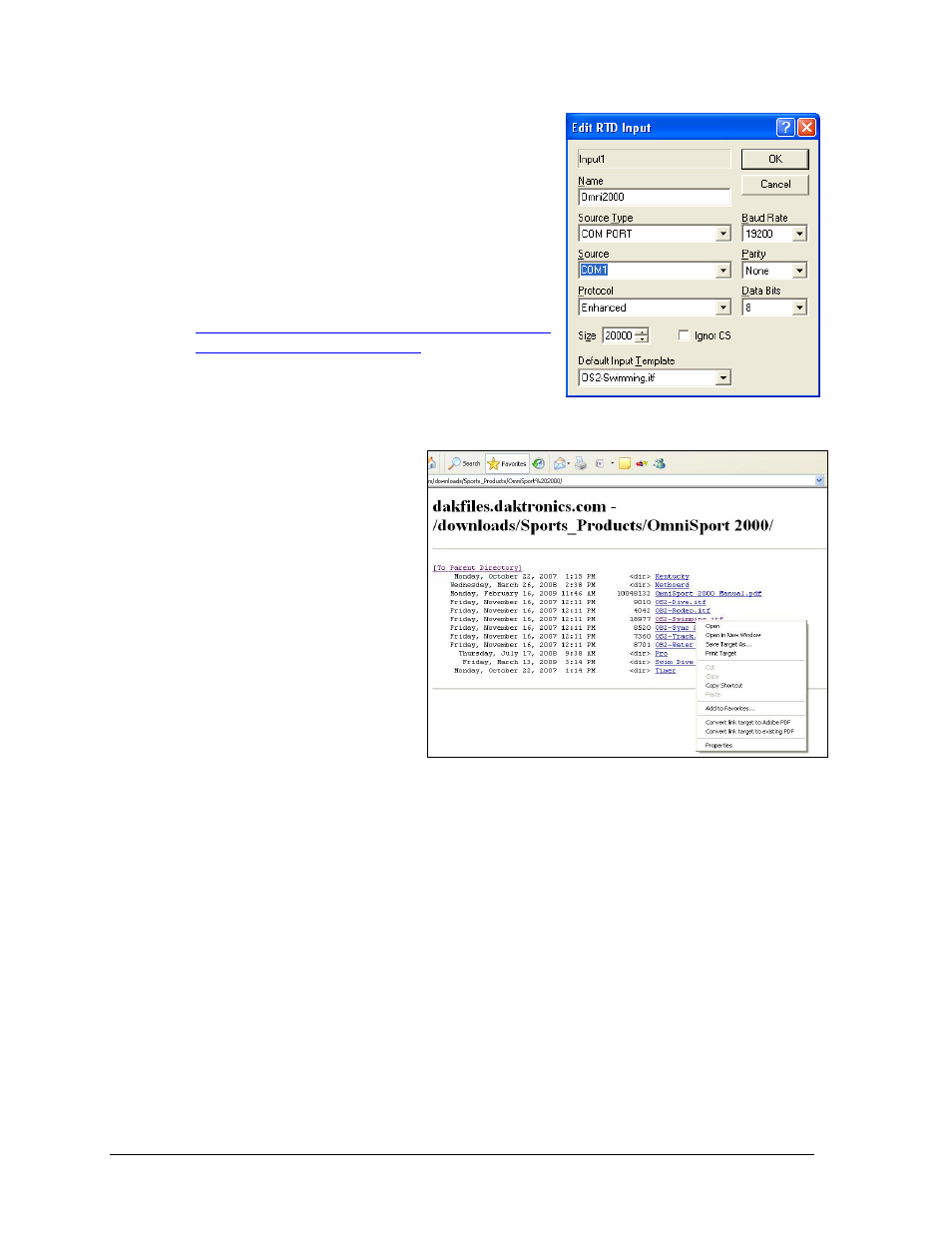
8
OmniSport 2000 Connections Setup
4. Refer to the settings in Figure 7 for an OmniSport
2000 console input. The only settings that change
between inputs are the Source and possibly the
Default Input Template. If an input for the Extended
Requests needs to be set up, refer to DWG-531161.
An Input Template File (ITF) filters the data
coming in on the input port and determines the
start position and length of RTD fields in the data
stream. To access and save the file, go to
and right-click the appropriate sport (Figure 8).
Click Save Target As… and save as type Input
Template in the “D:\V7000” folder.
Connect the J5 (RTD)
connecter on the
OmniSport 2000 console to
the desired RTD input on
the Venus 7000 computer.
In some instances the
OmniSport console may be
sitting next to the Venus
7000 computer and a W-
1267 (9-pin male to female)
cable can be used between
the OmniSport console and
a Com Port on the Venus
computer.
In other instances, the
OmniSport 2000 console
and Venus computer may
have some distance between them. In this case the OmniSport console may plug into
a wall plate (J-box) at its location. The wiring from the OmniSport console‟s wall
plate then runs to a wall plate at the Venus 7000 controller location. Due to the
distance, current loop communications should be used. Connect a signal converter to
the wall plate at the Venus 7000 control location and connect the Com Port on the
Venus computer to the signal converter.
5. Test communications.
Click Diagnostics from the Venus 7000 shell, select the RTD tab. Select the Input just
created and click Template View. On the OmniSport console, start the time and view the
time running in Template View. If the running time does not appear, check the settings
and cable connection.
4. To create the RTD display sequences, refer to Section 5.
Figure 7: Edit RTD Input
Figure 8: Save V7000 ITF File