Swimdive request ii, 4 venus 1500 controlled displays, Input template files – Daktronics Aquatics Interface with Daktronics Matrix Displays User Manual
Page 13: Venus 1500 controlled displays
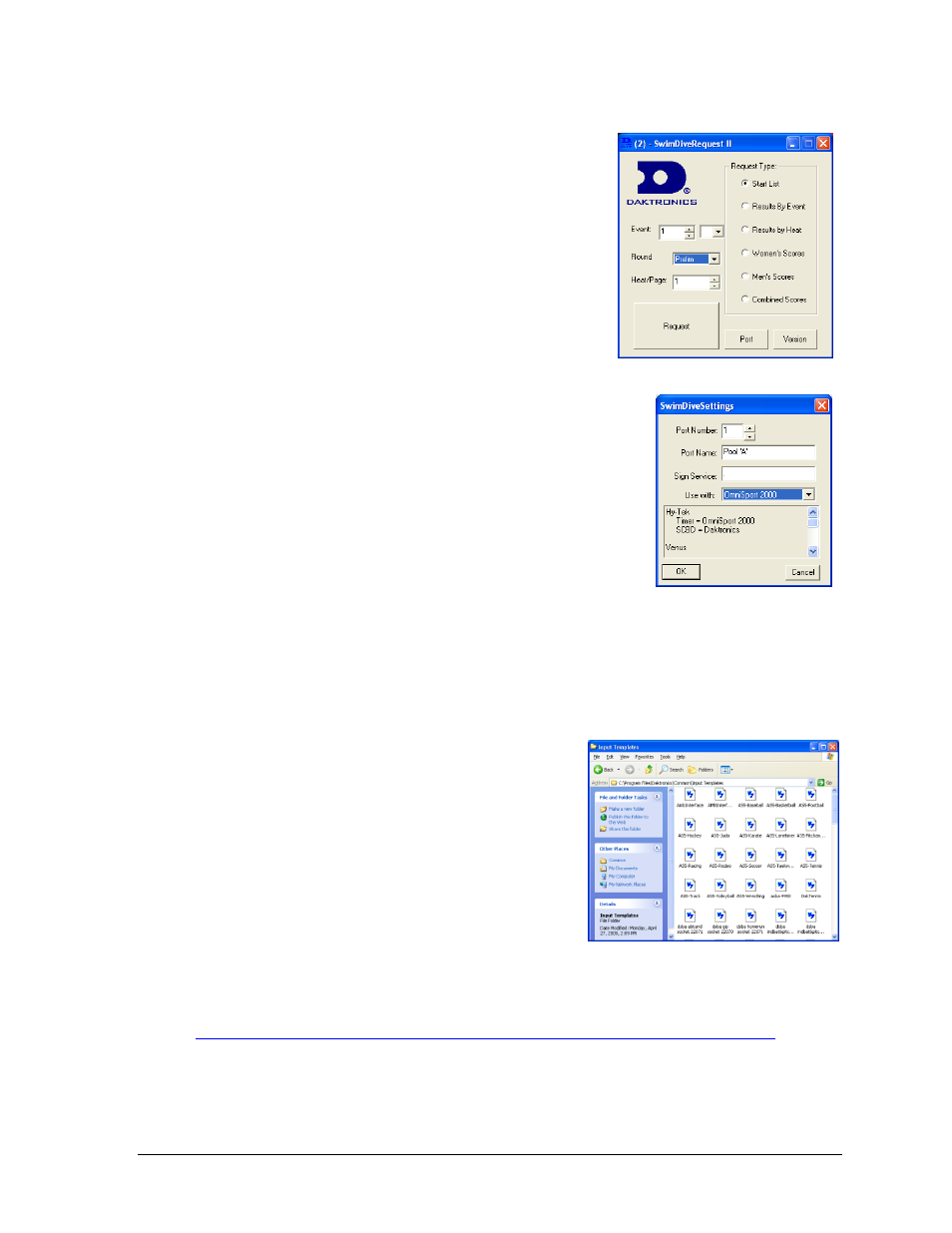
OmniSport 2000 Connections Setup
9
SwimDive Request II
1. From the main screen of the SwimDive Request II
program (Figure 9), click the Port button near the
bottom of the window to open the SwimDive Setting
screen (Figure 10).
Port Number: is the Venus 7000 RTD input number
the OmniSport 2000 console is connected to (refer
to Figure 6).
Port Name: is any name for the selected port that
makes sense to the user. Ex: POOL ‘A’.
Sign Service: when the Venus 7000 controller and
SwimDive Request II are on the same computer,
type “. “ (period) If SwimDive Request II is on a
computer other then Venus 7000 computer, type the
name of the desired network sign service to connect.
Use with should display OmniSport 2000. If the system
has been setup to have an additional Hy-Tek for
extended Requests, see DWG-531161 for the settings.
2. Test communications.
From the Venus 7000 shell, click the Diagnostics RTD tab, select Input and click
Template View. In SwimDive Request II, select Start List for Request Type and click
Request. Information should come across in Template View. If not, check settings in the
Venus 7000 computer and SwimDive Request II and check cable connections.
2.4 Venus 1500 Controlled Displays
The primary OmniSport 2000 console will be
connected via current loop communications directly
to TB1 pins 2 and 6 on the M2 or M3 Controller in the
display. (M2 or M3 varies depending on the display
model). Any additional OmniSport 2000 consoles will
connect to the Ethernet network that is connected to
the display. Refer to DWG-262403 or 603918.
Input Template Files
An Input Template File (ITF) consists of multiple Real Time Data fields that select the start
position and length of RTD fields in a data stream. To access and save these files, first go to
Right-click the appropriate sport (Figure 8), then Click Save Target As… and save as type Input
Template in “C:\Program Files\Daktronics\Common\Input Templates” (Figure 11).
Figure 9: SwimDive Request II
Figure 10: SwimDive Settings
Figure 11: Venus 1500 ITFs