2 venus 7000 control system, Venus 7000 settings, Swimdive request ii – Daktronics Aquatics Interface with Daktronics Matrix Displays User Manual
Page 16: Venus 7000 control system
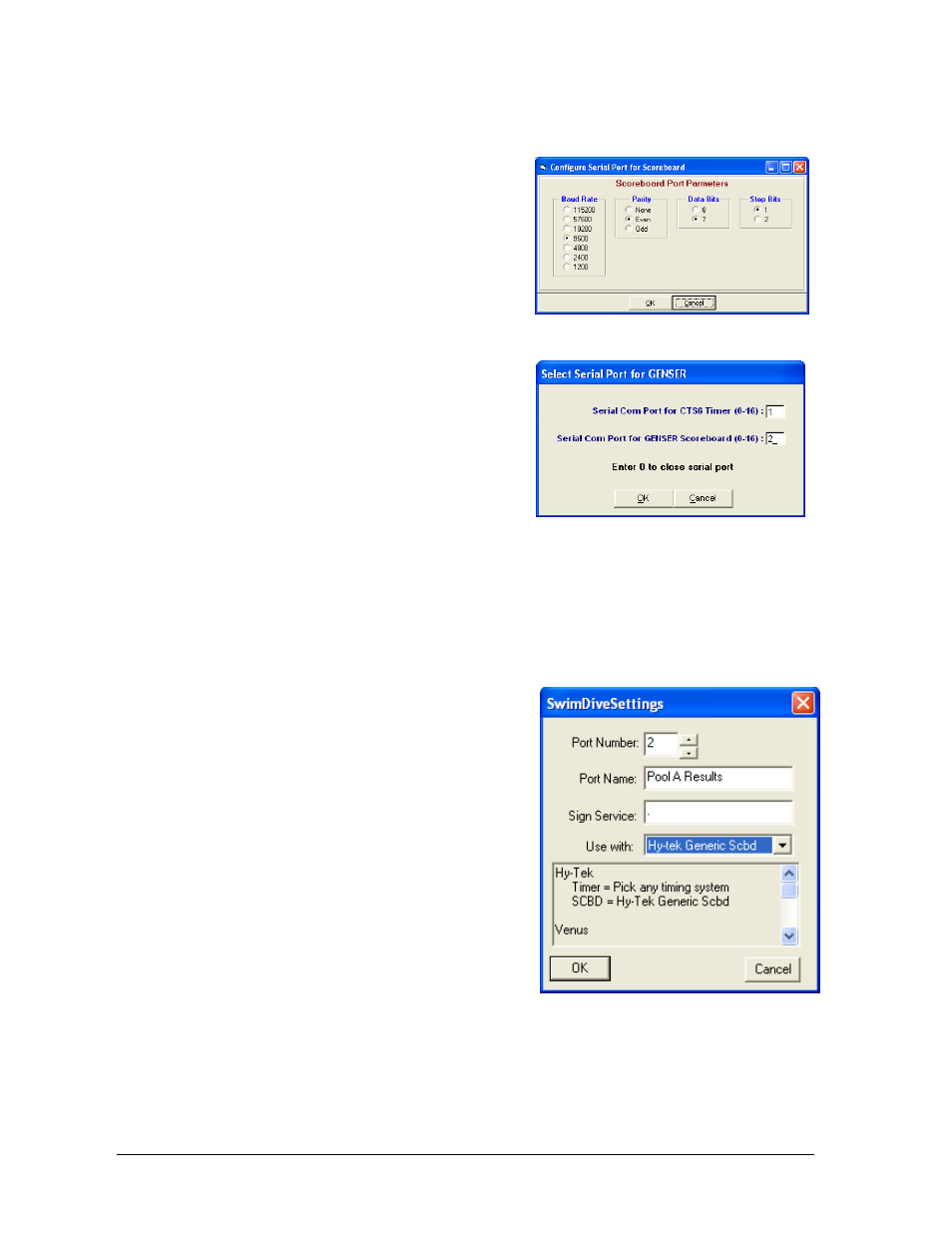
12
Daktronics Matrix Displays with Colorado Timing Systems
4. Enter the following information: Baud Rate:
9600, Parity: Even, Data Bits: 7 and
Stop Bit: 1 (Figure 13).
5. From the Run screen in Hy-Tek, select
Interfaces > Scoreboard (GENSER) > Open /
Close Serial Port for GENSER. (Figure 14)
Note: Actual Com Port numbers may vary
depending on which Com Ports are available
on the computers used.
3.2 Venus 7000 Control System
Refer to DWG-539079 for a general system layout
with the CTS timer and Hy-Tek connected to a
Venus 7000 control system.
Venus 7000 Settings
Configure the RTD inputs in the Venus 7000
computer from the Venus 7000 shell. Click Configure then select the RTD Inputs tab.
Double-click on the desired Input to configure (Figure 6). Use the settings on DWG-539079
to configure.
SwimDive Request II
If more than one RTD input is being used for
results, SwimDive Request II can be opened
multiple times with the settings for each desired
port (Figure 15).
1. Port Number: is the Venus 7000 RTD input that
Hy-Tek is connected to.
2. Port Name: is any name for the selected port
that makes sense to the user. Ex: Pool A Results.
3. Sign Service: is when the Venus 7000 and
SwimDive Request II are on the same
computer, type “.” (period). If SwimDive
Request II is on a computer other than Venus
7000, type the name of the desired network
sign service to connect.
4. Use with: should display Hy-Tek Generic Scoreboard. If the system has been set up to
have an additional Hy-Tek for extended Requests see DWG-539079 for the settings.
Figure 13: Configure Serial Port for Scoreboard
Figure 14: Select Serial Port for GENSER
Figure 15: SwimDive Settings