2 venus 1500 version 3.12, Venus 1500 version 3.12 – Daktronics Aquatics Interface with Daktronics Matrix Displays User Manual
Page 30
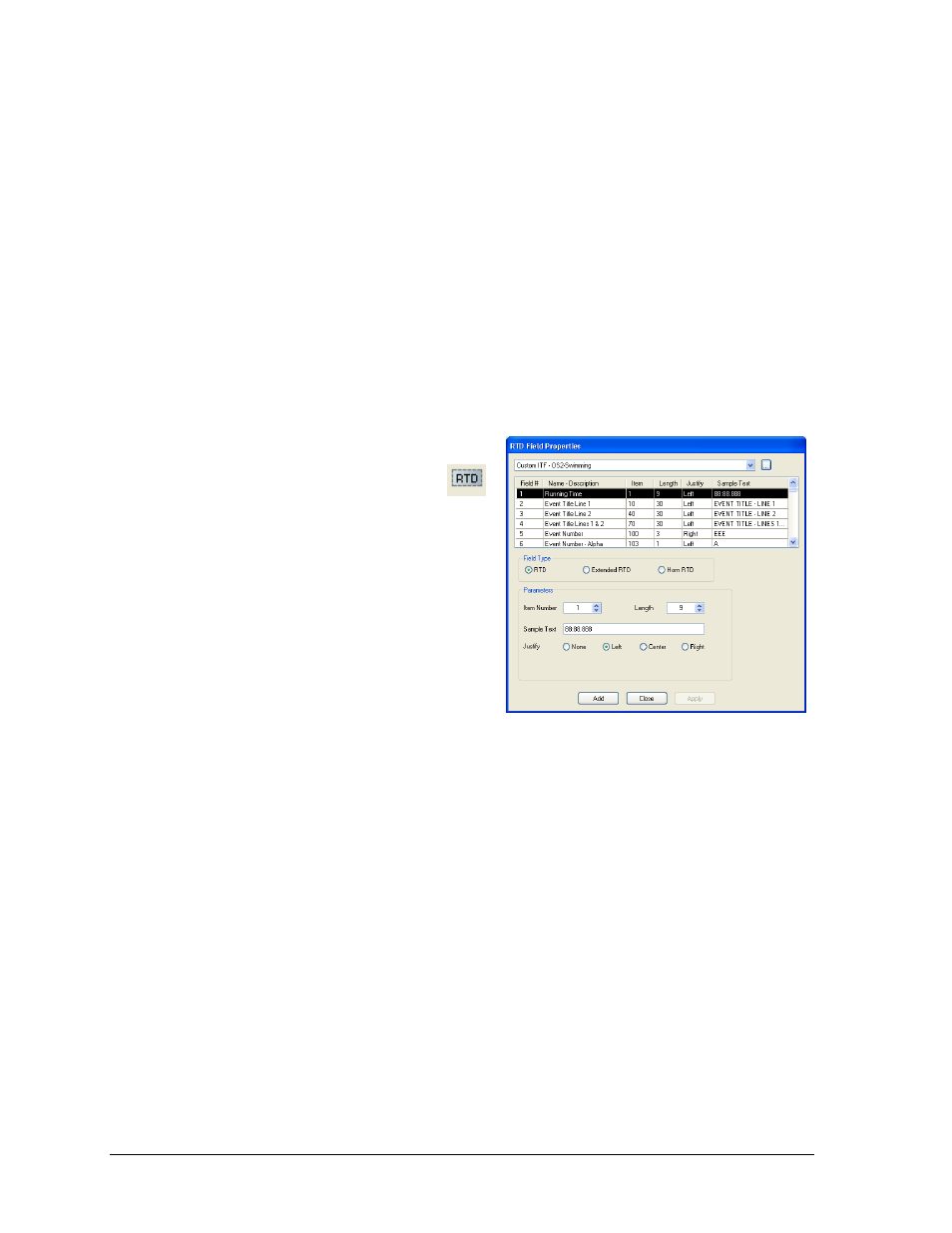
26
How to Create RTD Sequences
5.2 Venus 1500 Version 3.12
1. Begin by opening the V1500 Message Studio from the V1500 shell. Select File > New and
select the sign for the new RTD sequence.
2. Next, a Graphic Frame must be added. To do this, select menu item Frame >Add >
Graphic. Graphic Frames are preferred for RTD because they allow positioning of the RTD
boxes exactly where the user desires.
Note: In the Sample Text field, the user can enter the text that will help to identify the
information to show on the frame. By default, the data fields show “S’s” as sample text.
The Justify option buttons will override the justification settings in the ITF file. This
feature is available only when inserting an RTD field in a graphic frame for display with
Version 3 controllers.
3. To add an RTD field, go to Data Fields >
Real Time Data, or select the
RTD icon from the left hand pane.
Click anywhere in the Graphic Frame and
an RTD Field Properties window will open.
4. At the top, click the drop-down list box
and select a previously configured input.
Alternately, select Custom ITF and then
the browse button. Search for and select
the correct ITF for the sport/interface and
then click OK.
After selecting an input or Custom ITF, a
list of available data from the port will
populate (Figure 47). Once the desired field type and parameters are chosen, click Add to
set the field to the frame. Then click Close and change the style and alignment of the field
boxes inside the frame. The user can now preview the frame but only as long as the input
source is powered on and in operation.
Refer to Figure 48 as an example of a swimming sequence.
Figure 47: Add RTD Field