1 hy-tek meet manager, Hy-tek with the ares 21 set to bi-directional, Section 4 – Daktronics Aquatics Interface with Daktronics Matrix Displays User Manual
Page 23: Hy-tek meet manager
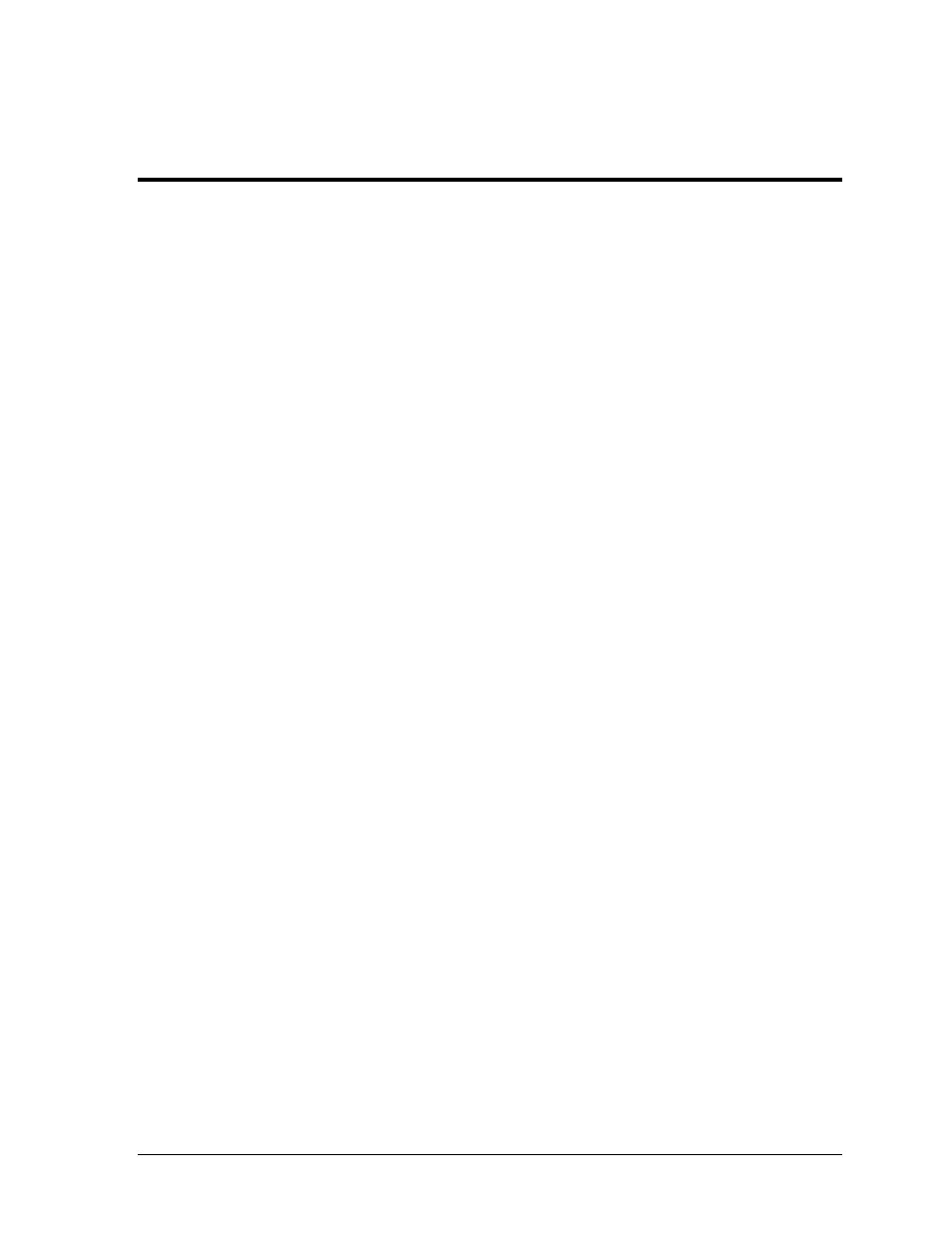
Daktronics Matrix Displays with Omega Timing Systems
19
Section 4:
Daktronics Matrix Displays with
Omega Timing Systems
When interfacing an Omega timing system to a Daktronics matrix scoreboard, the timer in use needs
to be identified. The timing console can be an OSM6 or an ARES 21. If the console is an ARES 21
the next question is going to be if there is anything else connected to the scoreboard port and if yes,
what is it?
In the following sections, use the questions above to identify how to connect and configure the
equipment to show information on the Daktronics matrix display.
Reference Drawing:
Omega Timing System Configurations ......................................................... Drawing C-536240
Note: Actual Com Port numbers may vary depending on which Com Ports are available on the
computers used.
4.1 Hy-Tek MEET MANAGER
For each timing console in use during a swimming event, there will be a computer running
Hy-Tek MEET MANAGER. Each computer will provide the start list, results and team scores
for that pool. In special situations where more information is needed, an additional feed
direct from a second Hy-Tek computer to the Venus 7000 may be set up for Extended Requests
Refer to DWG-536240.
In order to run more than one computer with Hy-Tek MEET MANAGER, the MEET
MANAGER system must have the Pro Network / Internet option installed.
If the timing console being used is an ARES 21 with the scoreboard port set to Daktronics
ERTD, refer to the following section. If the timing console is an OSM6 or ARES 21 with the
scoreboard port set to UNT4 protocol, refer to the OSM6 or ARES 21 set to UNT4 section.
Hy-Tek with the ARES 21 Set to Bi-directional
1. From the main menu of Hy-Tek MEET MANAGER, select Set-up > Timing Console
INTERFACE. Select ARES 21 Bi-Directional from the list and click OK.
2. From the main menu select Set-up > Alpha Scoreboard INTERFACE. Select Daktronics
from the list and click OK.
3. To test communications, select Run from the Hy-Tek main menu. Click Interface >
Timer Dak… > Open/Close Serial Port for Dak2. Enter the Com Port number used to
connect Hy-Tek to the control console and click OK. If everything is configured correctly
a window will appear showing communications passed.