Swimdive request ii, Timerinterface 2000 settings – Daktronics Aquatics Interface with Daktronics Matrix Displays User Manual
Page 25
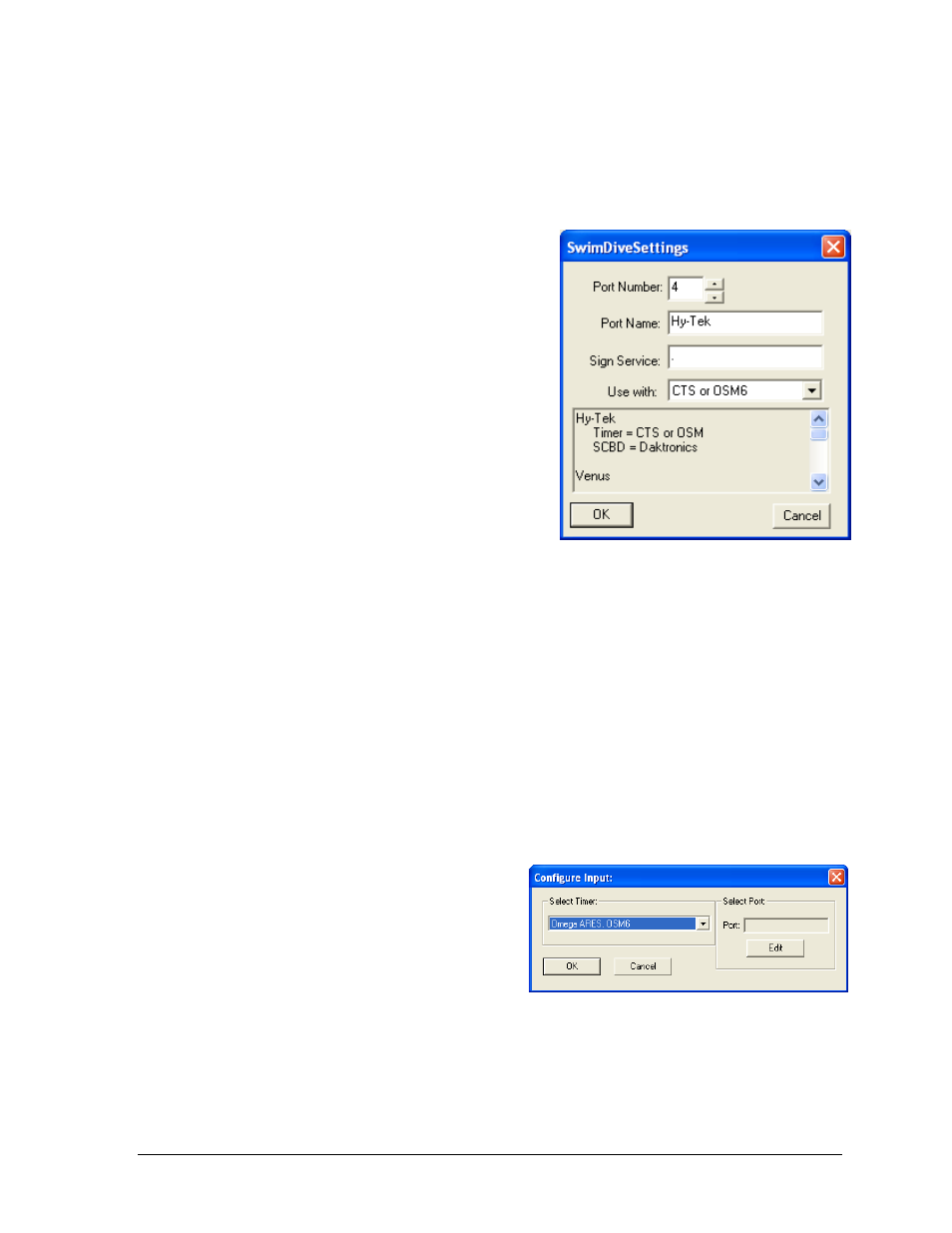
Daktronics Matrix Displays with Omega Timing Systems
21
To configure the RTD inputs in the Venus 7000 computer, click Configure from the Venus
7000 shell and select the RTD Inputs tab. Double-click the desired Input to configure. Refer
to DWG-0536240 for the appropriate input port settings.
SwimDive Request II
If more than one RTD input is being used for
results, SwimDive Request II can be opened
multiple times with the settings for each desired
port (Figure 37).
1. Port Number: is the Venus 7000 RTD input that
Hy-Tek is connected to.
2. Port Name: any name for the selected port that
makes sense to the user. Ex: Pool A Results.
3. Sign Service: is when the Venus 7000 and
SwimDive Request II are on the same
computer, type “.” (period). If SwimDive
Request II is on a computer other than Venus
7000 computer, type the name of the desired
network sign service to connect.
4. Use with: instead of showing Hy-Tek Generic Scbd, the Use with drop down
box should show CST or OSM6 when using the Omega system. If the system has been
set up with an additional Hy-Tek computer for Extended Requests, see DWG-536240
for the settings.
5. Test communications.
From the Venus 7000 shell, click the Diagnostics RTD tab, select the Input created and
click Template View. In SwimDive Request II, select Start List for Request Type and click
Request. Information should come across in Template View. If not, check the settings.
TimerInterface 2000 Settings
1. From the main menu of the Timer
Interface 2000 program (Figure 16), click
Add under the INPUTS: section.
2. The Configure Input: window will open
Under the Select Timer: select Omega
ARES, OSM6 (Figure 38). Under Select Port:
click Edit.
Figure 37: Swim Dive Settings
Figure 38: Configure Input