8 troubleshooting and monitoring, Troubleshooting and monitoring – Exacq exacqVision Virtual User Manual User Manual
Page 10
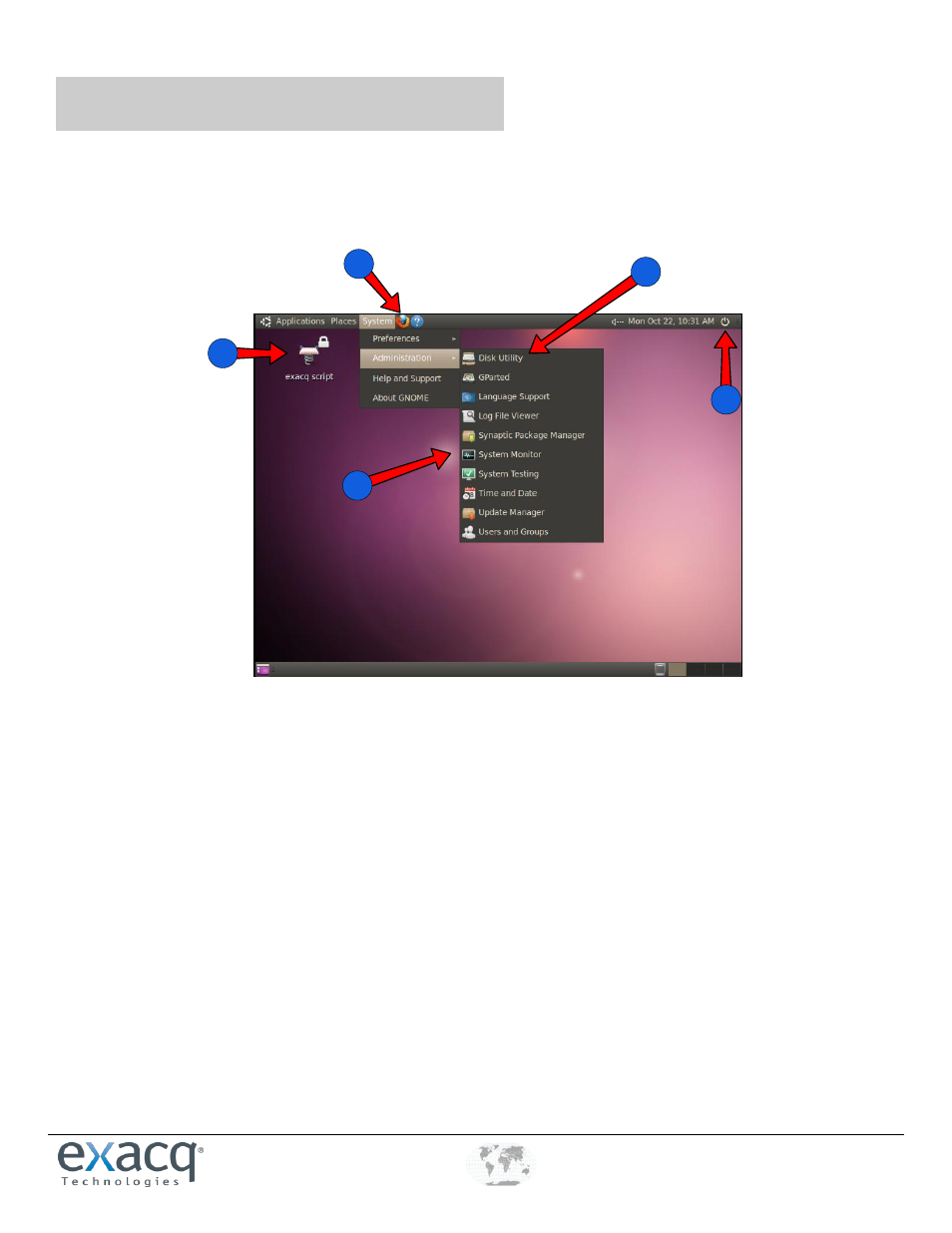
www.e
x
acq.com
+1.317.845.5710
+44.1438.310163
USA (Corporate Headquarters)
Europe/Middle East/Asia
Page 10 of 44
4/12/2013
8
Troubleshooting and Monitoring
The exacqVision Virtual Server provides a management GUI interface in the console screen for assisting troubleshooting tasks. The
server has a useful Linux script that can be accessed by entering rc from the CLI.
To access the GUI interface, open the console screen and choose Login. At the prompt, log in as “admin” with the password of
“admin256”. At the command prompt, type startx to open the Desktop interface, as shown in the following illustration:
2
1
4
3
5
The Desktop interface contains the following options:
1. This opens the Firefox web browser. This is useful for accessing a camera’s web management interface directly.
2. The exacq script icon contains Linux utility commands that help fix common Linux issues.
3. The power button allows you to log out of the GUI and return to you the CLI. In the CLI, type exit to return to the console
screen.
4. Disk Utility (on the System menu under Administration) provides a graphic interface of mounted disk.
5. System Monitor (also on the System menu under Administration) provides statistics on CPU, memory, and network.
To change the console screen resolution from default 800 x600, open the Systems menu and select Preferences and then Monitors.
You can also change to a CLI by clicking Terminal under Applications – Accessories.