12 upgrading exacqvision to a new release, Upgrading exacqvision to a new release – Exacq exacqVision Virtual User Manual User Manual
Page 38
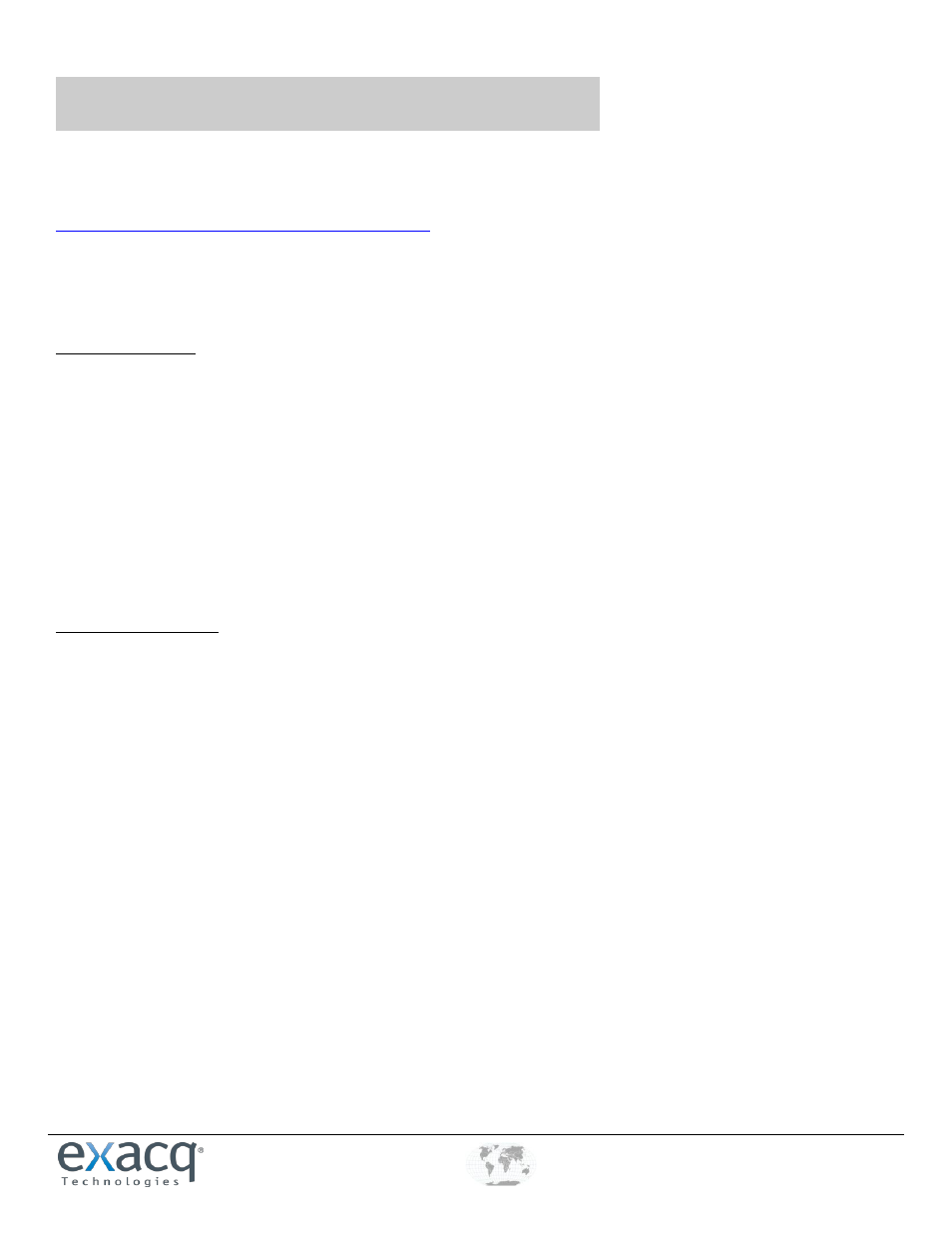
www.e
x
acq.com
+1.317.845.5710
+44.1438.310163
USA (Corporate Headquarters)
Europe/Middle East/Asia
Page 38 of 44
4/12/2013
12
Upgrading exacqVision to a New Release
The exacqVision Virtual appliance can be upgraded the same as any physical appliance. However, as improvements are made to the
appliance, you might want to upgrade the appliance itself. You can download the latest version of exacqVision Virtual at
To preserve current video data, you must have rights to the VMware datastore where the exacqVision Virtual drives are mounted. If
you have already downloaded the latest version of exacqVision Virtual to the location where your VMware is located, this entire
process can be completed in less than 30 minutes.
Prerequisite steps
1. Print the exacqVision Virtual Pre-Migration Data Sheet to record your system settings. NOTE: Depending on your
configuration, you might not have configuration data.
2. Using the VMware client, the version number of your appliance can be found in the summary tab at the top of the General
box. If you have exacqVision Virtual version 5.2.1.36311, download the pre-migration script file found on the exacqVision
web site
.
3. Download exacqevaback.sh and copy it to the /exacqscripts directory under the root directory. If you have Internet access
to your virtual environment, you can browse to the link using Firefox from your appliances GUI interface.
4. Make the file executable by opening a Terminal interface and running sudo chmod 0775 /exacqscripts/exacqevaback.sh.
This Script copies your configuration files to a folder on mount point /mnt/edvr/1.
5. Execute the command by running sudo /exacqscripts/exacqevaback.sh.
Removing Old Server
1. Open the vSphere Client and navigate to your exacqVision Virtual server.
2. Right-click the server and choose Open Console.
3. Log in into the console as an admin
4. Run sudo exacq to open the utility menu.
5. Choose option 3 to stop the exacqVision Server.
6. Close the console screen.
7. Right-click on your server and choose Power | Shut down Guest.
8. When the green arrow turns off on the VM, right-click and choose Remove From Inventory.