Exacq exacqVision Virtual User Manual User Manual
Page 25
Advertising
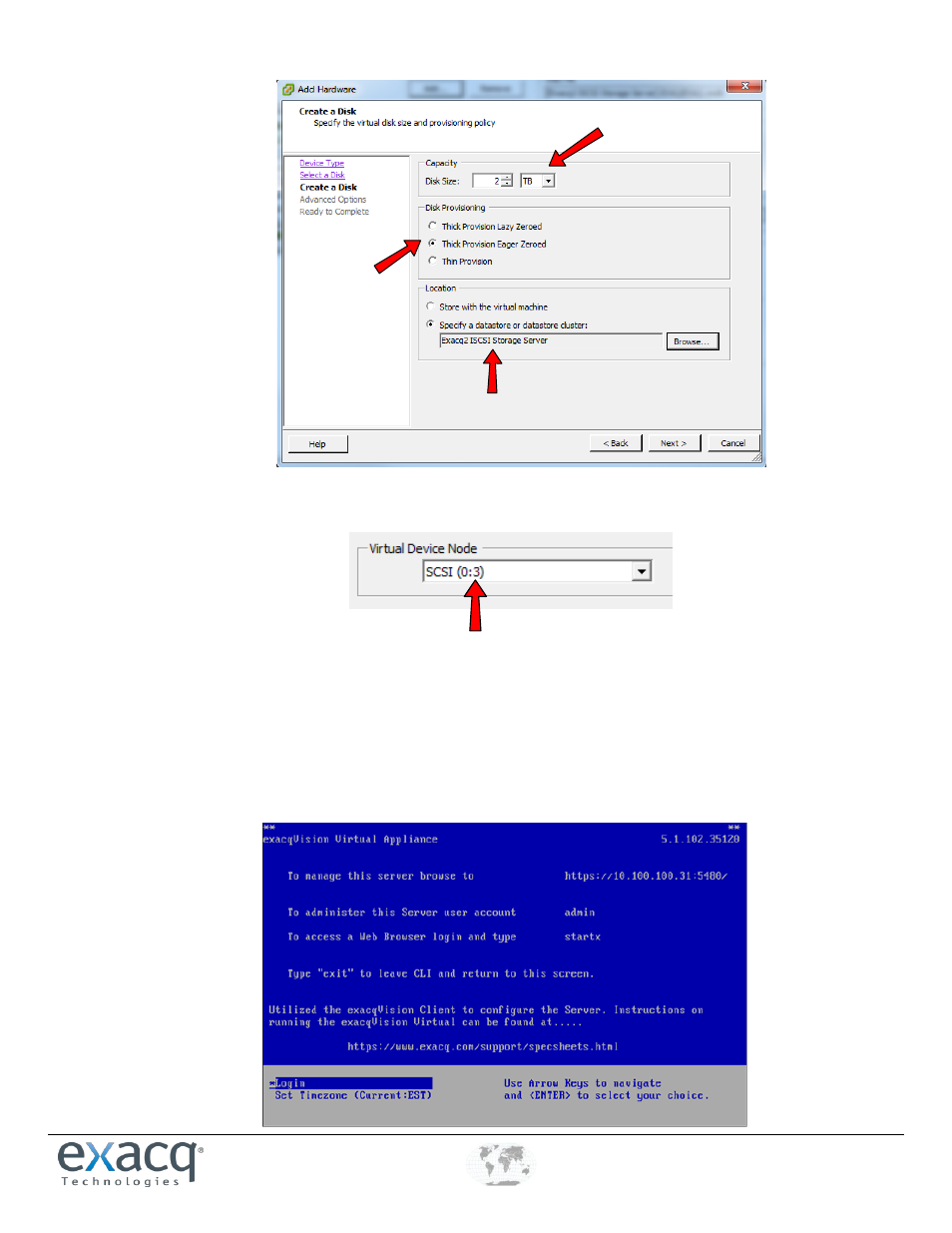
www.e
x
acq.com
+1.317.845.5710
+44.1438.310163
USA (Corporate Headquarters)
Europe/Middle East/Asia
Page 25 of 44
4/12/2013
4. On the Advance Options screen, note the Virtual Device Node ID and click next.
5. On the Ready to Complete screen, review the Options and then click Finish.
6. Repeat these steps for each disk you want to add.
7. Click OK to close the Edit Setting screen and create the disk. You can watch the progress of the disk creation in the Recent
Tasks Pane. Do not proceed until the Reconfigure Virtual Machine task is complete.
8. Click on the console screen and wait for the server to display the default console screen:
Advertising