Notifications, Display and home screen, 147 notifications 147 display and home screen – Samsung SM-G930F User Manual
Page 147: Options
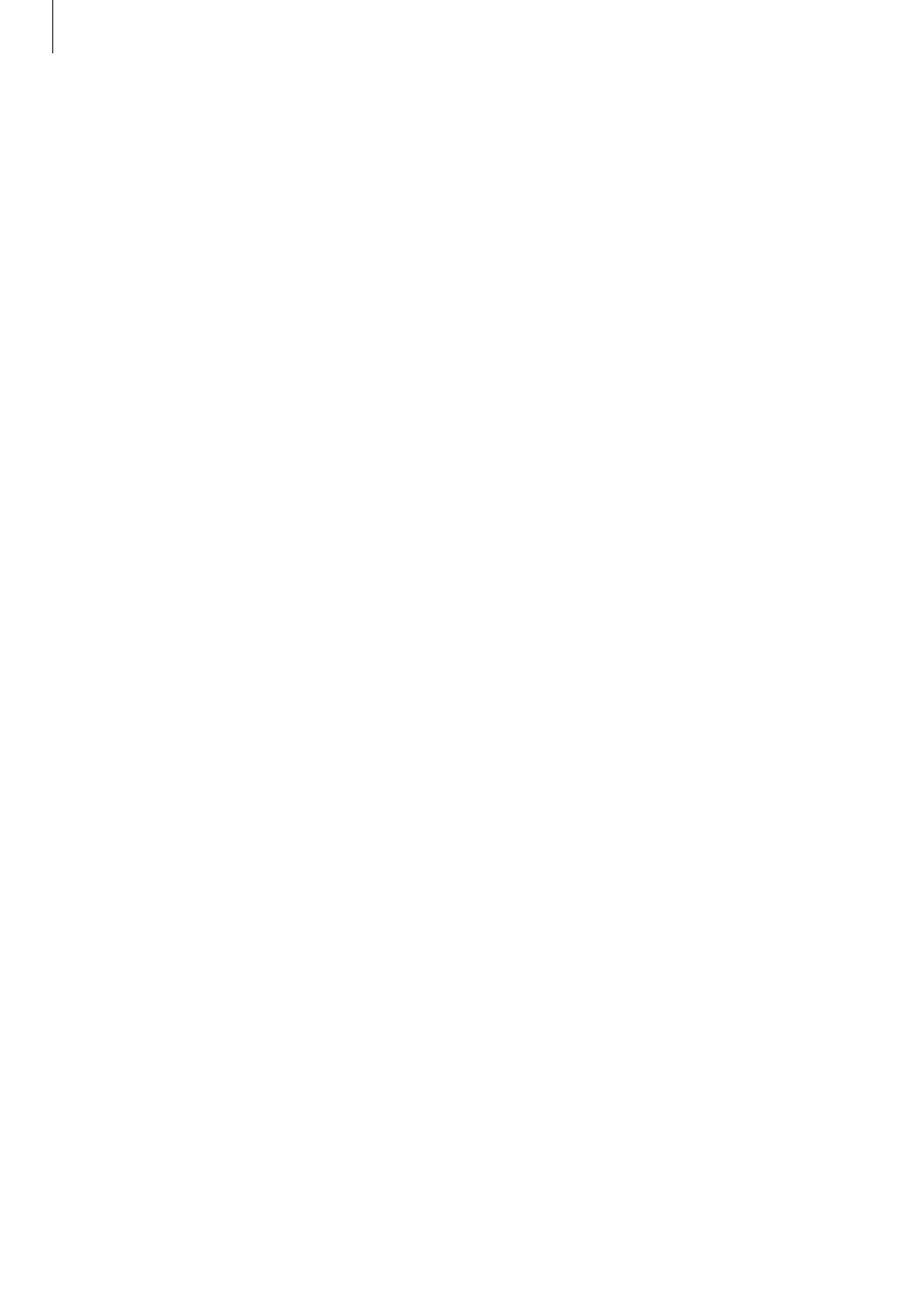
Settings
147
Notifications
Change the notification settings for each app.
On the Settings screen, tap
Notifications.
To customise notification settings, tap
ADVANCED and select an app.
• Allow notifications: Allow notifications from the selected app.
• Show silently: Set the device to mute notification sounds and hide notification previews.
• On lock screen: Show or hide notifications from the selected app when the device is
locked.
• Set as priority: Display notifications at the top of the notification panel and include them
in the allowed list when Do not disturb is activated.
Display and home screen
Options
Change the display and the Home screen settings.
On the Settings screen, tap
Display and home screen.
• Brightness: Adjust the brightness of the display.
• Blue light filter: Activate the blue light filter and change the filter settings. Refer to
for more information.
• Screen mode: Change the screen mode to adjust the display’s colour and contrast.
• Screen resolution: Change the screen resolution.
• Screen zoom and font: Change the screen zoom setting or font size and style.
• Home screen: Customise the Home screen by adding, deleting, or rearranging Home
screen panels, and more. Refer to
for more information.
• Easy mode: Switch to easy mode to display larger icons and apply a simpler layout to the
Home screen. Refer to
for more information.
• Icon frames: Set whether to display shaded backgrounds to make icons stand out.