Backing up and restoring data, Performing a data reset, Using a samsung account – Samsung SM-G930F User Manual
Page 61: Using a google account
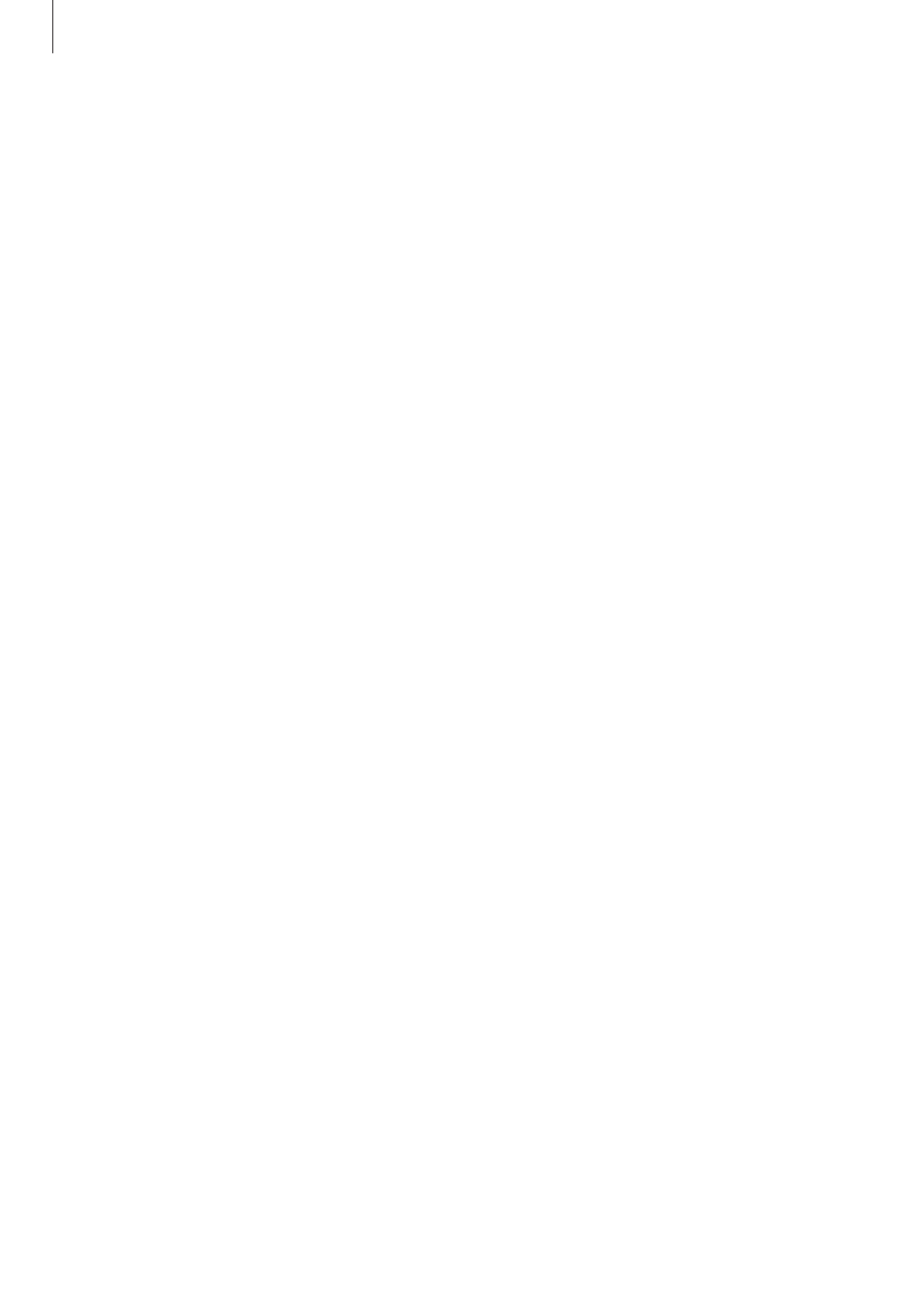
Basics
61
Backing up and restoring data
Keep your personal information, app data, and settings safe on your device. You can back up
your sensitive information and access it later. You must sign in to your Google or Samsung
account to back up or restore data. Refer to
for more
information.
Using a Samsung account
On the Apps screen, tap Settings
→ Cloud and accounts → Backup → Back up my data
for the Samsung account, tap the switches next to the items you want to back up to activate
them, and then tap BACK UP NOW.
Data will be backed up to Samsung Cloud. Refer to
for more information.
To set the device to automatically back up data, tap the
Auto back up switch to activate it.
To restore backup data from Samsung Cloud using a Samsung account, tap
Restore. Select a
device and the data types you want to restore and tap RESTORE NOW. The selected data will
be restored to your device.
Using a Google account
On the Apps screen, tap Settings
→ Cloud and accounts → Backup and tap the Back up my
data switch for the Google account to activate it. Tap Backup account and select an account
as the backup account.
To restore data using a Google account, tap the
Automatic restore switch to activate it. When
you reinstall apps, backed up settings and data will be restored.
Performing a data reset
Delete all settings and data on the device. Before performing a factory data reset, ensure you
back up all important data stored on the device. Refer to
for
more information.
On the Apps screen, tap Settings
→ General management → Reset → Factory data reset
→ RESET DEVICE → DELETE ALL. The device automatically restarts.