Samsung SM-G930F User Manual
Page 160
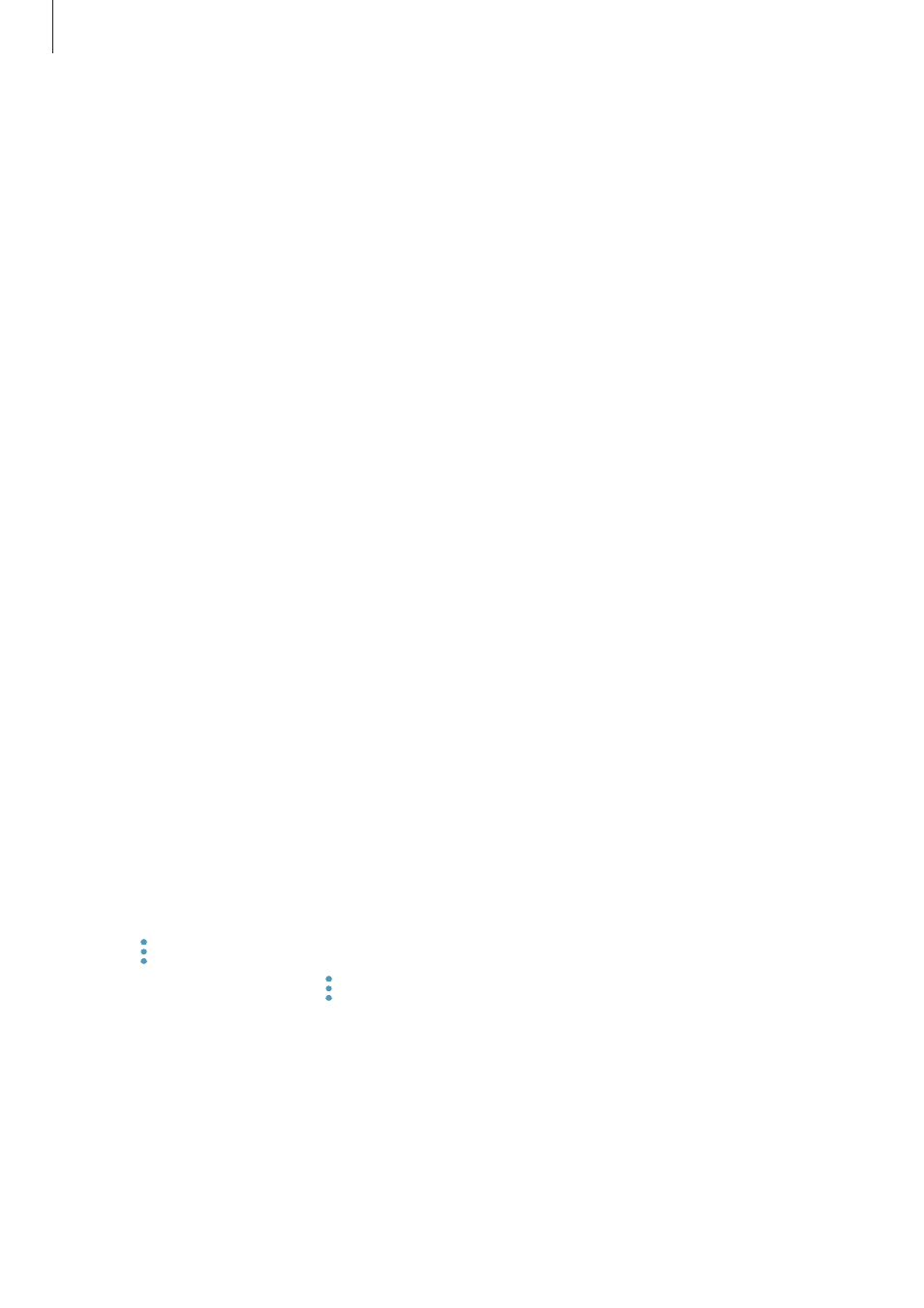
Settings
160
5
Tap REGISTER FINGERPRINTS and register your fingerprint.
Refer to
for more information.
6
Place your finger on the Home key and scan your fingerprint to complete the Samsung
Pass registration.
Using Samsung Pass to sign in to websites
You can use Samsung Pass to easily sign in to websites that support ID and password saving.
1
Open a website that you want to sign in to.
2
Enter your user name and password, and then tap the website’s sign in button.
3
Tick Sign in using fingerprints via Samsung Pass and tap REMEMBER.
You can now use the fingerprint you registered to Samsung Pass when signing in to the
website.
Managing sign-in information
View the list of websites you have set to use Samsung Pass and manage your sign-in
information.
1
On the Settings screen, tap Lock screen and security
→ Samsung Pass.
2
Unlock the screen using the preset screen lock method.
3
Tap Web sign-in information.
4
Select a website from the list.
5
Tap
→ Edit and modify your ID, password, and the website’s name.
To delete the website, tap
→ Delete.