General, Installation / starting the program, What is photo-studio – MacroSystem Photo-Studio User Manual
Page 5
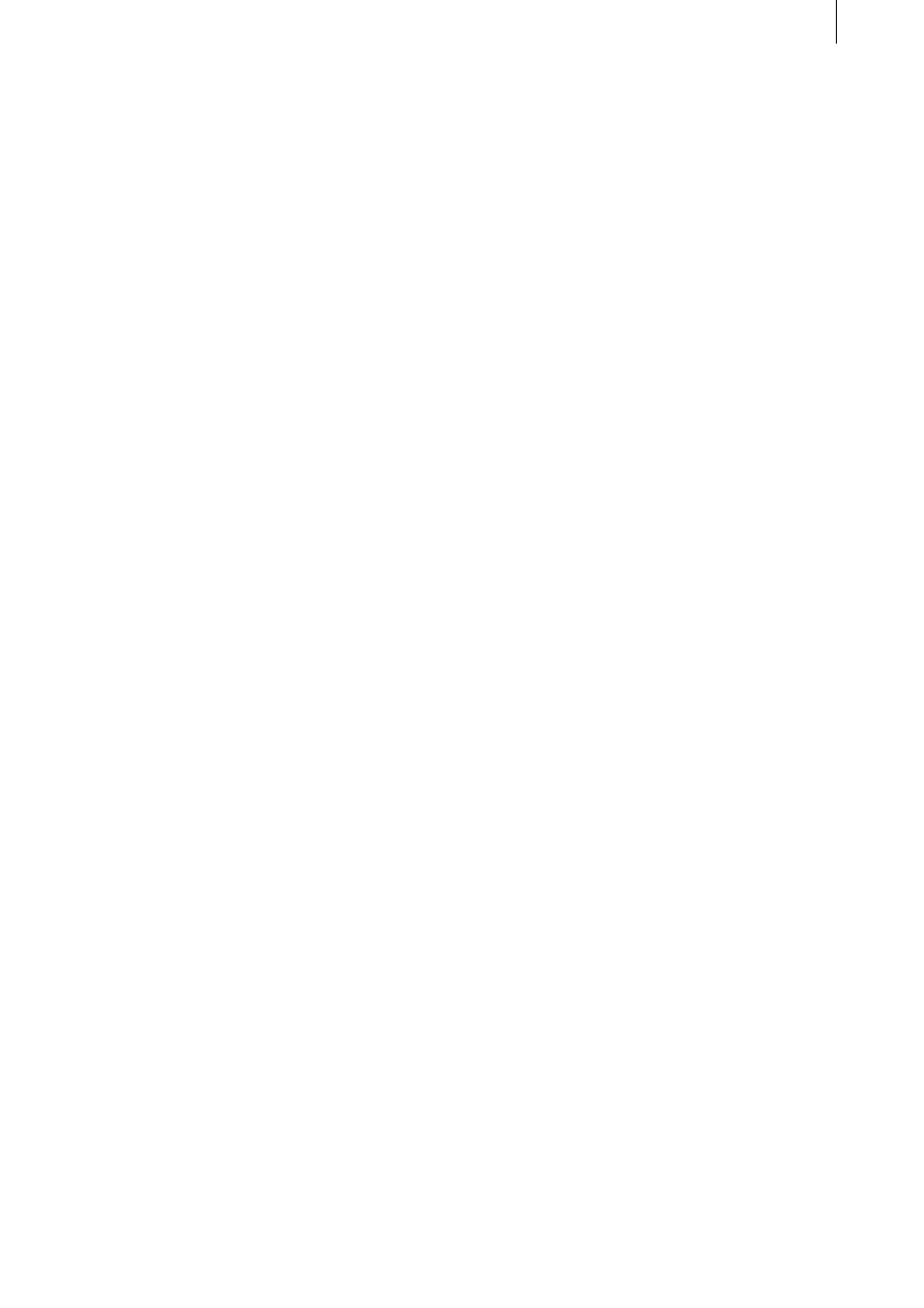
5
1. General
Thank you for buying “Photo-Studio” from your
dealer.
We appreciate your confidence in us and hope
that this product will meet your expectations.
These instructions will explain the steps
required to correct and edit your photos, create
a slide show, track the camera across a photo,
assemble a collage, etc.
We shall be happy to help you with questions
and suggestions for improvements.
For this purpose please contact us at the
addresses or telephone numbers shown in the
Casablanca manual.
Please have the serial number of your machine
or your customer number ready whenever you
contact us.
2. Installation / Starting the
program
SMART EDIT system version 3.6 is a minimum
requirement for installing the “Photo-Studio”
software.
Leave the Casablanca switched on and select
the “Install product” button in the “System
settings”, so that the appropriate window
opens.
If you are installing from a SmartMedia card,
insert the card into the Casablanca drive with
the gold contacts downwards and the cut-off
corner first, on the left (pointing towards the
Casablanca).
If the “Photo-Studio” software is on a CD/DVD
and if your system has a DVD burner and “DVD
Arabesk” software, open the drawer and insert
the CD/DVD in the burner.
After a moment you will see that the”Photo-
Studio” software is listed in the “Install
product” window. (If installing from a CD/DVD,
drive noise may be heard, which indicates that
the system is reading the CD/DVD). Select it
from the list and click “Activate”.
A box will appear in which you must enter the
product key obtained from the dealer. You will
then see a message that installation has been
completed, so you can remove the SmartMedia
card or DVD. The printer driver will be installed
automatically. The Casablanca system will then
restart.
If you want to install “Photo-Studio” as a
demo version, select it from the list and click
“Activate” . Then click the “Demo” button in
the product key window.
The word “Demo” will appear after the program
name. Confirm with “Ok” and remove the
SmartMedia card or CD/DVD.
“Photo-Studio” will be available as a demo
version after the system has been restarted.
You can generate e.g. animation with the demo
version, but its processing will be marked with
a “Demo” label. The “Print” and “Export”
functions will also be greyed out.
After the system has been restarted, you will
see the program “Photo-Studio” on the ”Edit”
menu, listed alphabetically under “Special”.
N.B.: To use the “Photo-Studio” program print
function, you will need the printer which is
also used for the “Caladan” program, e.g. the
HP 5150. Please ask your dealer for further
information.
However, the “Caladan” program is not required
for running the “Photo-Studio” print function.
3. What is Photo-Studio?
PhotoStudio is a program which enables you
to produce attractive presentations of digital
photographs, e.g. in the form of a slide show,
for the first time. Until now, it has only been
possible to load your digital photos into a
Casablanca and edit them as a video sequence,
but “Photo-Studio” now provides separate
software dedicated to the editing of digital