Network camera setup, Connecting a network device, Connecting manually – OpenEye Gen5 NVR User Manual
Page 34: Connecting with find cameras
Advertising
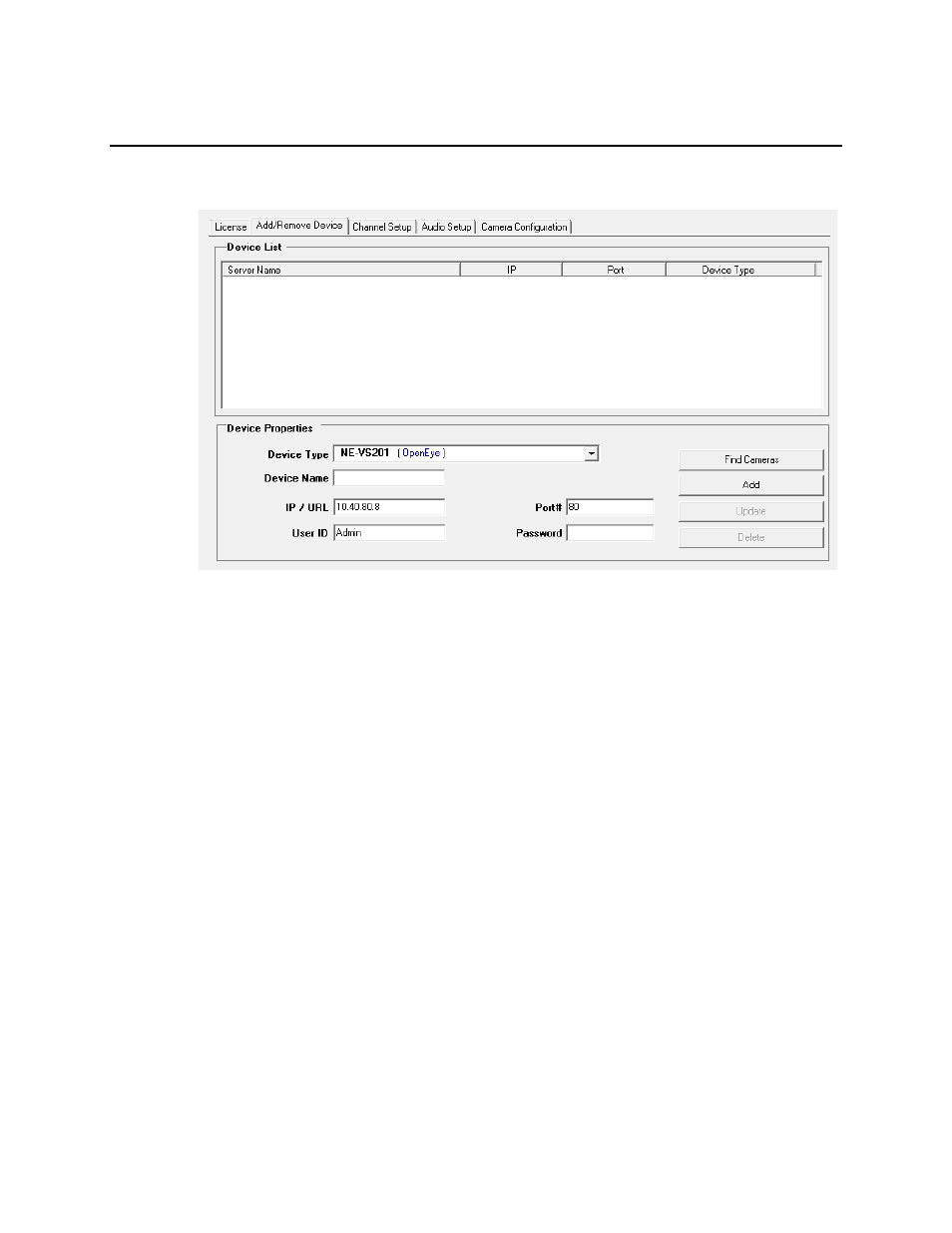
34
NETWORK CAMERA SETUP
Connecting a Network Device
Connecting Manually
1. From the Live View screen, click Setup.
2. Click Network Cameras.
3. Select your network device from the Device Type list.
4. Type a Device Name.
5. Type the IP/URL address, Port#, User ID and Password of the device.
6. Click Add.
7. Click Apply.
8. Proceed to Assigning a Network Device to a Channel.
Connecting with Find Cameras
1. From the Live View screen, click Setup.
2. Click Network Cameras.
3. Click Find Cameras to automatically find all connected Network cameras.
4. Select the check box next to the desired camera.
5. Type the User ID and Password of the device.
6. Click Get Device.
7. Click Apply.
8. Proceed to Assigning a Network Device to a Channel.
Advertising
This manual is related to the following products: