Schedule setup, Recording schedule, Create a recording schedule – OpenEye Gen5 NVR User Manual
Page 48
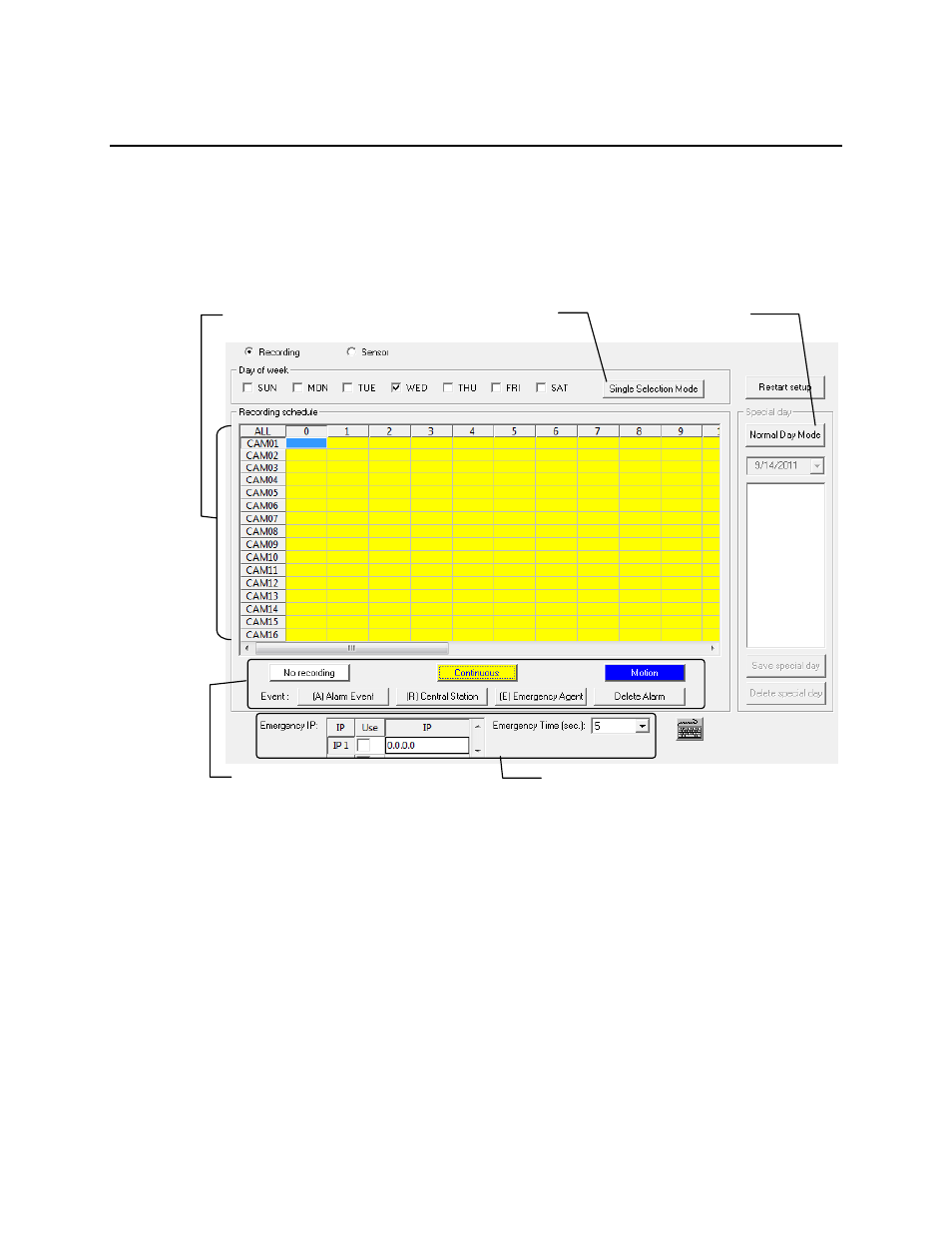
48
SCHEDULE SETUP
Recording Schedule
The Recording Schedule window allows you to create different recording schedules based on the day,
time, and type of recording desired. In addition, this window contains the System Restart options.
Create a Recording Schedule
Select a day to begin creating the schedule for -or- click Single Day Selection, enabling Multi Day
Selection, to create the same schedule for multiple days.
Highlight the Time-Blocks within the Recording Schedule window for the camera(s) selected to
schedule. Once the desired Time-Blocks are highlighted, click a Recording Mode button. The Time-
Blocks should now appear Blue for Motion, Yellow for Continuous and White for No Recording.
Note
Leave cameras recording with Sensor Detection set to No Recording for the specified time
block(s).
Single Day Selection /
Multi Day selection
Create Special
Day recording
schedules
Recording schedule window
Emergency IP setup
Recording mode options