User rank, Changing the administrator password, Default administrator password – OpenEye Gen5 NVR User Manual
Page 57
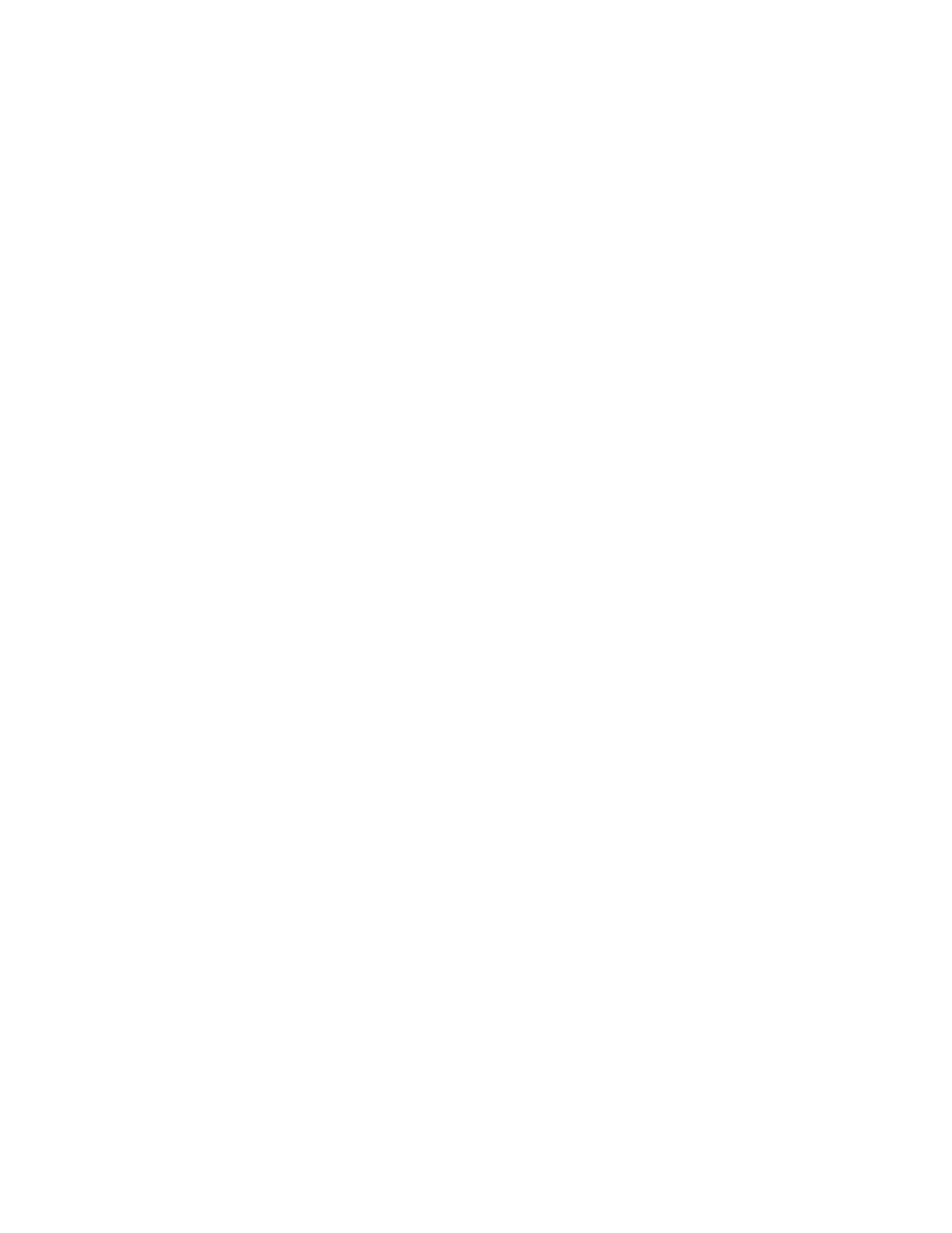
30777AC
57
User Rank
The User Ranking structure allows the option to assign a privilege level to users who access the
recorder remotely (1-10 where one has the highest privilege). For example: Since only one user is
allowed to use the PTZ controls at any one time, a user with a rank of 1 will kick a user with a rank of 2
out of the PTZ controls.
The User Rank option affects:
SETUP ACCESS - The recorder software can only have one user accessing Setup at any given time. A
user with a higher rank will kick another user out of the Setup menu.
NOTE
Changes made by a lower ranked user may NOT save when a higher ranked user kicks the
lower ranked user out of the Setup menu.
PTZ CONTROL - The recorder software can only have one user using the PTZ controls at any given
time. A user with a higher rank will kick another user out of the PTZ controls.
1. From the Display screen, click Setup.
2. Click Administrative.
3. Click User Management.
4. Enter the Administrator password and click OK.
5. Select a user from the Select User box and click Update User.
6. Set the user’s rank using the User Rank list and click OK to save changes.
Changing the Administrator Password
1. Inside Administrative setup, click User Management.
2. When the prompt appears, click Change Password.
3. Enter the new password and click OK.
Default Administrator Password
The default administrator login is:
User: Administrator
Password: <blank>