Search alarm window, View recorded video, Export video – OpenEye Gen5 NVR User Manual
Page 88
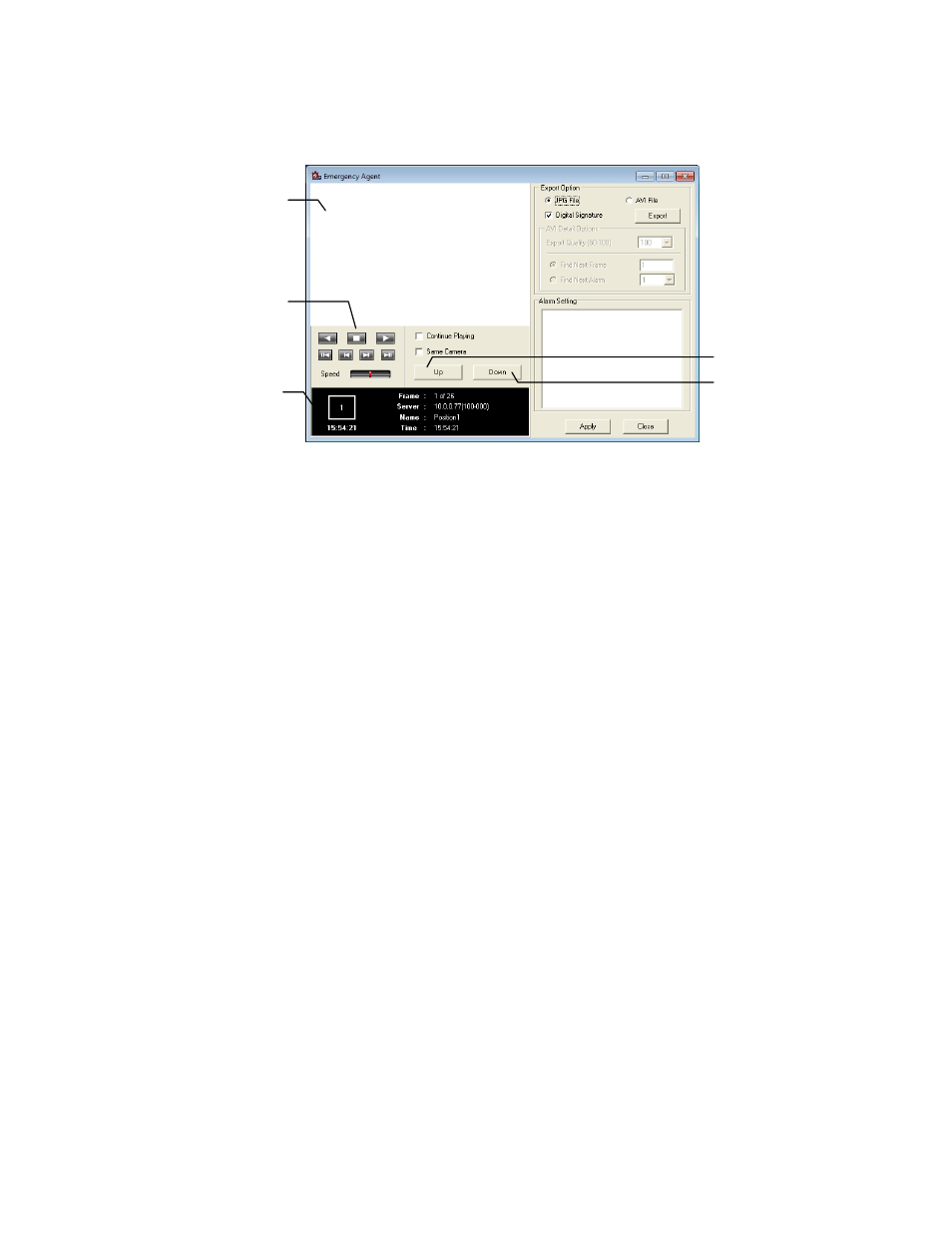
88
Search Alarm Window
Export Quality
It may be necessary to reduce the overall size of an AVI file; for example, to email to someone. AVI file
sizes can be reduced by reducing the image quality. However, reducing the image quality causes the
AVI video to appear more pixilated. When size is not an issue, setting quality to 100 is highly
recommended.
Digital Signature
Adds a digital signature to the exported JPG image for use with the Digital Signature Verifier to verify
integrity of exported images and prevent tampering.
View Recorded Video
1. Double-click an event listing to open the Search Alarm window.
2. Use the play controls to locate the desired video.
3. Select the Continue Playing check box to watch all recorded events. When cleared, playback
stops at the end of the alarm event.
4. Select the Same Camera check box to watch all events recorded by a single camera.
5. Click Apply after making any changes.
Export Video
1. Double-click an event listing to open the Search Alarm window.
2. Use the play controls to locate the desired video.
3. Click the Rewind button to return to the beginning or desired spot in the video.
4. Click the Stop button.
5. Select the Export Option – JPG or AVI.
6. Select the Digital Signature check box to embed a digital signature in a JPG file.
7. Reduce Export Quality only if necessary to reduce the size of the AVI file.
8. Click Export.
Play Controls
Video Display
Alarm Event
Information
Go to Next Event
Go to Previous Event