Connecting to a wide screen display, Connecting a second monitor, Setting up dual monitor preferences – OpenEye Gen5 NVR User Manual
Page 46
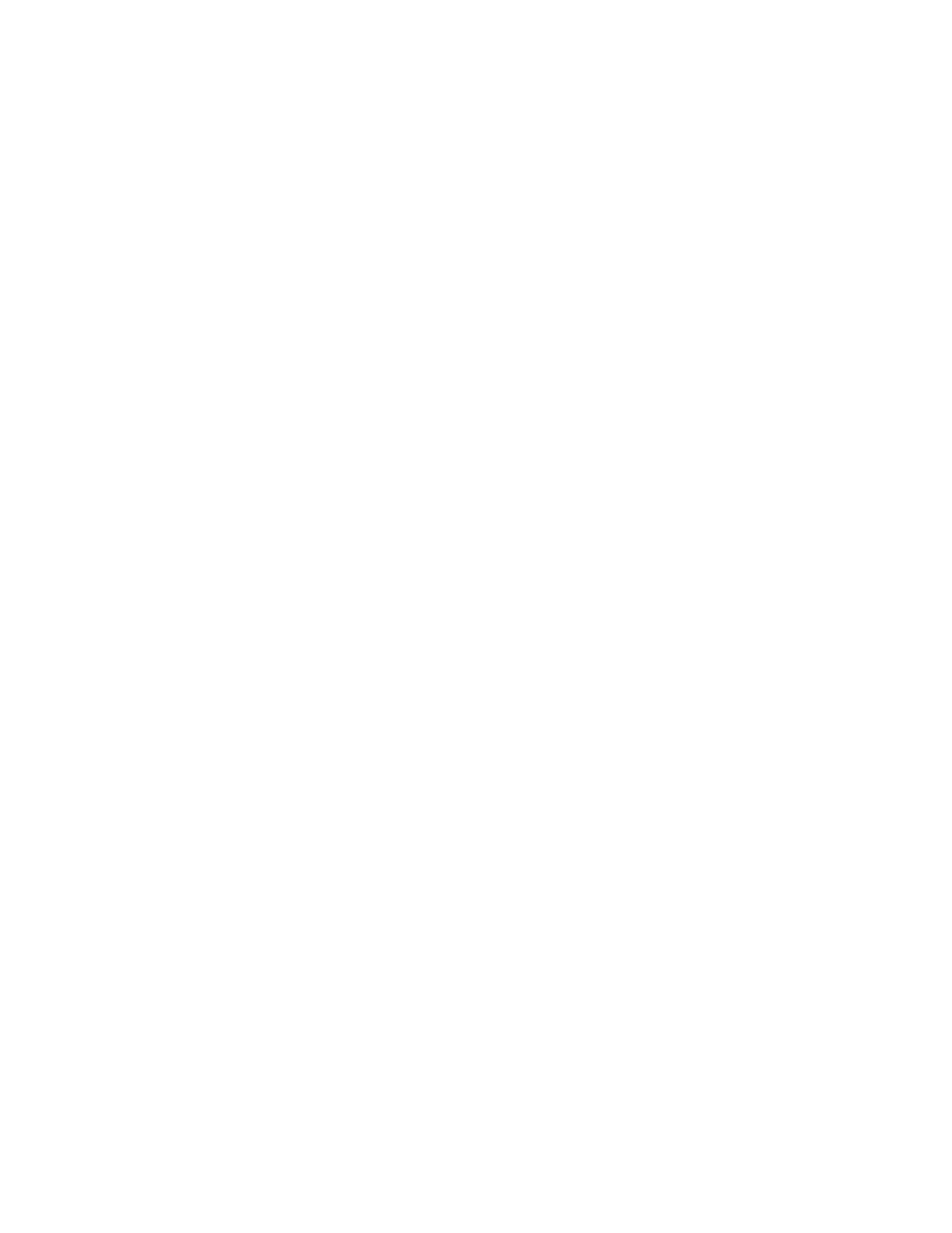
46
Connecting to a Wide Screen Display
1. Click Exit on the Display screen and select Restart in Windows Mode.
2. Right-click the Desktop and select Screen Resolution.
3. From the Resolution list, select the proper solution of the connected display.
Tip
Refer to the display documentation for the proper resolution settings.
4. Click Apply, confirm the change, then click OK.
5. Double-click the OpenEye Server icon on the Desktop.
6. Click Setup on the Display screen and then click General.
7. Under Display Settings, select Use Full Screen.
8. Click Apply then click Exit Setup.
Connecting a Second Monitor
All recorders can support two connected monitors. If a second monitor is connected to the recorder,
follow these steps to enable the Dual Monitor settings.
1. Click Exit on the Display screen and select Restart in Windows Mode.
2. Right-click the Desktop and select Screen Resolution.
3. Click the secondary display screen and from the Multiple displays list click Extend these
displays.
Tip
If a second display is not shown click Detect; if the second display does not appear, verify
that the second monitor is properly connected.
4. Click Apply, confirm the change, then click OK.
Tip
Refer to the display documentation for the proper resolution settings.
5. Double-click the OpenEye Server icon on the Desktop.
6. Click Setup on the Display screen and then click General.
7. Under Function, select Dual Monitor.
8. Click Apply then click Exit Setup.
Setting Up Dual Monitor Preferences
When using dual monitors on the recorder you can set the Live View, Search and Setup windows to
open on either the primary or secondary monitor.
1. Click Dual Monitor Setup to configure what will be displayed on the second monitor.
2. Select the appropriate check boxes to open Live View, Search and Setup on the Primary or
Secondary monitor.
Note
Live View will always default to the Primary monitor. When the Secondary monitor is selected
for Live View, the cameras will display full screen on the secondary monitor.