Vcm, vcm-x & vcb-x controllers, Viewing and enabling/disabling vcb-x alarms – Orion System OE392-10 System Manager TS User Manual
Page 22
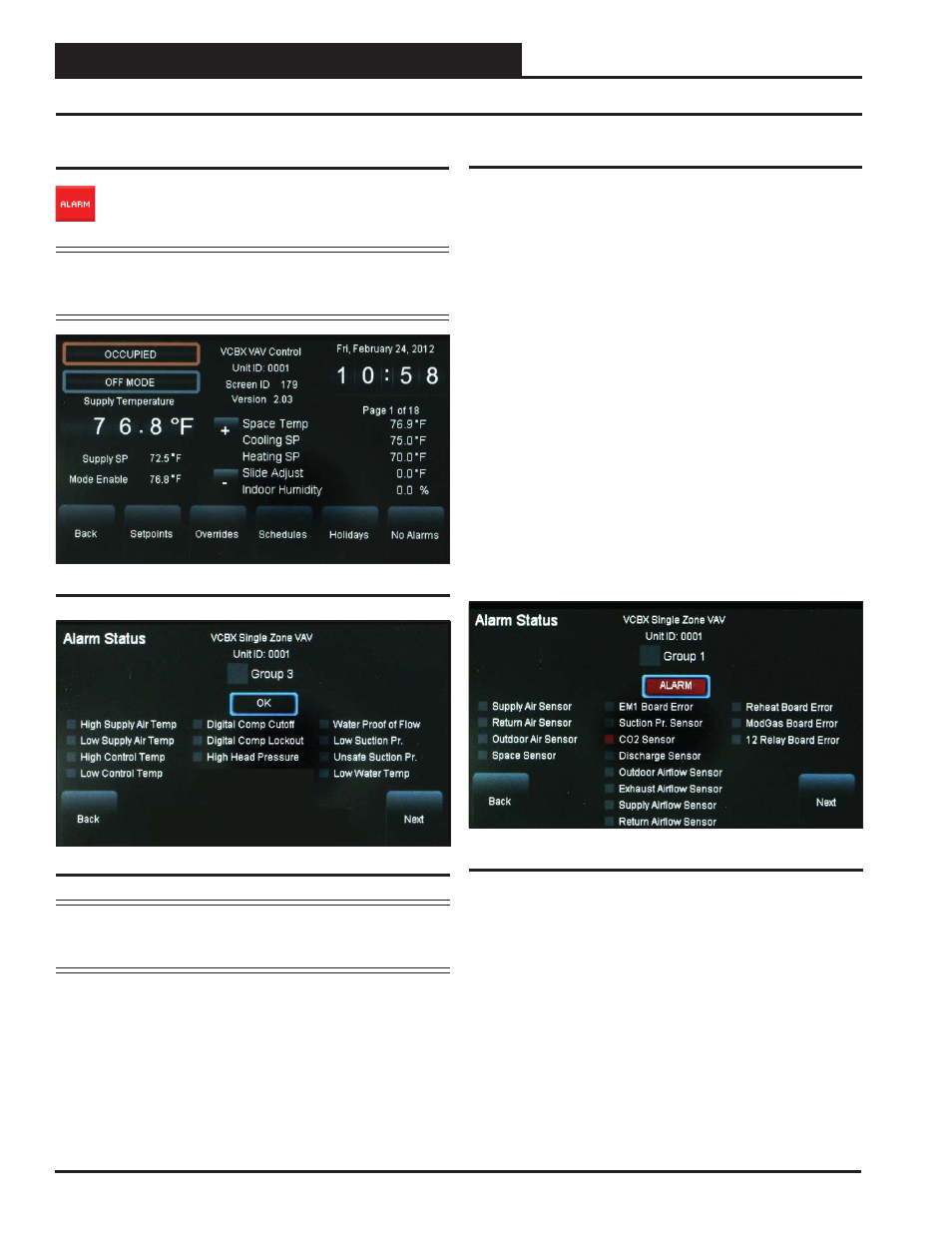
Zone
Zone
VCM, VCM-X & VCB-X Controllers
SMTS Technical Guide
22
Enabling/Disabling VCB-X Alarms
Alarm confi guration is accessed by touching the
<ALARM>
button on
the lower right of the unit’s fi rst Status Screen. See Figure 25. Only a
Level 3 user can confi gure alarms.
Figure 26: VCB-X Controller Alarm Status Screen
Viewing VCB-X Alarm Status
To view alarm status, touch the
<ALARM>
button on the
unit’s fi rst Status Screen. See Figure 25. The Alarm Status
Screen will display. See Figure 26.
NOTE:
The
< ALARM>
button only appears on the screen if the
unit has an active alarm condition. Only a Level 3 user
has the option to enable or disable each type of alarm.
Viewing and Enabling/Disabling VCB-X Alarms
Figure 27: VCB-X Controller Alarm Screen
Figure 25: VCB-X Controller Status Screen 1
In the example above (Figure 27), there is an ALARM (designated by
the word ALARM in red.) There is a red box in front of CO2 Sensor,
designating the alarm. If there is no alarm condition, the word OK ap-
pears in a box below the Group Number (as shown in Figure 26).
Touch the
<Next>
button to go to the next Alarm Status Screen.
NOTE:
Even if you don’t set up Alarm Polling using Prism II,
a controller’s fi rst status screen will still alert you of an
active alarm.
In addition to simply viewing alarms, the Alarm Status Screen can also
be used for enabling and disabling alarms that will be emailed or texted.
The emailing and texting feature will only work if Prism II is running
and has emailing capability.
The alarms must fi rst be confi gured using Prism II software. See the
Appendix in this guide for instructions.
Once the alarm settings have been established in Prism II, the settings
you choose in the Alarm Status Screen will be stored in the controller
so that you will not have to reconfi gure the alarms for that controller in
Prism II. Once confi guration is complete, Prism II does not have to be
running in order to view alarms on individual Alarm Status Screens in
the System Manager TS. However, as mentioned previously, Prism II
does have to be running for emailing or texting alarms to occur.
To enable an alarm category—Sensors, Mechanical, Fail Modes—simply
touch the black square next to Group 1, Group 2, and/or Group 3. A white
box designates that the alarm category is enabled. To disable an alarm
category, simply touch the square again. A grey box designates that the
alarm category is disabled. See Figure 26 for an example.
Touch the
<Next>
button to go to the next Alarm Status Screen.