Ntrollers, Appendix, Troubleshooting – Orion System OE392-10 System Manager TS User Manual
Page 55
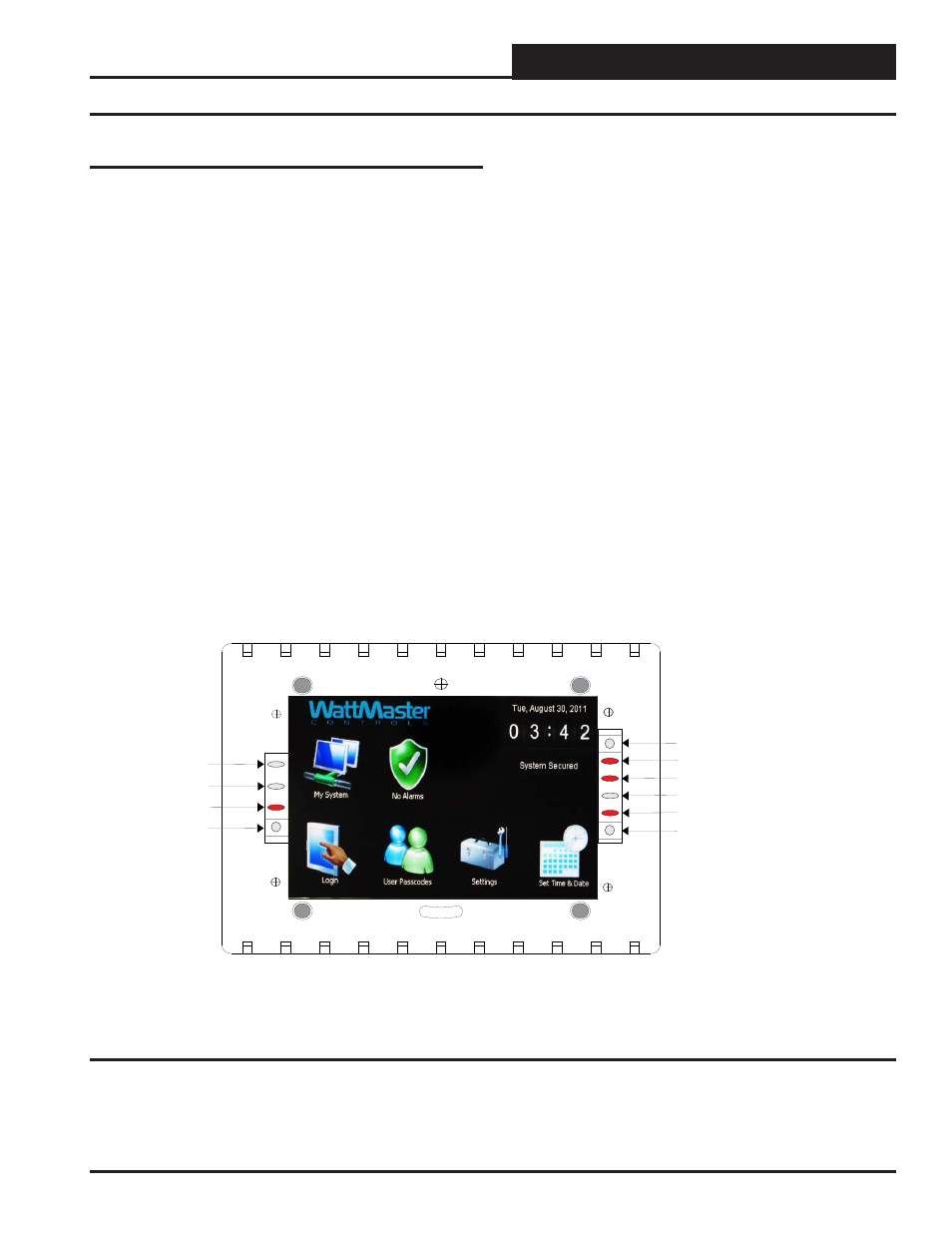
ntrollers
ntrollers
SMTS Technical Guide
Appendix
55
Troubleshooting
System Manager TS LEDs and Buttons
LEDs and system function buttons are located behind your System
Manager TS’s cover. See Figure 46 for locations.
Power LED
This LED will light up and stay on as long as power is supplied to
your TS.
Operation LED
This LED will blink once a second to indicate that the system is alive.
Update LED
This LED will turn on when the Update program is running.
Screen Refresh LED
This LED will turn on when the screen refreshes.
Communications LED
This LED will light up and blink when there is a connection with the
CommLink and/or network. If you are using your TS in stand-alone
mode, this LED will not light up.
Reset Button
Press this button to reset the screen. The screen should refresh itself to
the Main Screen within 2 minutes.
Diagnostics Button
Under the direction of WattMaster Controls Technical Support, you
may have to perform diagnostics on your System Manager TS. Press
this button to do so.
Touch Screen Suspend Button
Press this button to temporarily freeze the touch screen function of your
System Manager TS in order to clean the screen. Always use a dry, dust
-free cloth to clean the screen.
Reset Button
A302-12
Power LED
Communications LED
Diagnostics Button
Suspend Button
Not Used
Not Used
Screen Refresh LED
Operation LED
Update LED
Figure 46: System Manager TS LEDs and Buttons