Vcm, vcm-x & vcb-x controllers, Vcb-x controllers, Accessing and entering vcb-x setpoints – Orion System OE392-10 System Manager TS User Manual
Page 35
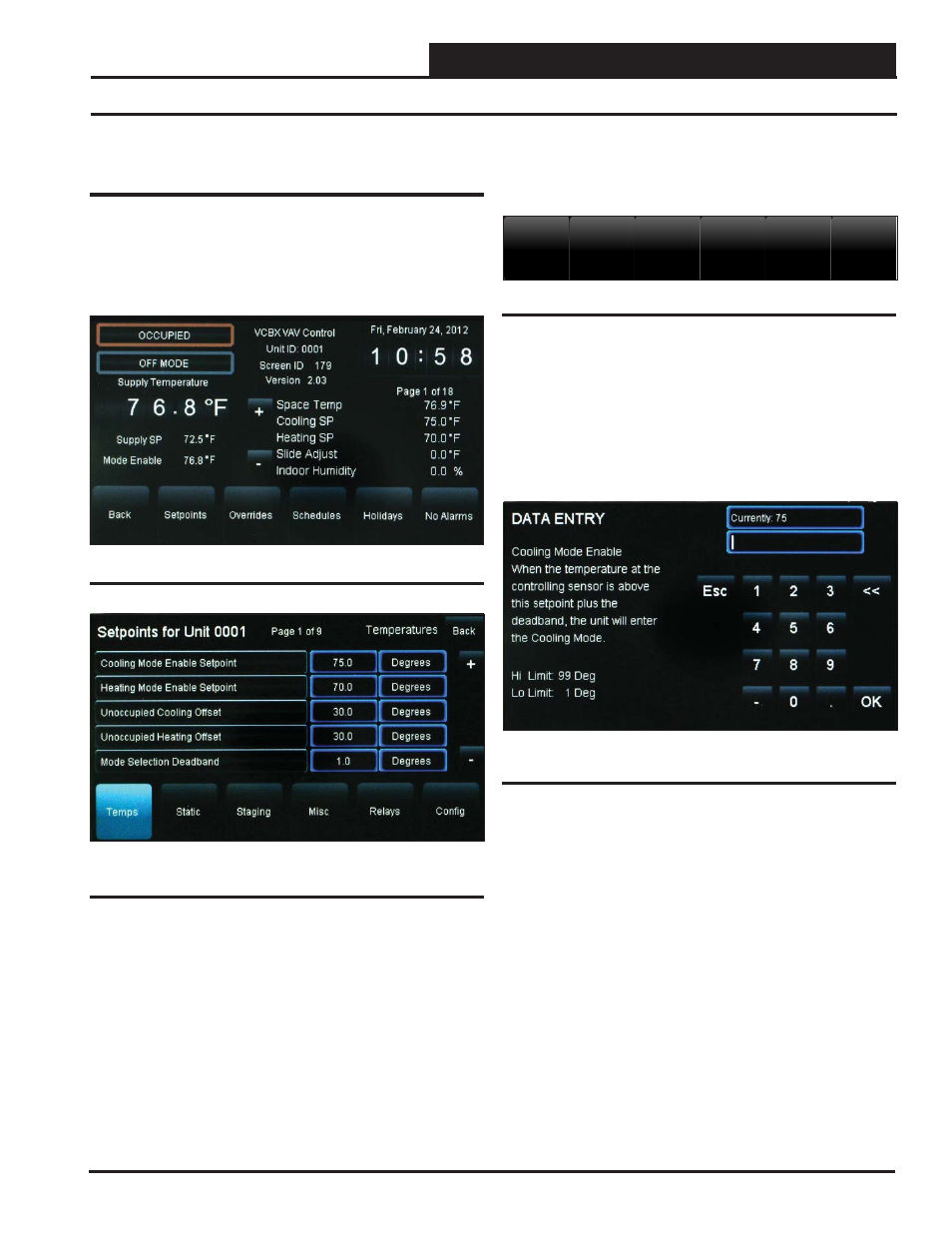
SMTS Technical Guide
VCM, VCM-X & VCB-X Controllers
35
VCB-X Controllers
Accessing and Entering VCB-X
Setpoints
While in the VCB-X Status Screen (see Figure 35), touch the
< Set-
points>
button found on the bottom menu bar. The VCB-X Controller’s
Temperature Setpoints Screen will appear. See Figure 36.
Level 1 and Level 2 users can change occupied space temperature set-
points, but only Level 3 users can change all setpoints.
Accessing and Entering VCB-X Setpoints
Figure 35: VCB-X Controller Status Screen
Figure 36: VCB-X Controller Temperature Setpoints
Screen
Individual setpoint and confi guration buttons are located at the bottom
of the Setpoint Screens. See Figure 37. Simply touch a specifi c button
to access that category.
Within each Setpoint Screen, touch the
< Status>
button to return to the
Status Screen or touch
< Home>
to return to the Main Screen.
Use the
<+>
and
<->
buttons to scroll through the setpoints and confi gu-
rations. Simply touch the blue highlighted box to change the setpoint.
Each setpoint data entry screen will provide a defi nition of the setpoint
and specifi c instructions for entering the setpoint and will include the
setpoint range as in the example below, Figure 38.
Touch
<OK>
to have the system accept the new value. If you enter a
setpoint that is not in the valid range, the setpoint will remain as is and
will not change.
Each setpoint data entry screen is self-explanatory; however, each
setpoint and confi guration is explained in the next section, Confi guring
VCB-X Setpoints. To easily reference a particular setpoint or confi gura-
tion, refer to Index B.
Figure 37: VCB-X Setpoint Buttons
Temps
Static
Staging
Misc
Relays
Config
Figure 38: VCB-X Cooling Mode Setpoint Data
Entry Screen