Vcm, vcm-x & vcb-x controllers, Viewing and setting schedules – Orion System OE392-10 System Manager TS User Manual
Page 23
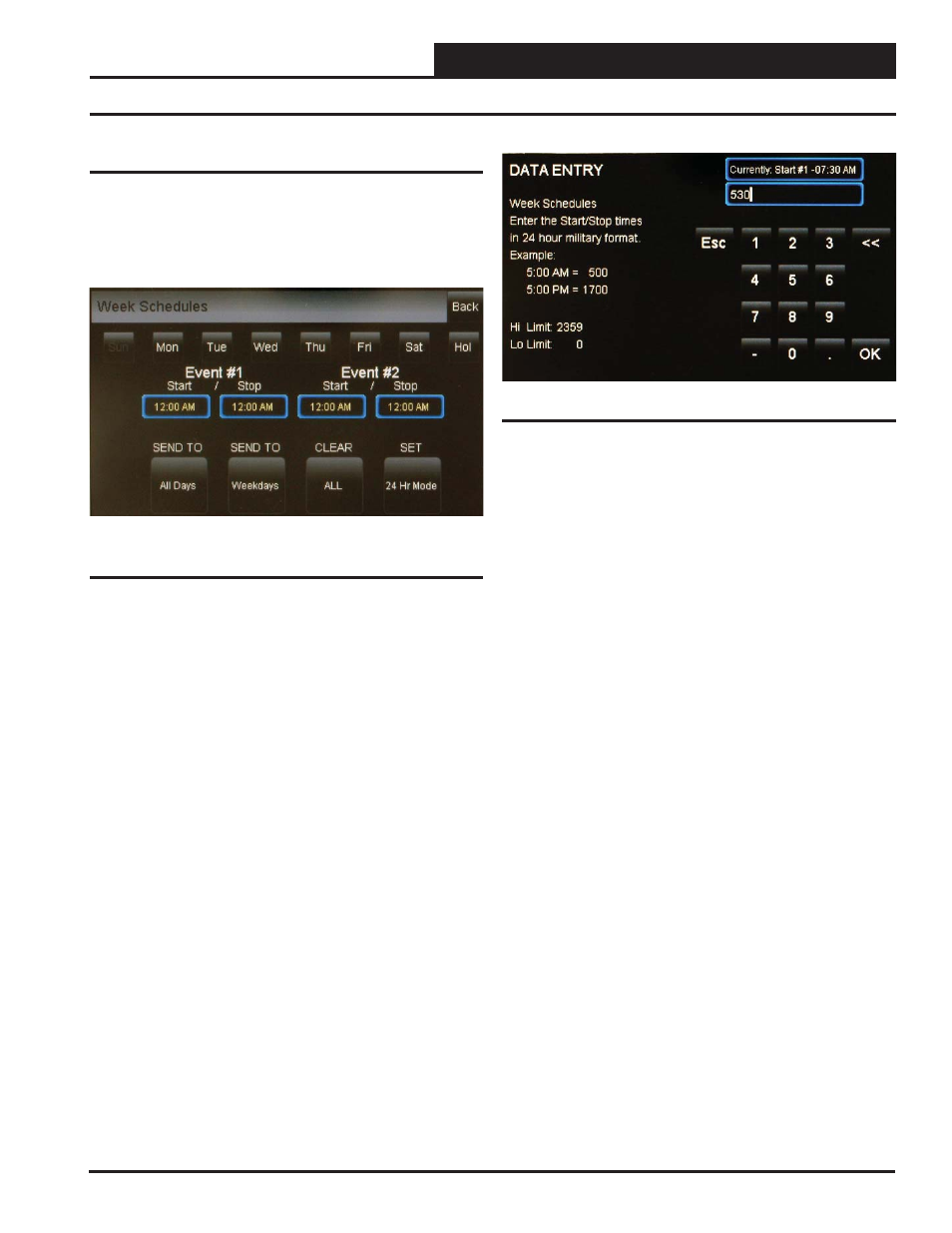
SMTS Technical Guide
VCM, VCM-X & VCB-X Controllers
23
Viewing and Setting Schedules
Viewing and Setting Schedules
To view and set schedules for VCM, VCM-X, and VCB-X controllers,
touch the
<Schedules>
button found at the bottom of the Status Screen
(Figure 22 & 25). The Schedules Screen will appear. See Figure 28.
The default day will be Sunday and the default event start/stop times
will be midnight.
A Level 2 user can set two schedules per day for individual days of the
week, all weekdays, weekends, and holidays. All times are entered in
military time format.
If you wish to enter a schedule for a certain day of the week, fi rst touch
the day of the week at the top of the screen. Otherwise, the day defaults
to Sunday. Touch the start and stop time for each Event and enter the
desired times. See Figure 29. All times must be entered in military time
format. See the Military Time Table - Table 8 - in the Appendix.
Figure 28: VCM / VCM-X / VCB-X Controller
Schedules Screen
Figure 29: Schedule Times Screen
Touch
<OK>
to save the time you entered or touch
<Esc>
to exit the
Schedule Times Screen without changing the time and return to the
Schedules Screen (Figure 28).
To eliminate a schedule from any event, simply enter a zero for the
Start and Stop time for that day. The screen will display 12:00 am for
both the Start and Stop times, indicating that the equipment will not
activate on that day.
Once back at the Schedules Screen, you can continue setting schedules
day by day or use following options:
SEND TO <All Days>
- Touch this button to send the schedule appearing
on the screen to all days of the week, except for holidays.
SEND TO <Weekdays>
- Touch this button to send the schedule to
weekdays only. You will need to set up a separate schedule for Saturday
and Sunday when selecting this option.
CLEAR <All Schedules>
- Touch this button to clear all schedules.
SET <24 Hr Mode>
- Touch this button to have the system run con-
tinuously, 24 hours a day, 7 days a week including holidays. All event
times will display 11:59 PM.