11 limits mode, Limits mode – Research Concepts RC2000A User Manual
Page 48
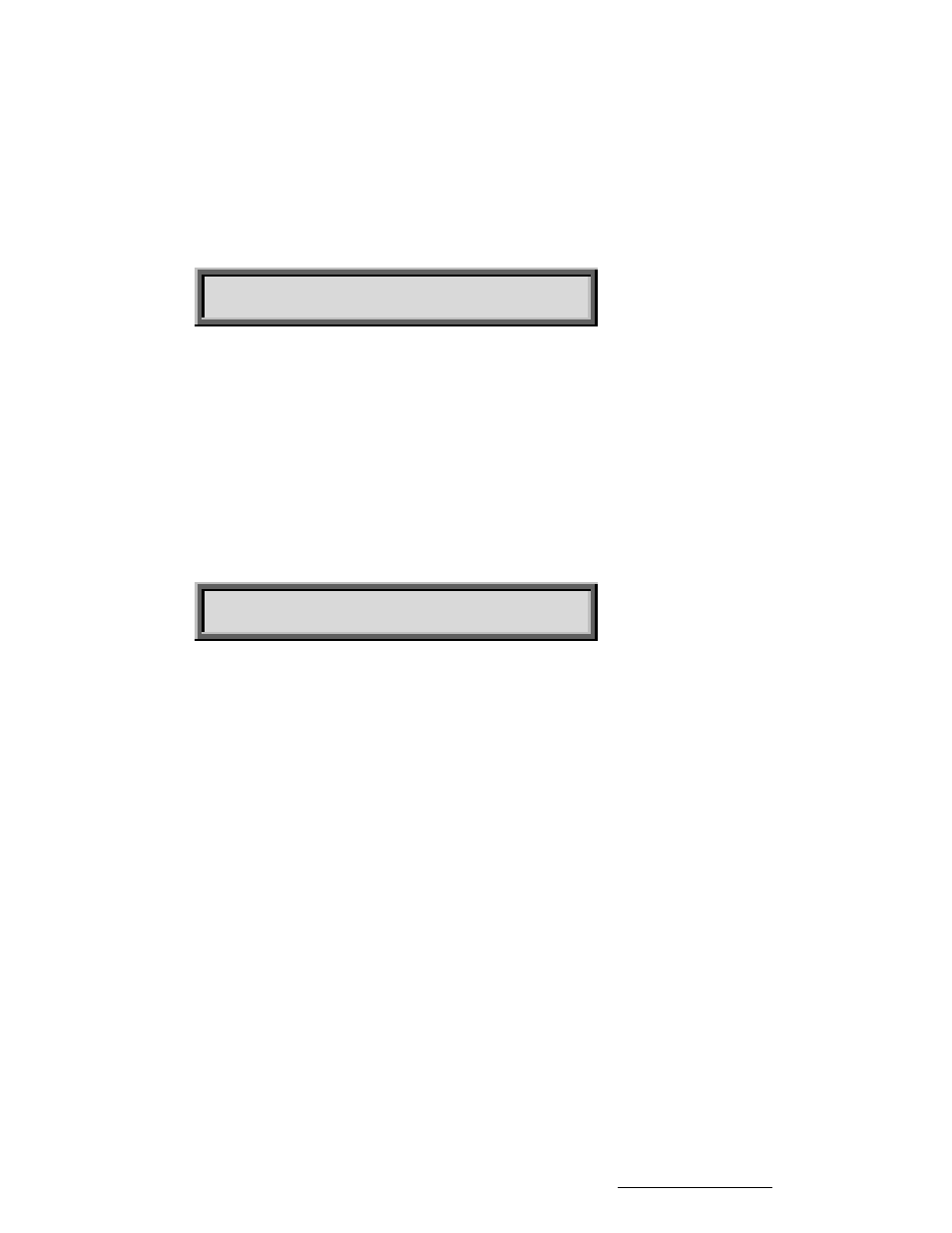
48
RC2000A Dual Axis Antenna Controller
Chapter 4
Modes
Expert Access Flag:
1 (on - flag set)
4.11 LIMITS Mode
In this mode the user can jog the antenna in any direction, set the azimuth and/or elevation limits, adjust
the polarization, and specify the Geo Elevation Position. If the azimuth or elevation limits are corrupted
on power-up, the system will come up in LIMITS mode, prompting the user to re-enter the LIMITS
before using the controller. The Expert Access Flag must be set (see section 2.5) to allow access to
LIMITS mode via the MODE key. The entry screen for LIMITS mode is shown below.
SET CCW/CW AND-OR UP/DOWN LIMITS
HIT ANY KEY TO CONTINUE
NOTE: To set limits, there MUST be someone outside at the antenna location to let the programmer
know when the antenna has reached its physical limits of travel, because in LIMITS mode no software
precautions are taken to protect the antenna from jammed conditions. It is critical that as the antenna is
jogged using the direction keys, the antenna moves in the corresponding direction. If it does not, pins
on J2 are reversed. Recheck Figure 3.1 and correct.
******************************* WARNING *****************************
THERE ARE NO RESTRICTIONS ON ANTENNA MOVEMENT
WHEN IN THE LIMITS MODE - USE CAUTION!
**************************************************************************
1. Go to LIMITS mode and press ENTER to advance past the opening screen. The screen will prompt
the user to set the CCW azimuth limit and the DOWN elevation limit. The CCW azimuth limit must
be set before the CW limit, and the DOWN limit must be set before the UP limit. The left, right,
down and up arrow keys can be used to jog the antenna in azimuth and elevation. The CW and
CCW keys can be used to adjust the polarization.
AZ: 5000 EL: 5000 POL: 69 LIMITS
7 - SET CCW LIMIT 9 - SET DOWN LIMIT
2. With an assistant at the antenna to notify you that the antenna is near its physical limit, move the
antenna to the CCW limit and press the 7 key. The AZ count will reset to 30.
3. Repeat step 2, but with the CW limit this time. Upon pressing the 7 key, the controller will ask the
user to be sure of the selection. If limits are indeed to be set, press the BKSP key, else press
ENTER. The controller will confirm a limit set with * AZIM LIMITS SET *. Position the antenna on
a satellite near the center of the arc.
4. Move the antenna to the DOWN limit, again with an assistant to monitor the physical limit, and
press 9 to set the limit. The counter will be reset to 30.
5. Move the antenna to the UP limit, press 9, then BKSP to confirm the selection. Note that if the
antenna actuators are equipped with mechanical limit switches those switches should be adjusted
so that damage to the antenna cannot occur. The software limits (those set by this mode) should
be within the mechanical limits.
The controller now prompts the user to 'SET GEO POSITION'. This refers to the Geo Elevation Position
(see section 3.4.3) and is the elevation position where the antenna tracks the geostationary satellites.
Note that this position is only defined for modified polar antenna mounts. If the user does not wish to
set the Geo position simply hit the MODE key to exit from LIMITS mode. Note that the Geo Elevation
Position can also be specified via CONFIG mode.
6. To specify the Geo Elevation Position for an antenna equipped with a modified polar mount, adjust
the mount declination, mount heading, and the elevation actuator so that the antenna tracks the
geo-synchronous satellites with only azimuth movement. Move the antenna to the GEO position
and carefully peak up the antenna on the satellite. Press 9 to store the position and BKSP to
confirm the entry.
Research Concepts, Inc. • 5420 Martindale Road • Shawnee, Kansas • 66218-9680 • USA www.researchconcepts.com